Last updated: April 11, 2024
Nobody likes getting letters from the IRS, period. If you do receive one, however, you’d better act as quickly as possible in order to avoid an IRS fine, which is sometimes an enormous amount.
Mileage logging is no exception: if you had claimed a business mileage tax deduction that the IRS rejected, you have to get your trips together in 30 days.
If you think ahead, you can easily fix this mistake – as long as you have a solid Google-made backup of your trips.

No Trips? No Problem
If you don’t have enough miles to back your mileage tax deduction claim, use MileageWise’s Past Mileage Recovery function to assemble your mileage log based on your existing trips, clients’ locations, odometer readings, and other driving habits that can help put these trips together.
While this is great for an emergency situation, we recommend you start creating a mileage log backup right now, even if you have a bulletproof mileage tracker app like MileageWise, which records all these trips.
For this kind of backup, we suggest the easiest method: Google Location History.
IMPORTANT: This method does not replace the daily usage of a piece of mileage logging software such as MileageWise, but gives you an extra backup in a cloud that can save you thousands of dollars when transformed into a real mileage log.
Google’s Location History
If you have a Google Account, turn on its Location History, which means that Google will record all of your trips in the background that you can see in Google Timeline.
NOTE: This is not an IRS-approved mileage log by any means, but with the right tool, you’re able to convert these trips into one.
Google Timeline to an IRS-approved mileage log
When IRS audits you for a past year’s mileage, they’ll look into your trips to see if the number of miles matches the mileage tax deduction claim you had filed previously.
Some people don’t have any proof of their mileage, but if you had Location History turned on to track your phone’s movement, you are already one step ahead as you have the basic backbone of a mileage log.
We have written an article about how to convert your Google Timeline trips into an IRS-approved mileage log. This can go down two ways after exporting these trips via Google Takeout, which is Google’s exporting tool:
- Import the JSON file yourself in MileageWise’s Web Dashboard platform
- Get the mileage log experts at MileageWise to take care of the entire process
Open Google Takeout To Export Trips
Never lose any more trips
Make sure to turn on Location History in Google while tracking your trips with a mileage tracker application (like MileageWise). Using this method, you’ll have double protection against losing your trips ever again.
If anything happens in the future, you’ll have your trips in Google Timeline, which you can convert into an IRS-approved mileage log with the help of MileageWise.




Important updates concerning Google Timeline
NOTE, that Google has made updates to the Location History feature that could disable your yearly Retrospective Trip Recovery from Google Timeline!
Steps you should take to save your Google Timeline data:
Google will introduce these changes gradually on iOS and Android devices and will notify you when your account receives the update.
Is your Google Timeline History missing?
No worries! If you lost data, reconstruct your trips with MileageWise’s very own AI Recommendation Wizard!
With our AI Wizard feature, you can recreate your past miles and fill in the gaps with ease while ensuring IRS compliance. Embrace the simplicity and accuracy of our solution and maximize your tax savings