What do you want to find out?
Adding new headquarters / branch
In List view, select Add from the right-click menu.
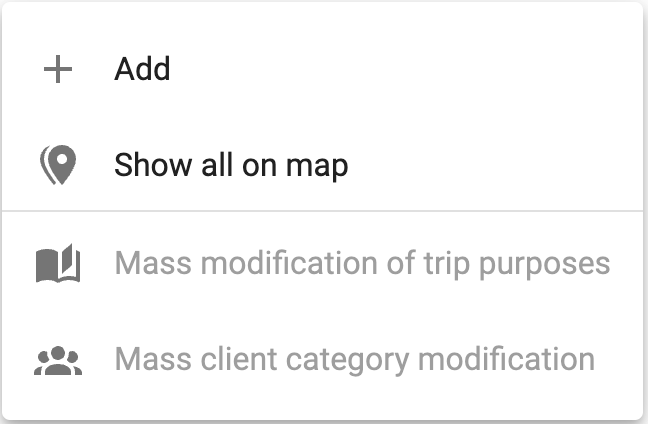
Or, click the menu at the top right and select Add:
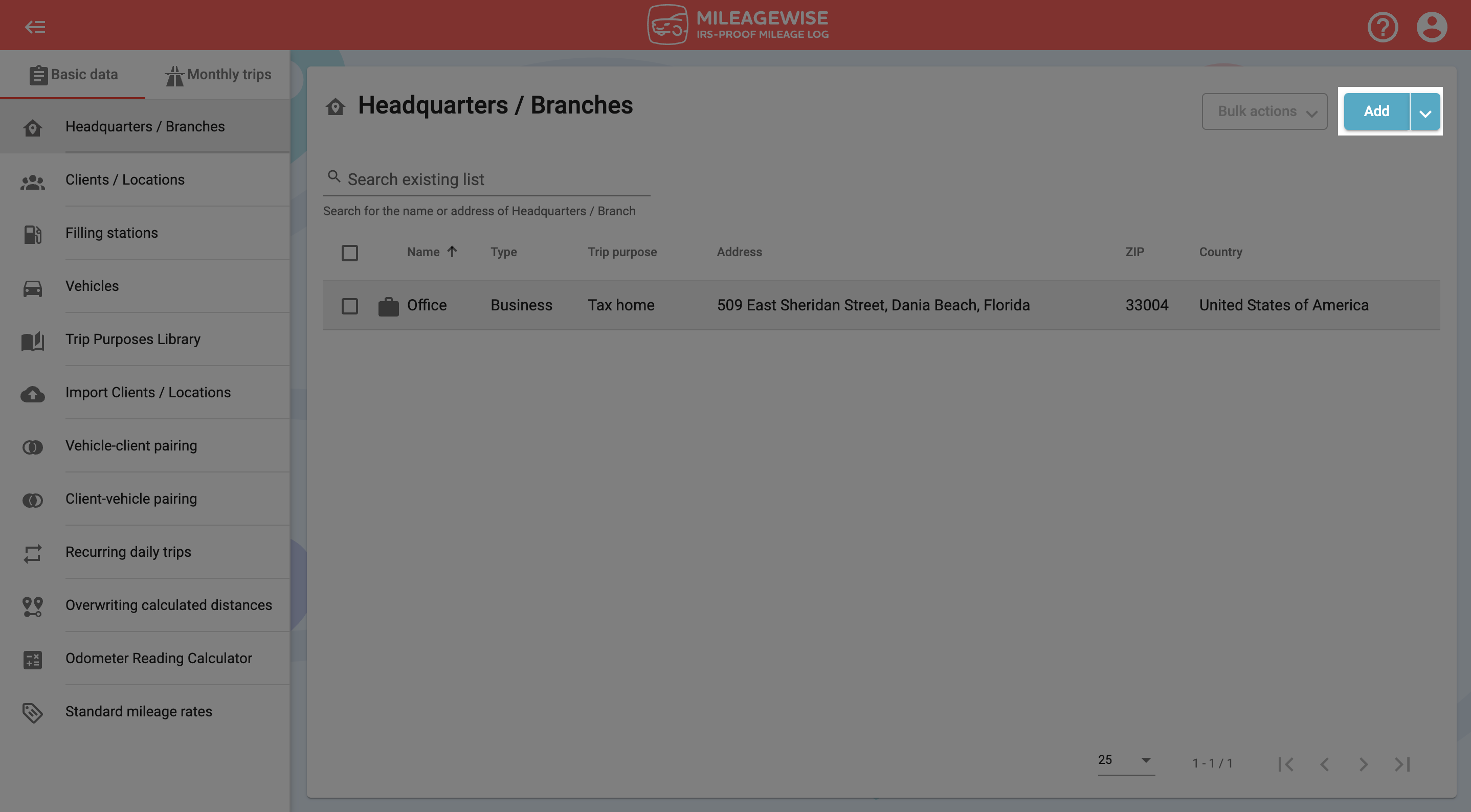
In the next window, type the company address in the search field, then click the magnifying glass icon or press Enter: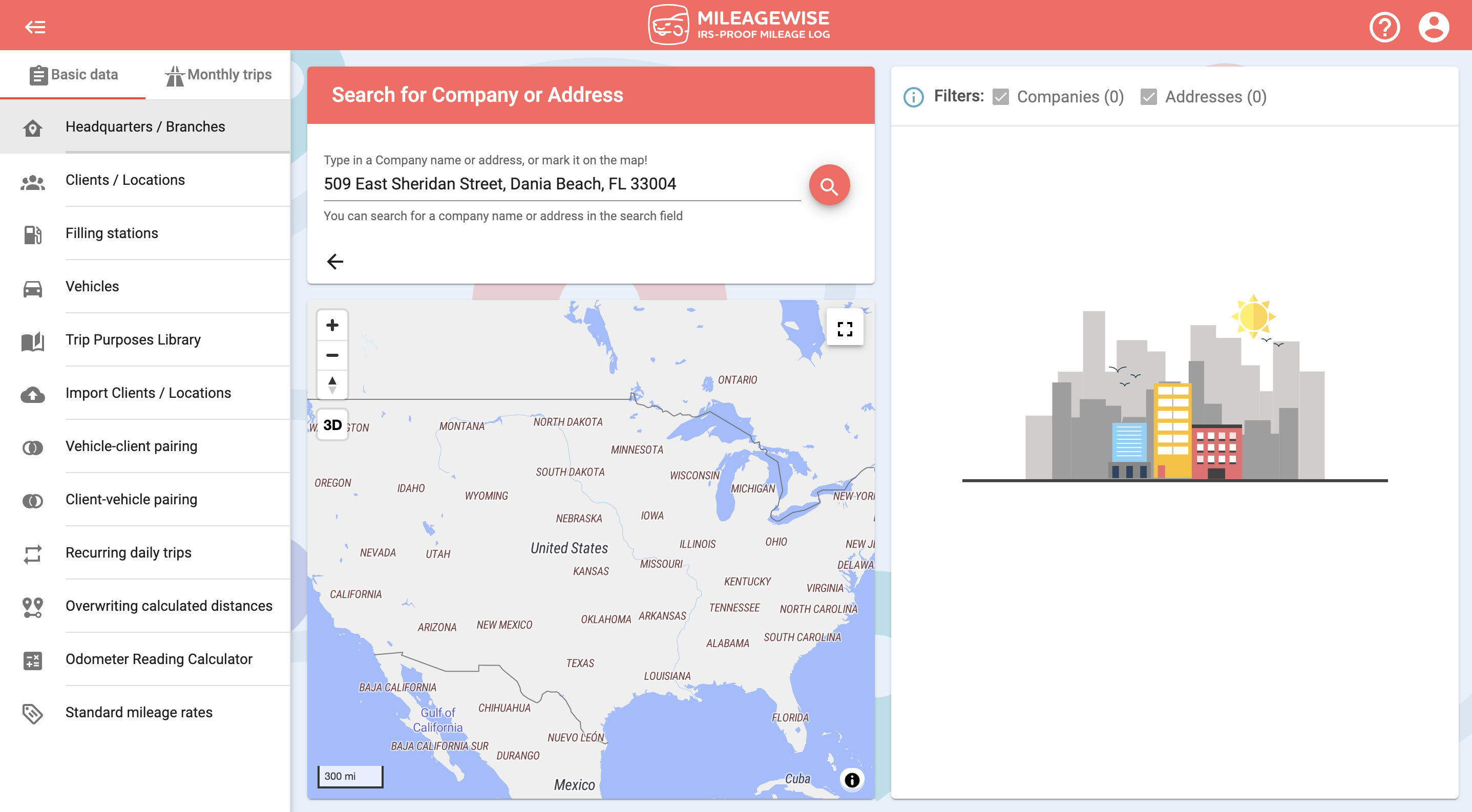


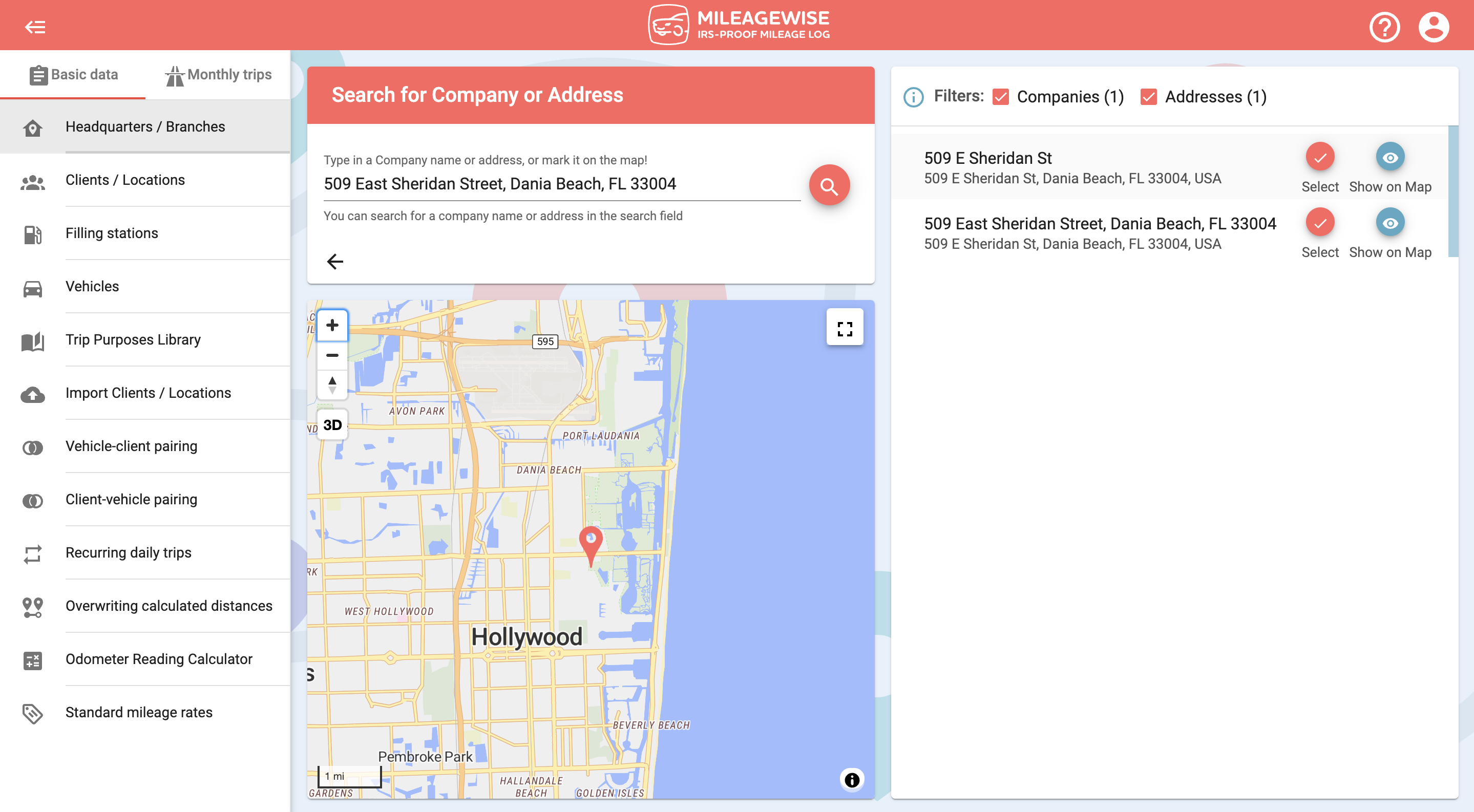
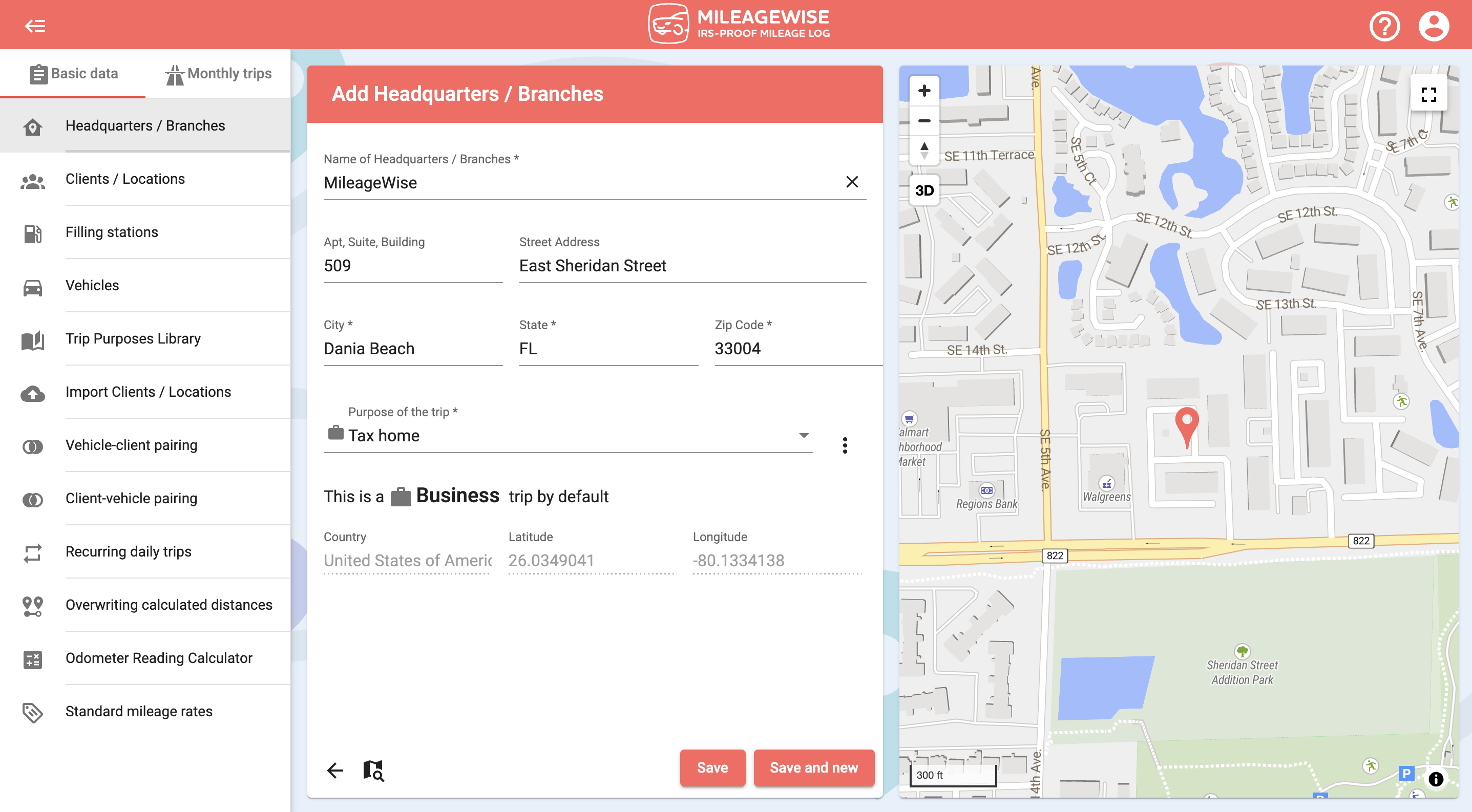
If you want to use the address of your client as the name of your client as well, click on the 
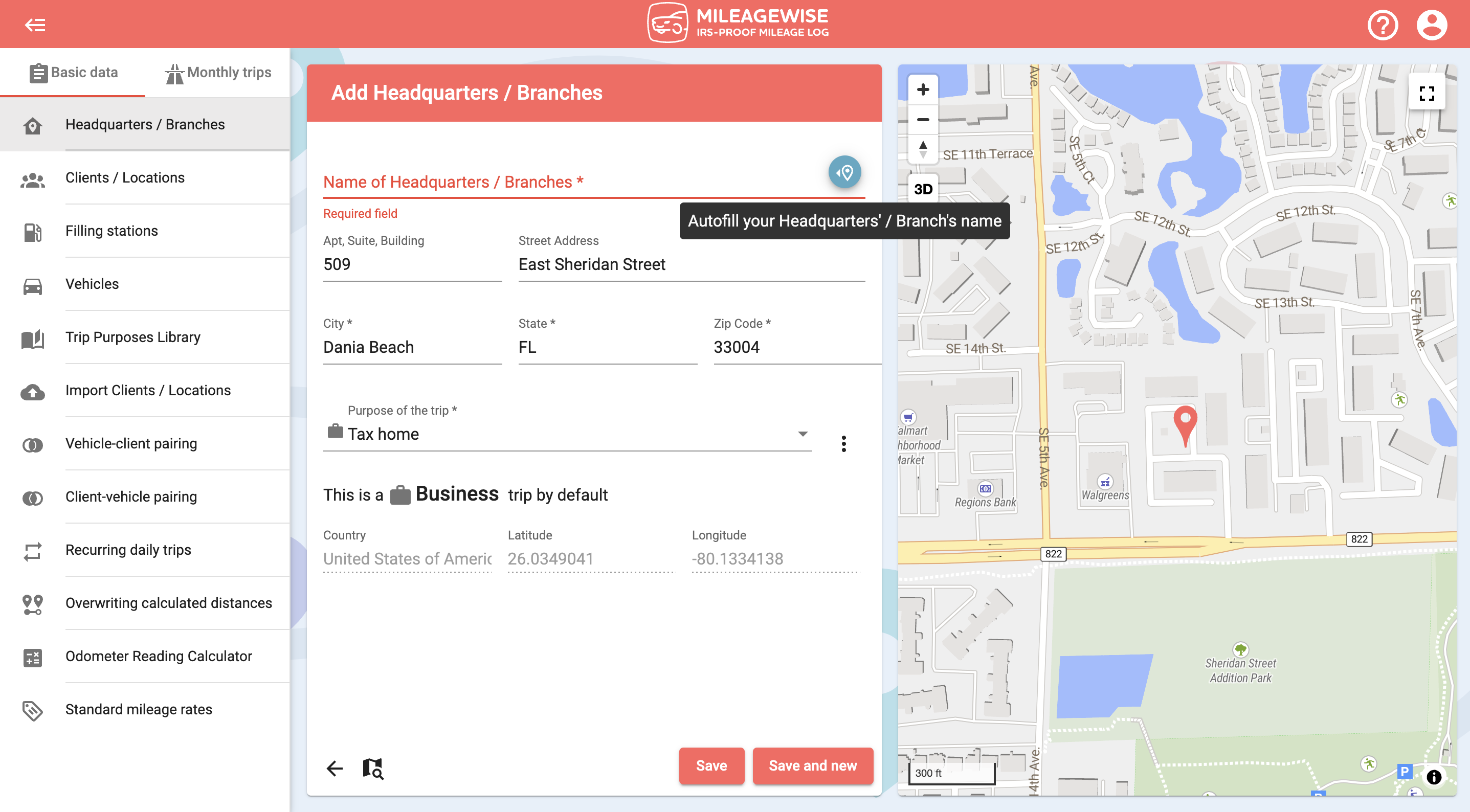
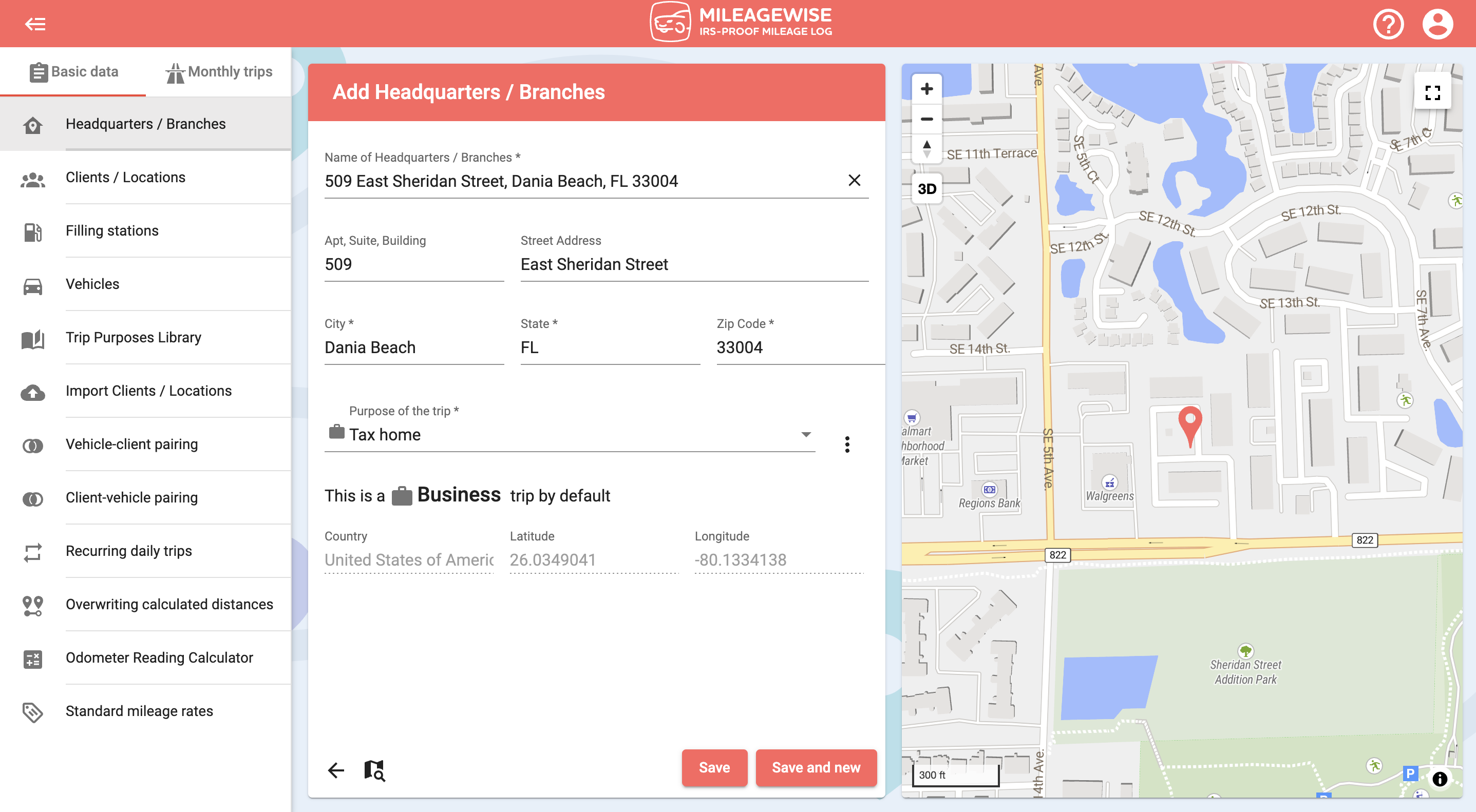
If you would like to add more locations, click Save and new.
You can also search for an office or branch by company name and map.