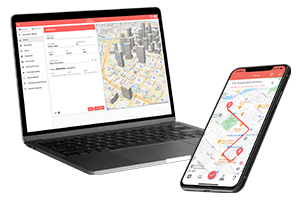What do you want to find out?
Besides recording your starting odometer reading, your end-of-month odometer reading, or your odometer reading recorded at your refueling/charging, there is also an option to record your odometer reading in connection to your fixed trips. For example, you can record your odometer reading recorded at your last visit to the mechanic. You can record odometer readings for fixed trips recorded in the mobile app or for imported fixed trips as well.
In List view or Calendar view, clicks on the day you want to edit, and in day view click on the blue icon at the end of the row (to the left of the delete icon) to log your odometer reading.
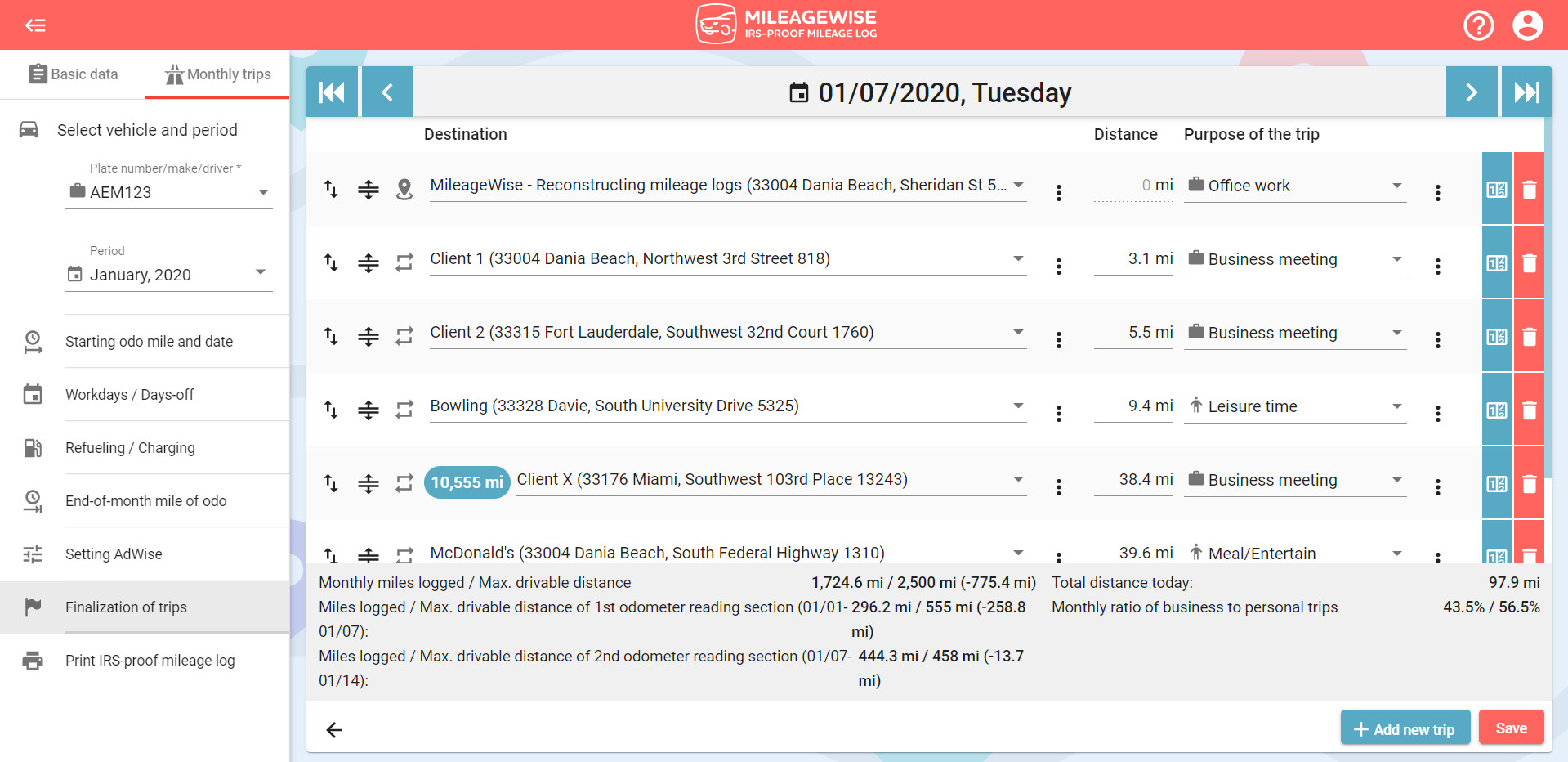
In the pop-up window, type in the odometer reading you would like to add, and then click the Save button!
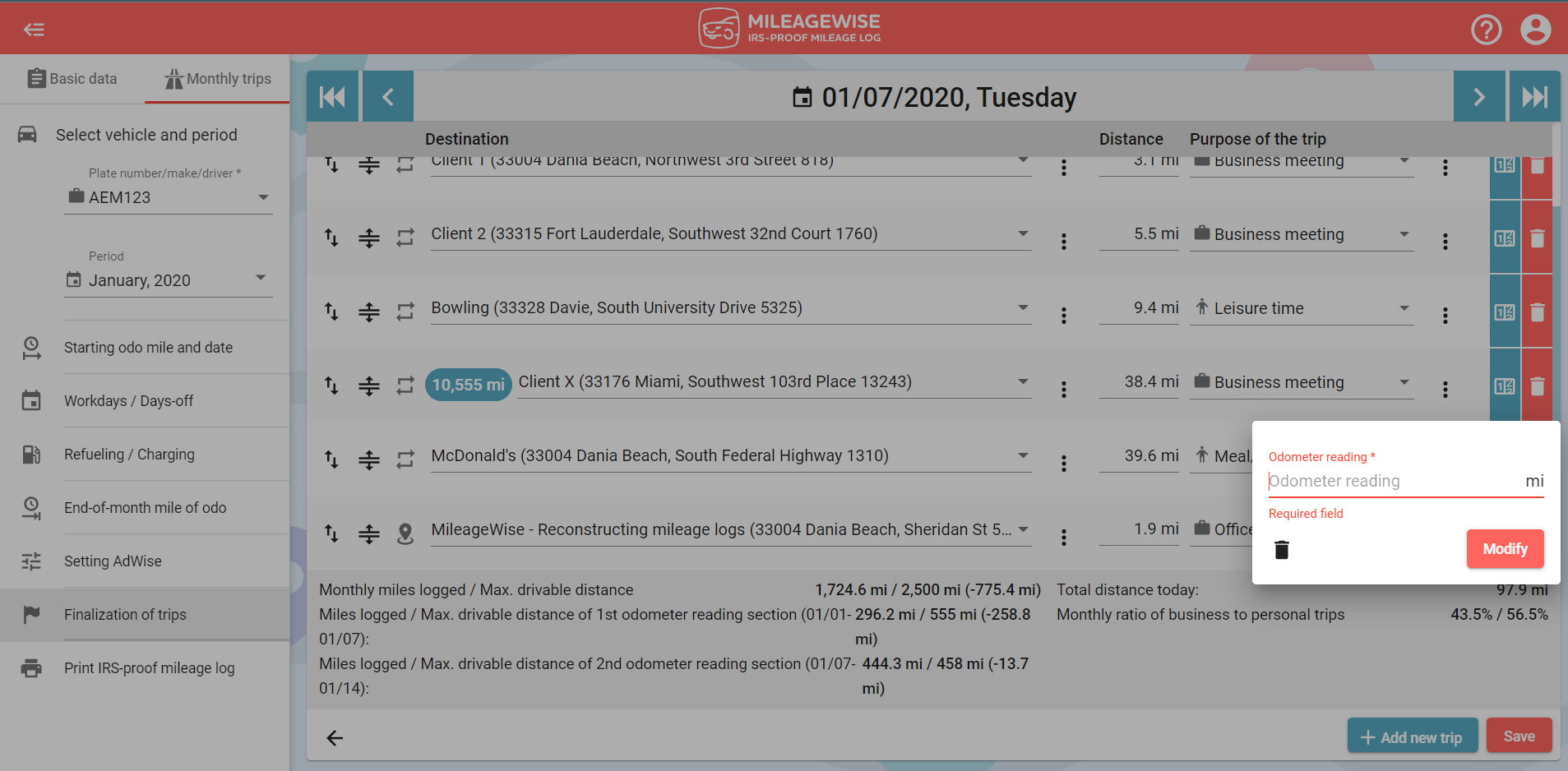
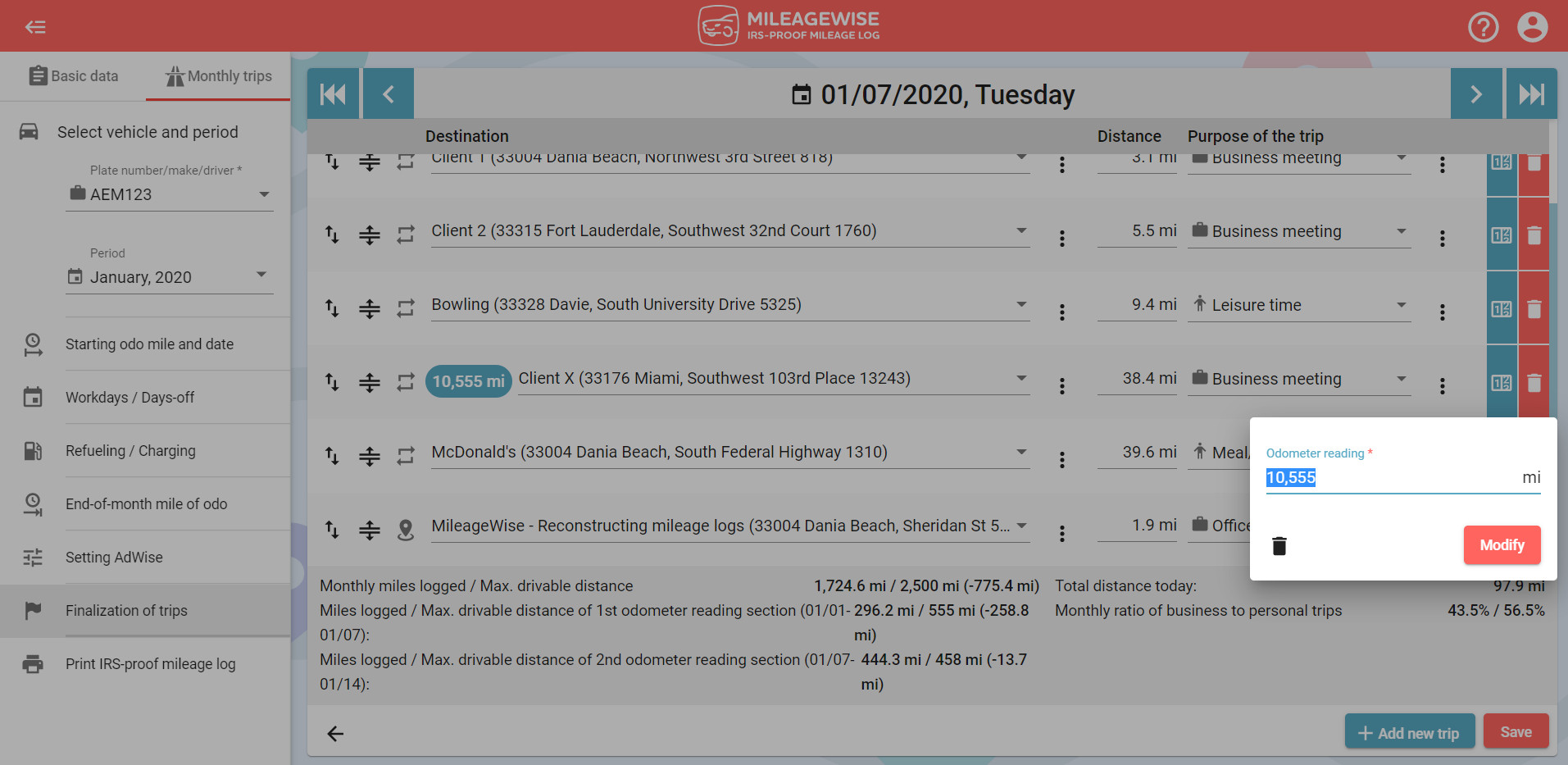
The system will check the entered odometer reading to ensure that it corresponds with the previously recorded odometer readings, if it does not, the following warning message will appear.
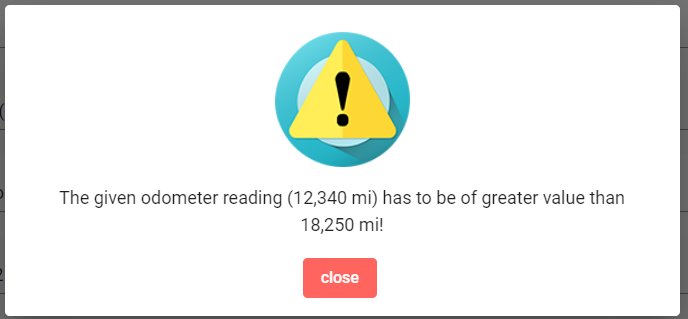
The recorded odometer reading will appear in Day view at the beginning of the row. To finalize the recorded data press the Save button.
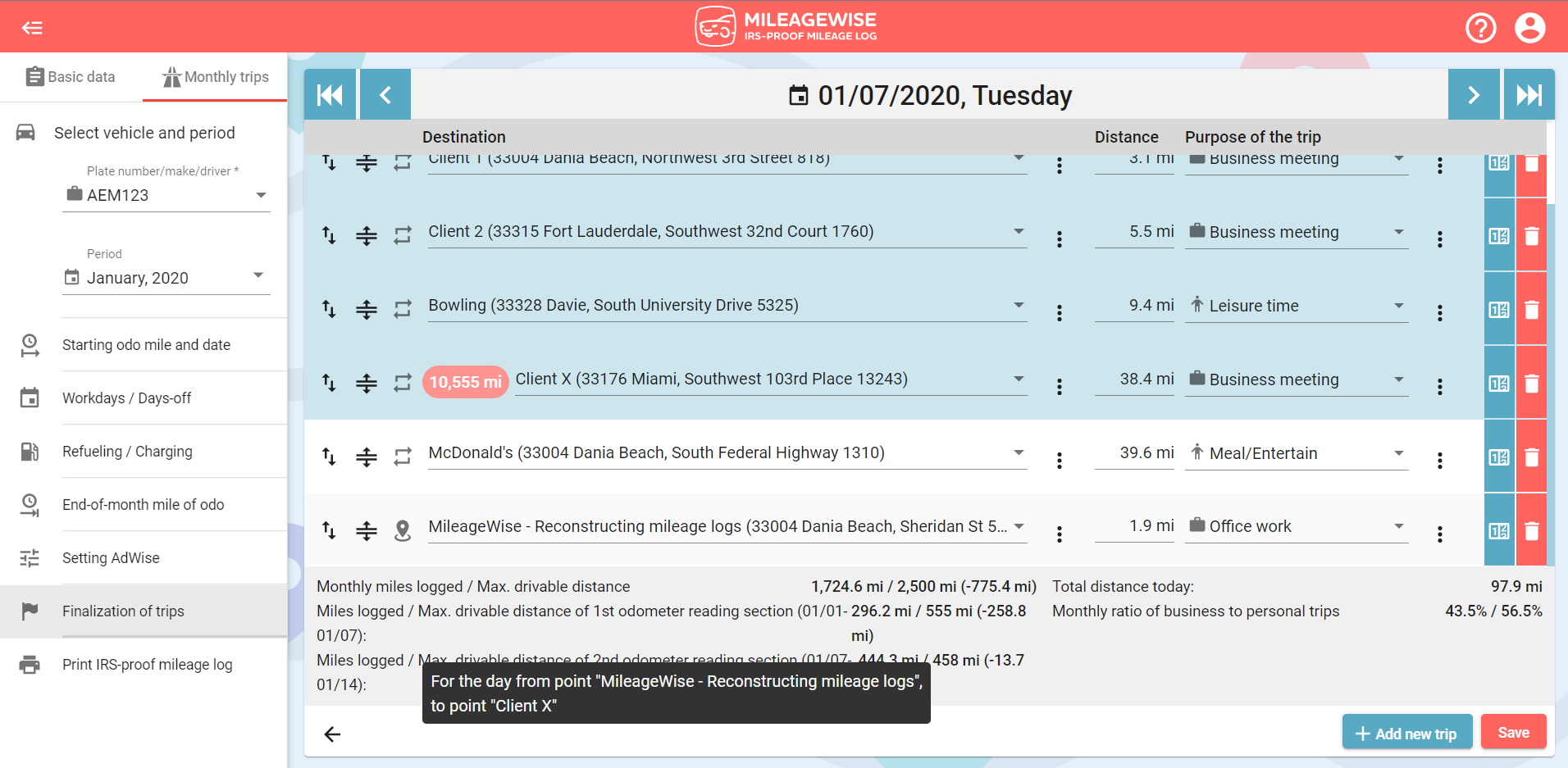
You can modify or delete the recorded odometer at any time.
The recorded odometer readings will appear in the details tab, where you can view, modify, or delete them all at once.
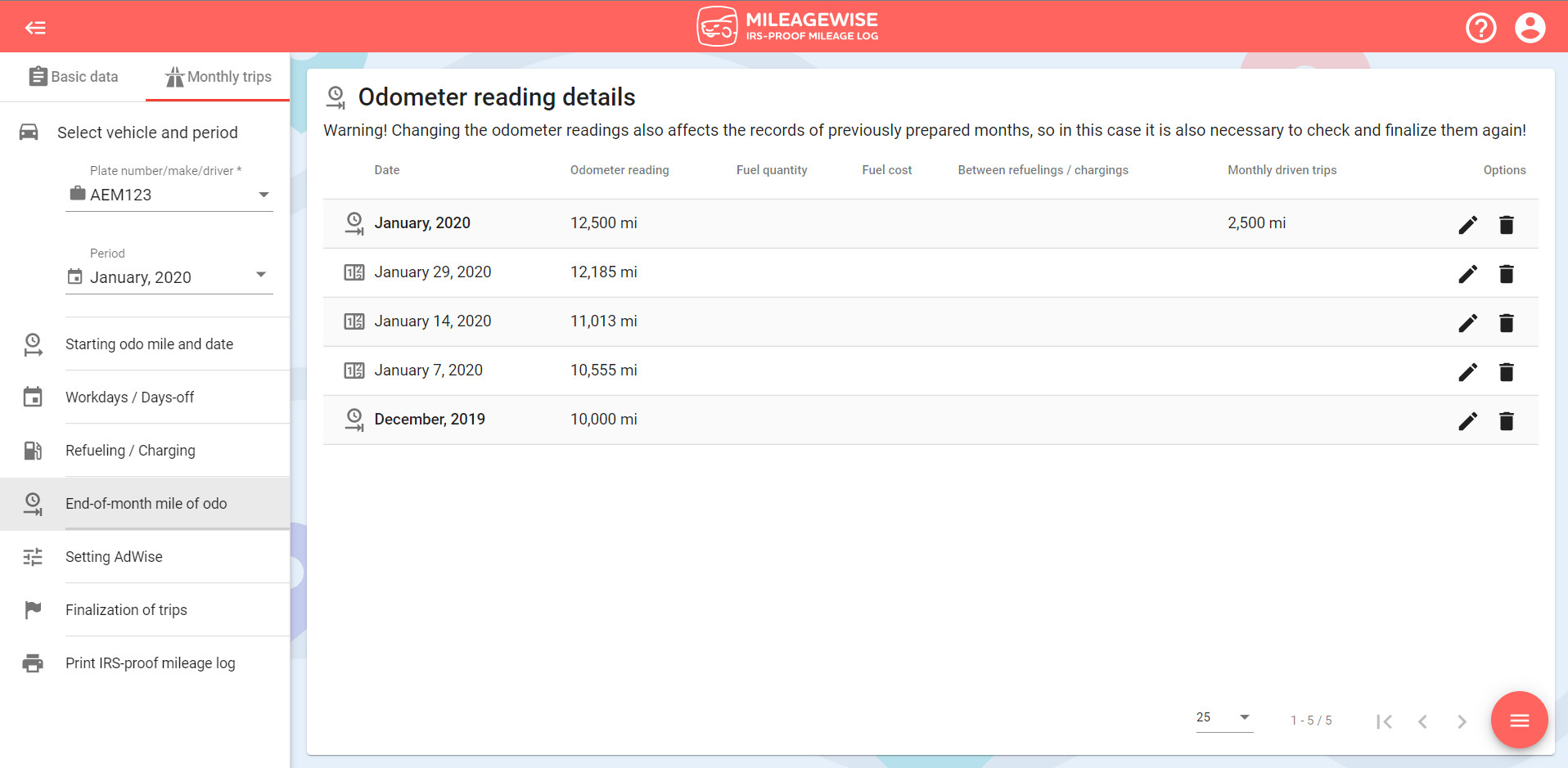
You can also check Gary’s tutorial video on how to generate realistic end-of-month odometer readings based on your refuelings: