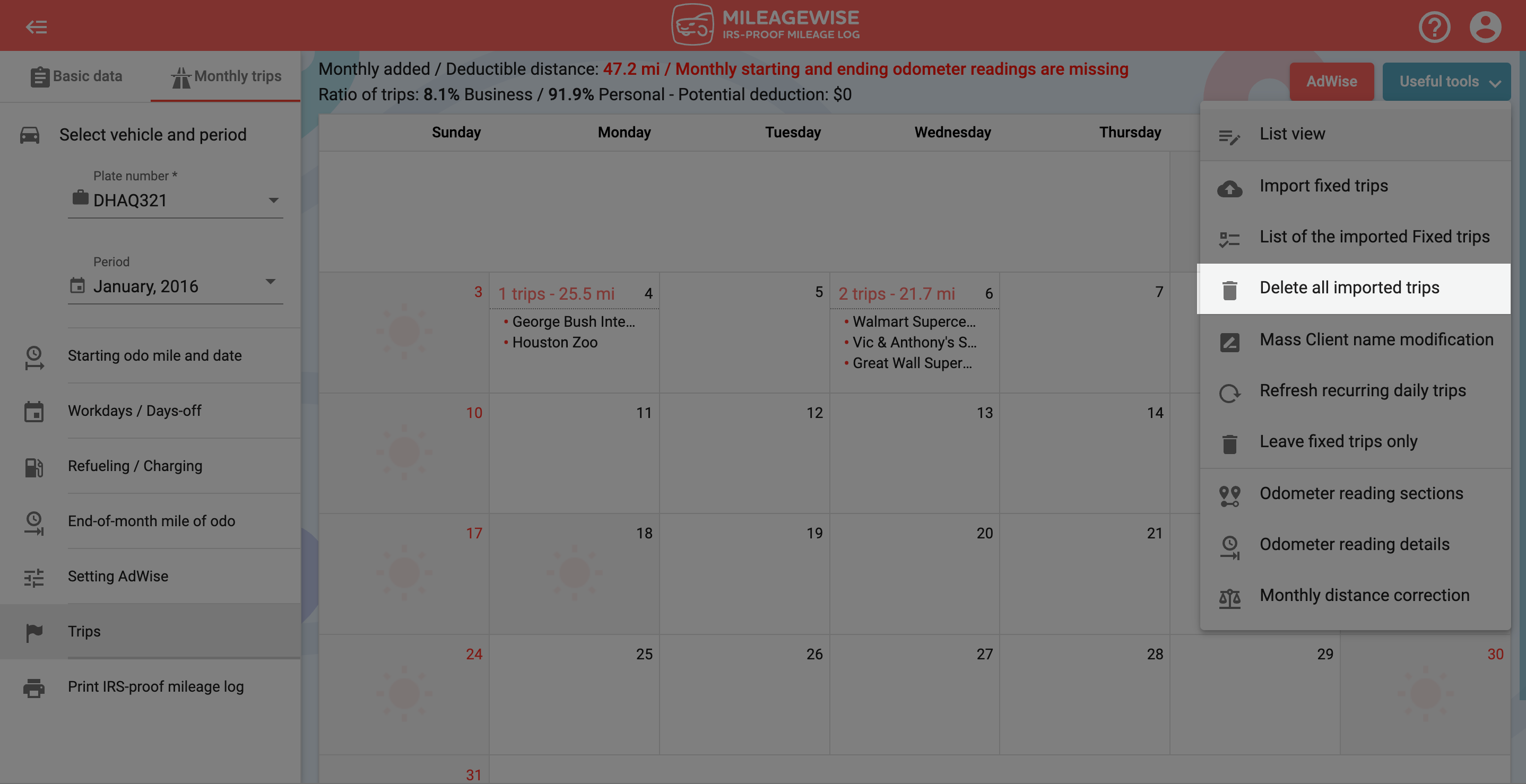What do you want to find out?
You can import fixed trips from the Volvo On Call application.
If a GPS in your Volvo car connected to a factory mobile application (Volvo On Call) records your trips, you have a list of your trips that month. Usually, any data list made by a GPS device on its own is not a suitable base for an IRS-proof mileage log that can meet all legal and regulatory requirements.
General information about importing fixed trips from the Volvo On Call app
- The maximum size of a document that can be uploaded is 1 MB.
- The file to be imported can contain trips for several periods (year, month), but only trips for the selected year and month will be uploaded. After selecting another time period, you can re-upload the same import file.
- Only one import can be done at a time. if you upload several import files simultaneously you have to wait for each import to complete. Do not edit the given period during the import!
- IMPORTANT! If we can identify the clients and the import can be done, then the previous trips on the given day(s) will be deleted: the Daily default departure / arrival points, Recurring daily trips, trips recorded with the mobile app, and previously recorded fixed trips will all be deleted. After the import, the day(s) can be changed as needed. During the import, we do not insert the trips we want to import but we exactly copy what was in the import file to avoid collision with any pre-set parameters.
- The order of the imported trips will be in the same order as in the import file. The order of the trips can be changed as needed after importing.
- Days off and holidays are not taken into account during the import. They will appear as a fixed trip even if the trip was recorded on a public holiday.
- Previously recorded refuelings / chargings will not be deleted. In this case, we insert the imported trips between the starting point (branch) and the refueling / charging. As this order may differ from the actual route, we recommend that you record the refuelings / chargings after the import. Refuelings / chargings may be included in an import file based on GPS tracking. If this is recognized, we will insert the trips in the same order as in the table.
- Clients visited in the import file are compared with existing clients. We can identify the client if the name and address details are the same or if the coordinates are close enough to an existing client (within 0.1 miles). If the client is not in the database, we save them as new clients. If new clients with the same name but different addresses are listed, we distinguish them by adding numbers next to their names to indicate that they’re different (e.g. Client1, Client2, etc).
- In the case of a client identified in the client database, we will match it with the trip purpose already included in the database, regardless of what is listed in the import file.
- If you use your MileageWise account with multiple users, all users except “mobile app” users can import fixed trips. Notification of successful import will be received by the Administrator.
Exporting data from the Volvo On Call app
After selecting the required trips in the application, select the Send by e-mail as a CSV file option.
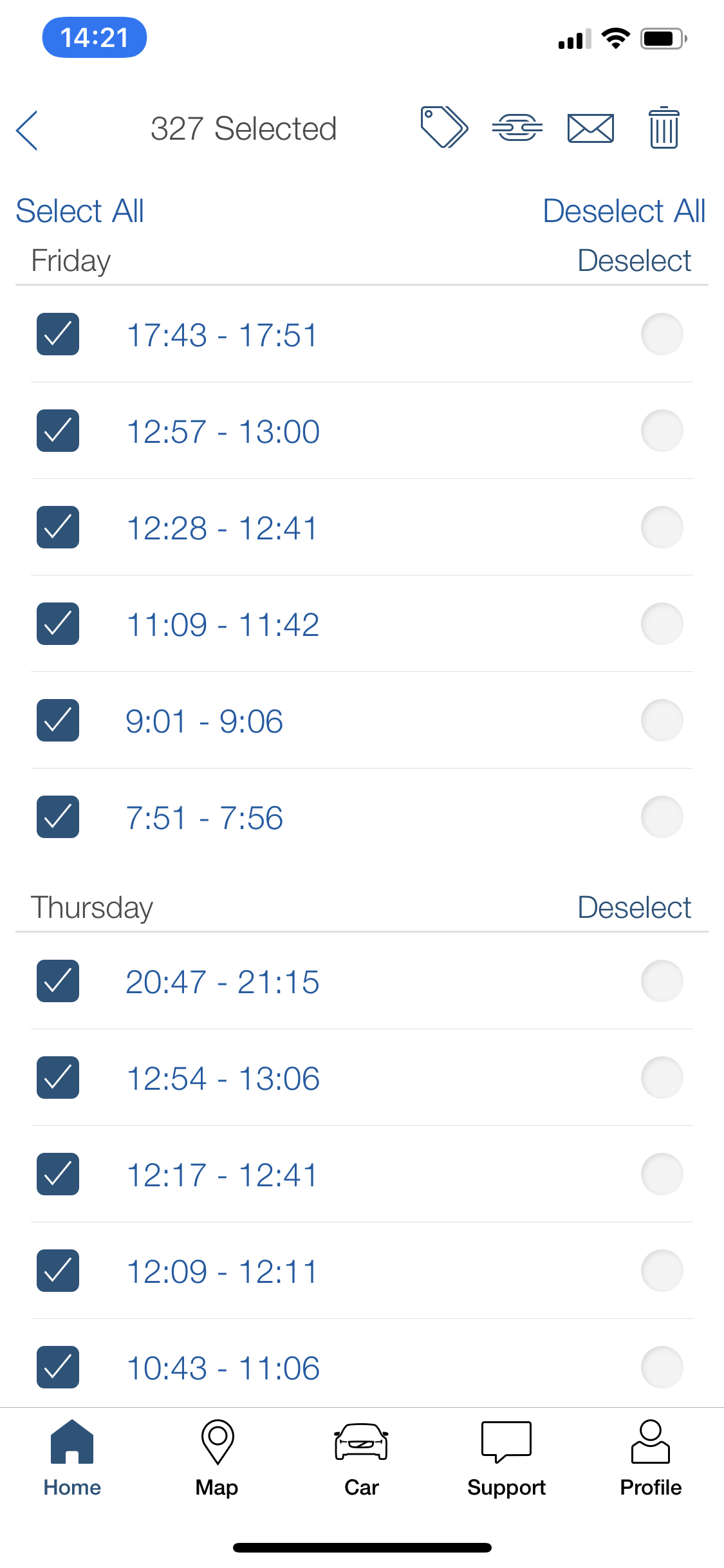
Importing fixed trips from the Volvo On Call app
To import your fixed trips, go to the Trips menu, and open the menu in the upper right corner and select Import fixed trips.
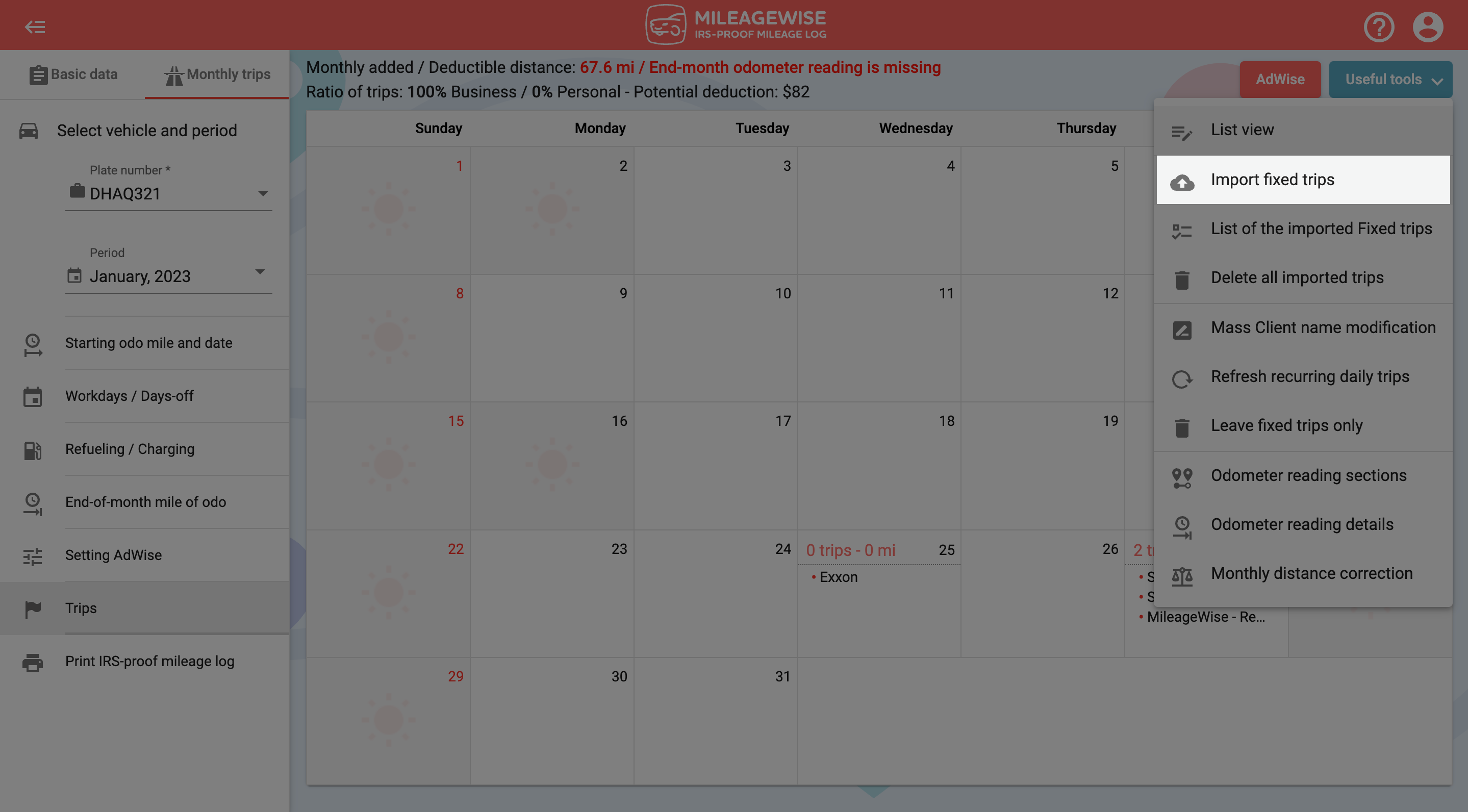
In the Import fixed trips interface, first, select Volvo.
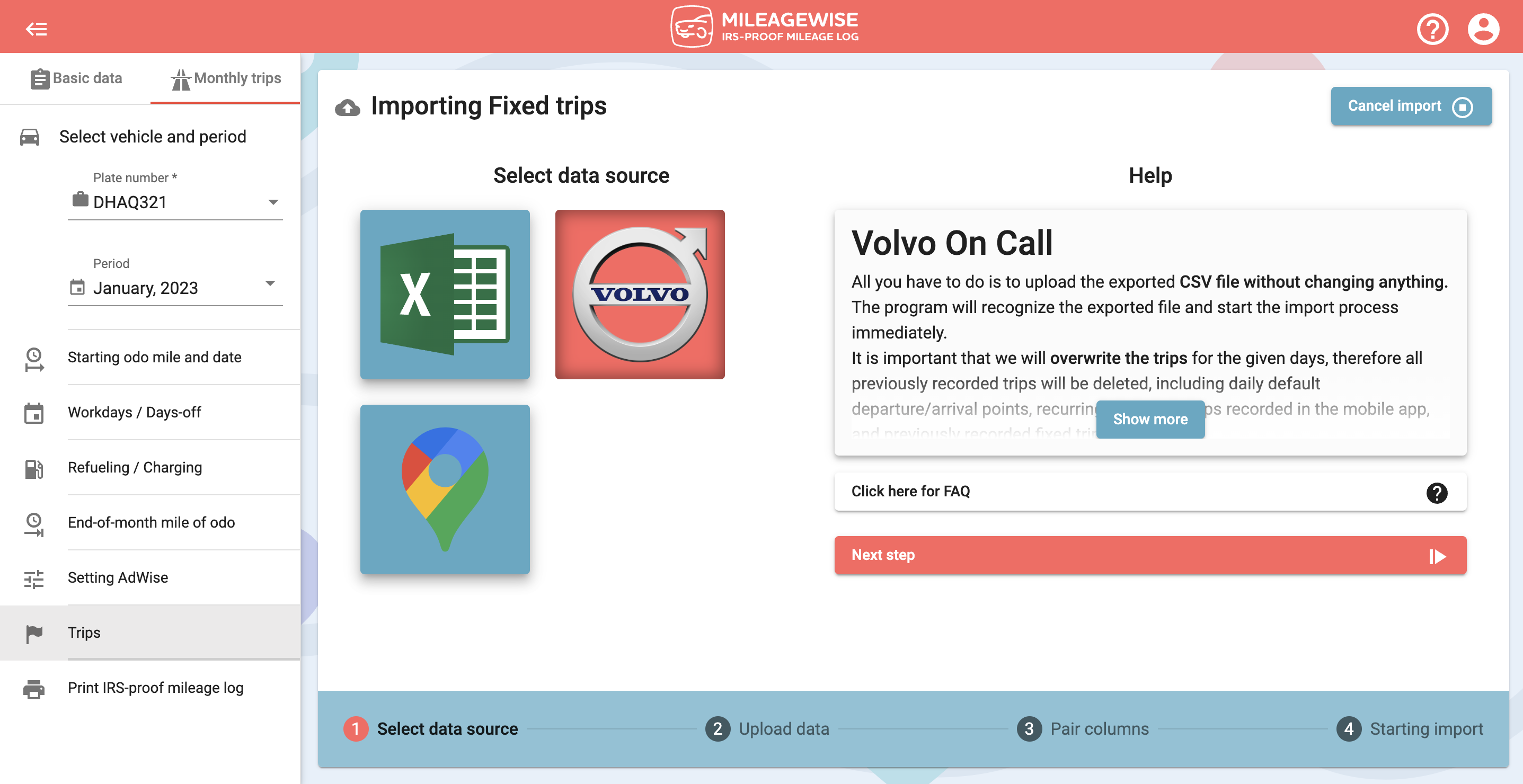
Click on the right side of the interface to select the file previously exported from the Volvo On Call app.
After selecting the file, the system will check if the format is acceptable. If so, click Upload file, next step.
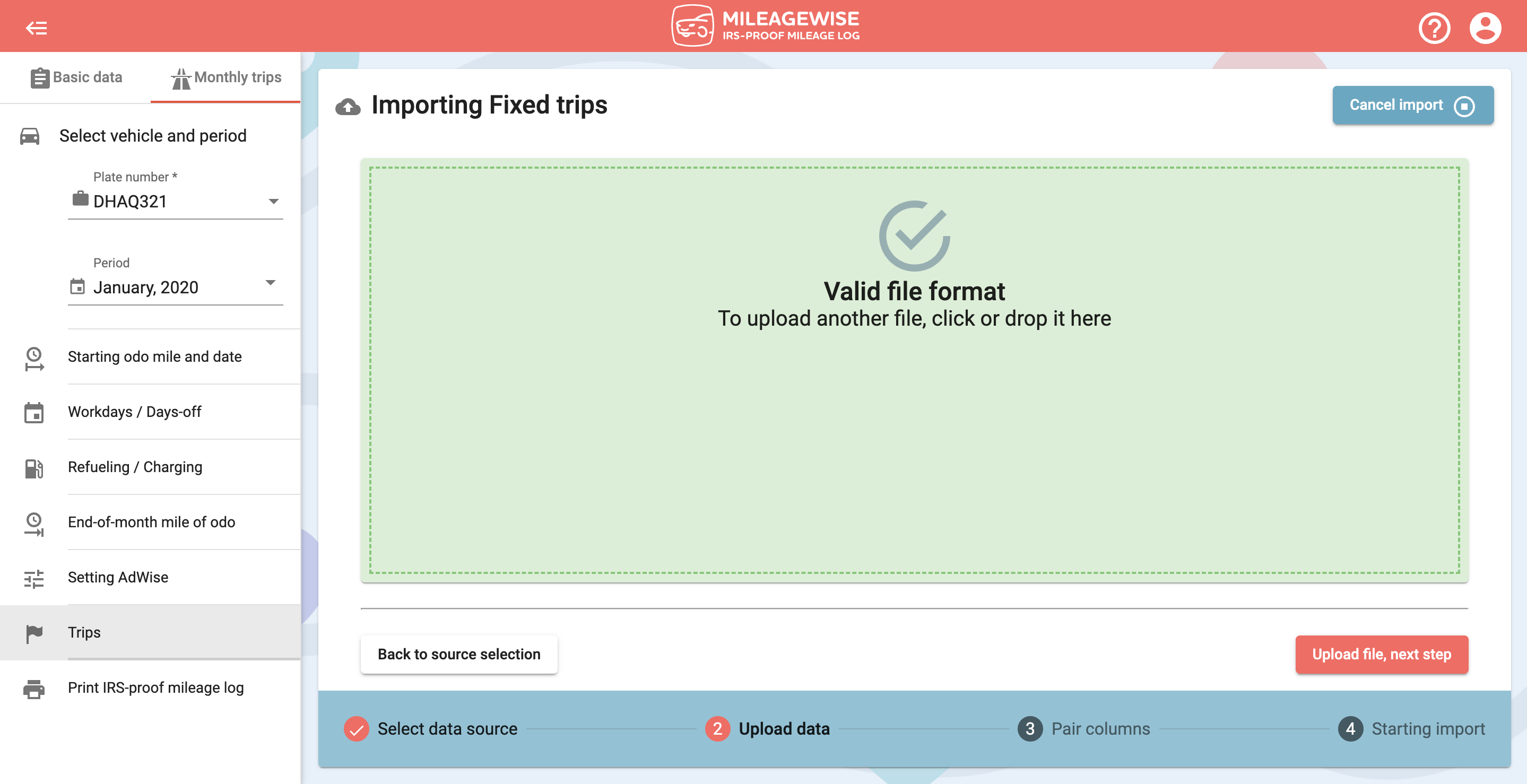
If there are no trips in the import file for the selected period, you will receive the following error message (seen in the picture below). Go back to the menu point where you can select the vehicle and the period, and change the interval that is selected.
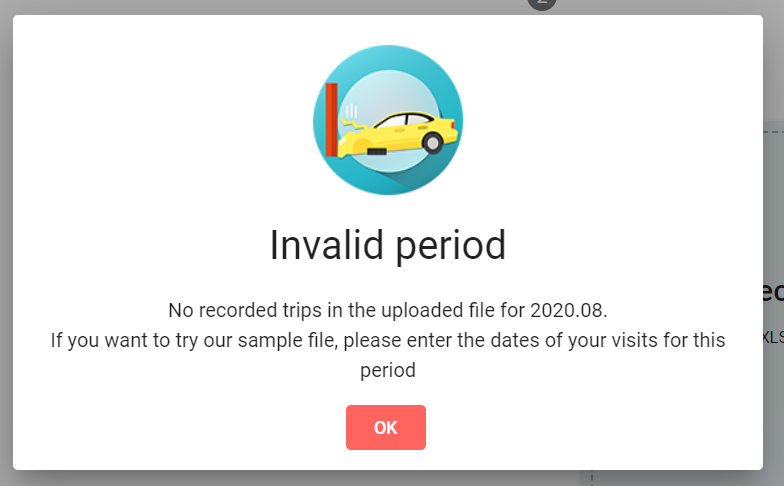
If the period is correctly selected, the import will start. The time required depends on several factors.

Clicking on the View current status button will display a list of fixed trips, and in the upper fields, we will indicate the current status of the imported data: how many trips have been imported successfully, how many are in progress, and how many were unsuccessful, therefore, could not be imported.
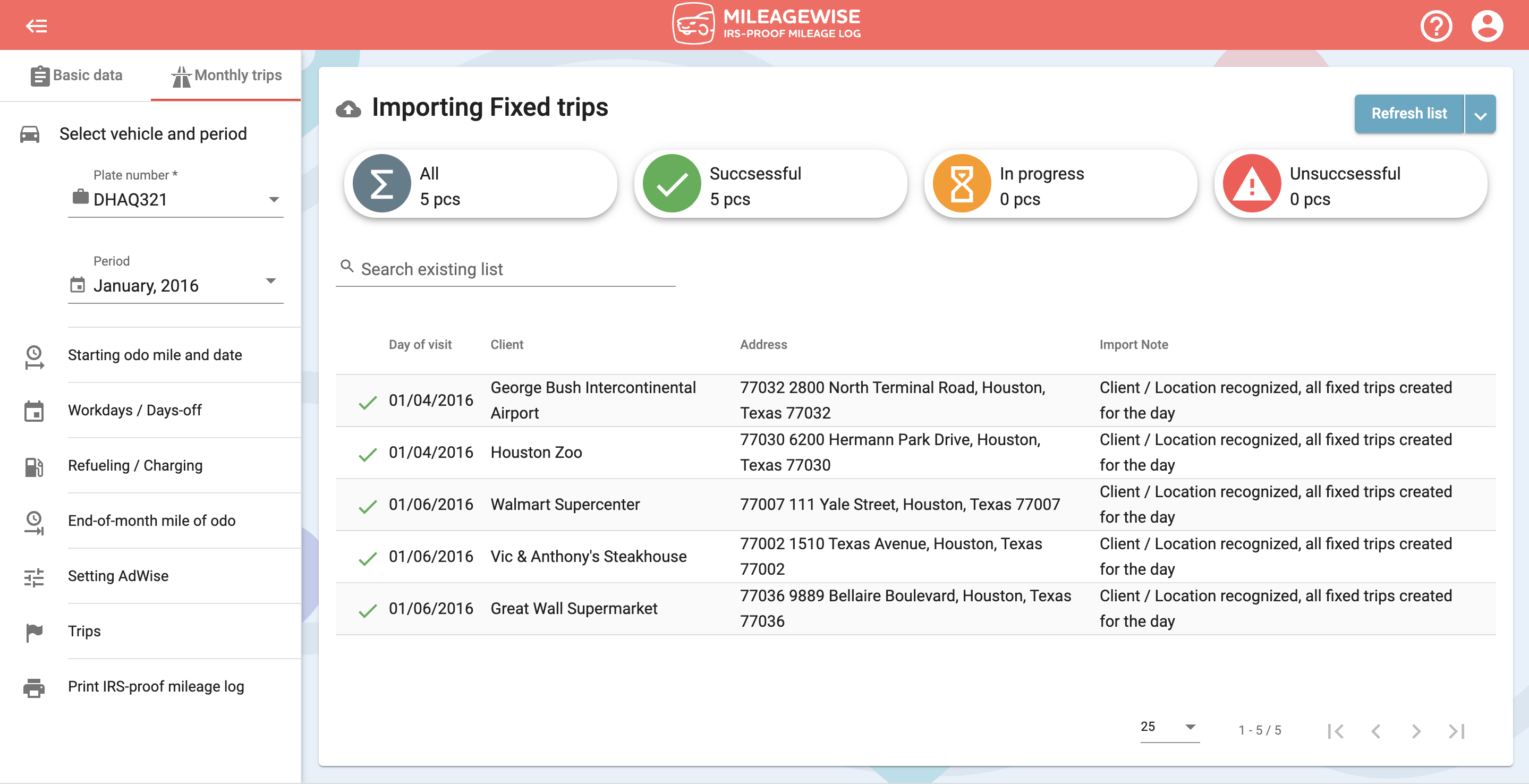
In the Trips menu, the successfully created trips can then already be seen!
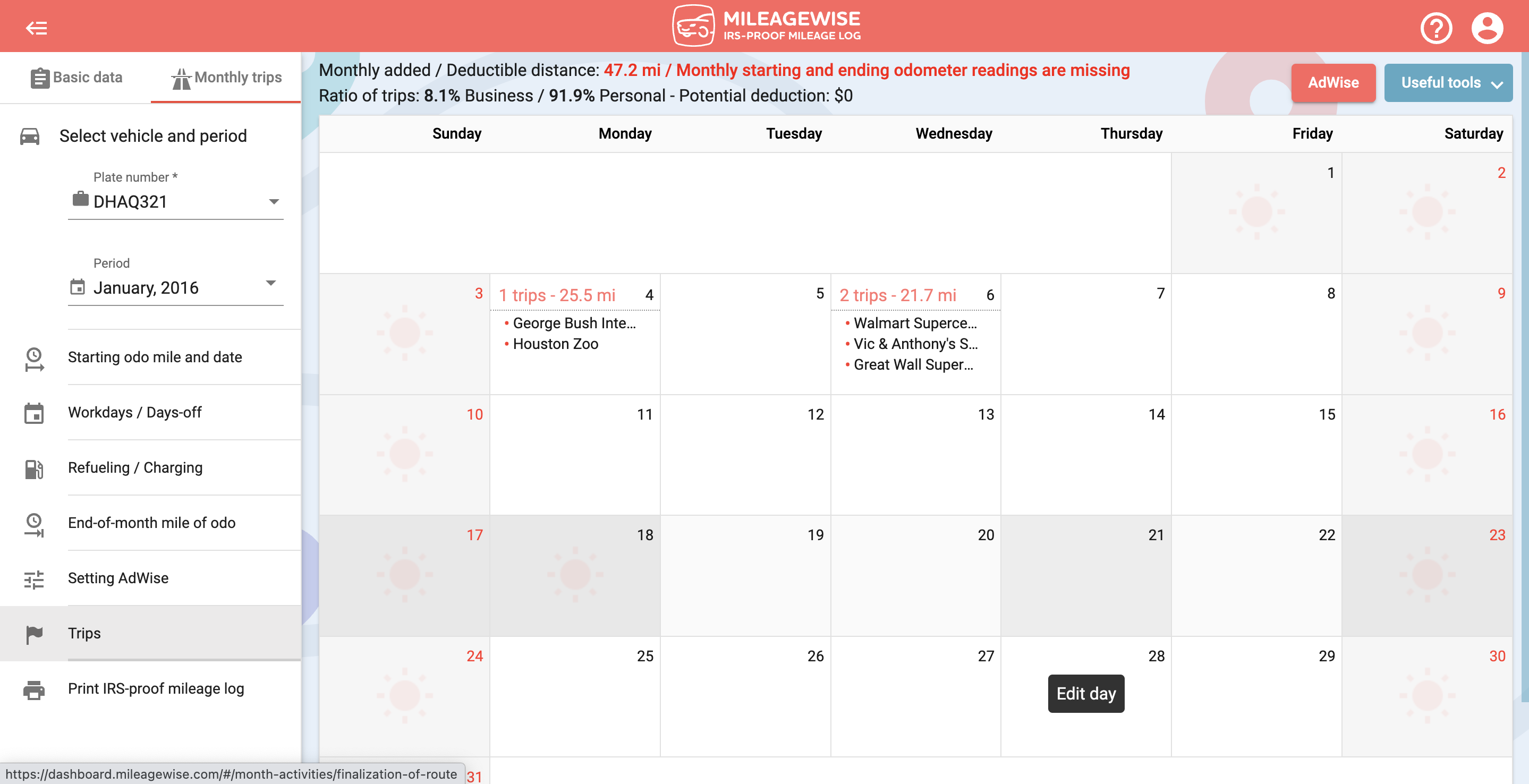
Go to the Useful tools menu in the upper right corner, and select the List of the imported Fixed trips. Your trips will be waiting for you there.
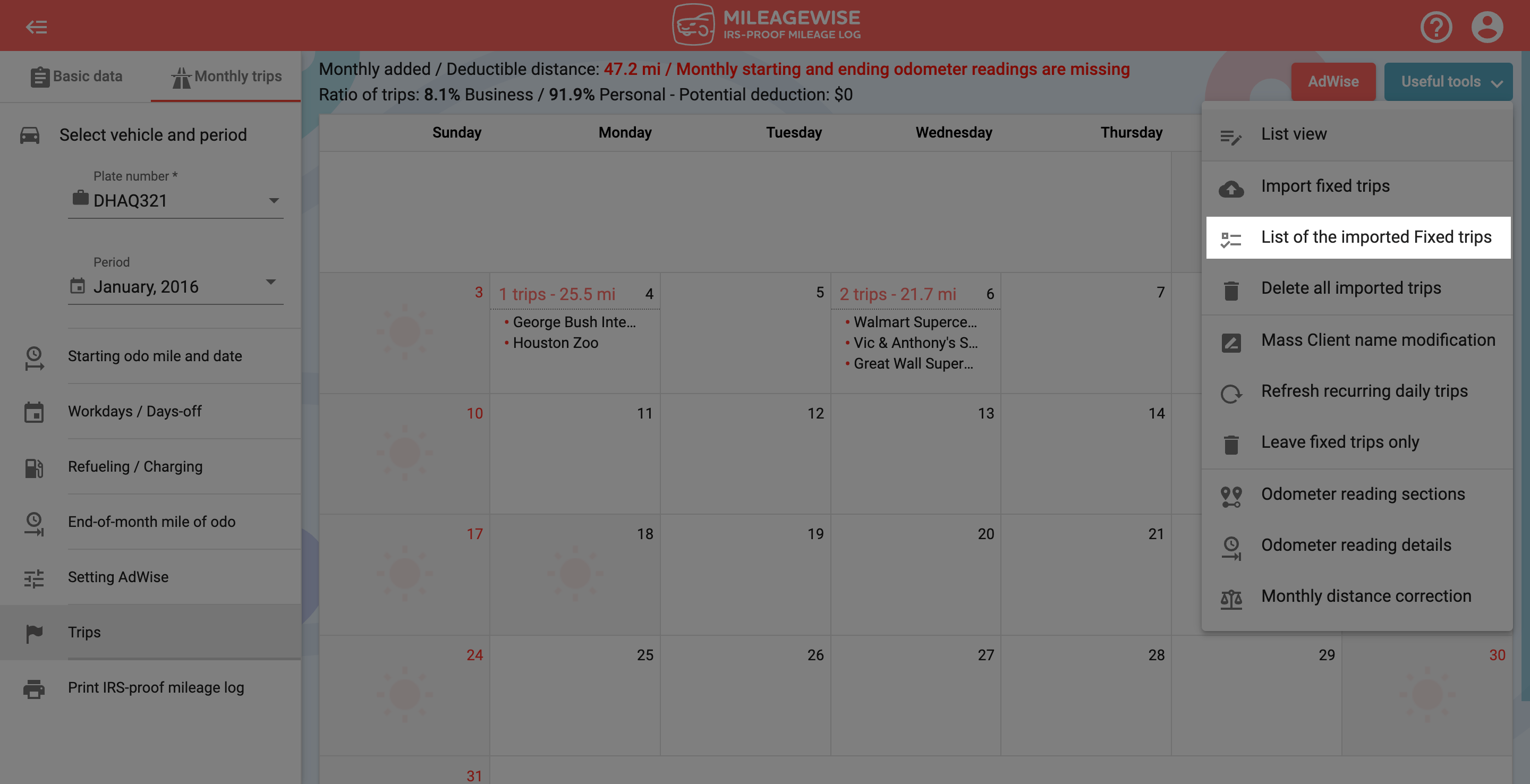
You can resize the window that opens, scroll through the uploaded fixed trips, and search for specific trips in the list.
You can edit the days for which you have imported fixed trips. Open the day in Calendar or List view. Imported trips are marked with the ![]() icon. Use the delete icon
icon. Use the delete icon ![]() at the end of the line to delete individual trips, change the purpose of the trip, change the order of the trips within a day, and add new fixed trips.
at the end of the line to delete individual trips, change the purpose of the trip, change the order of the trips within a day, and add new fixed trips.
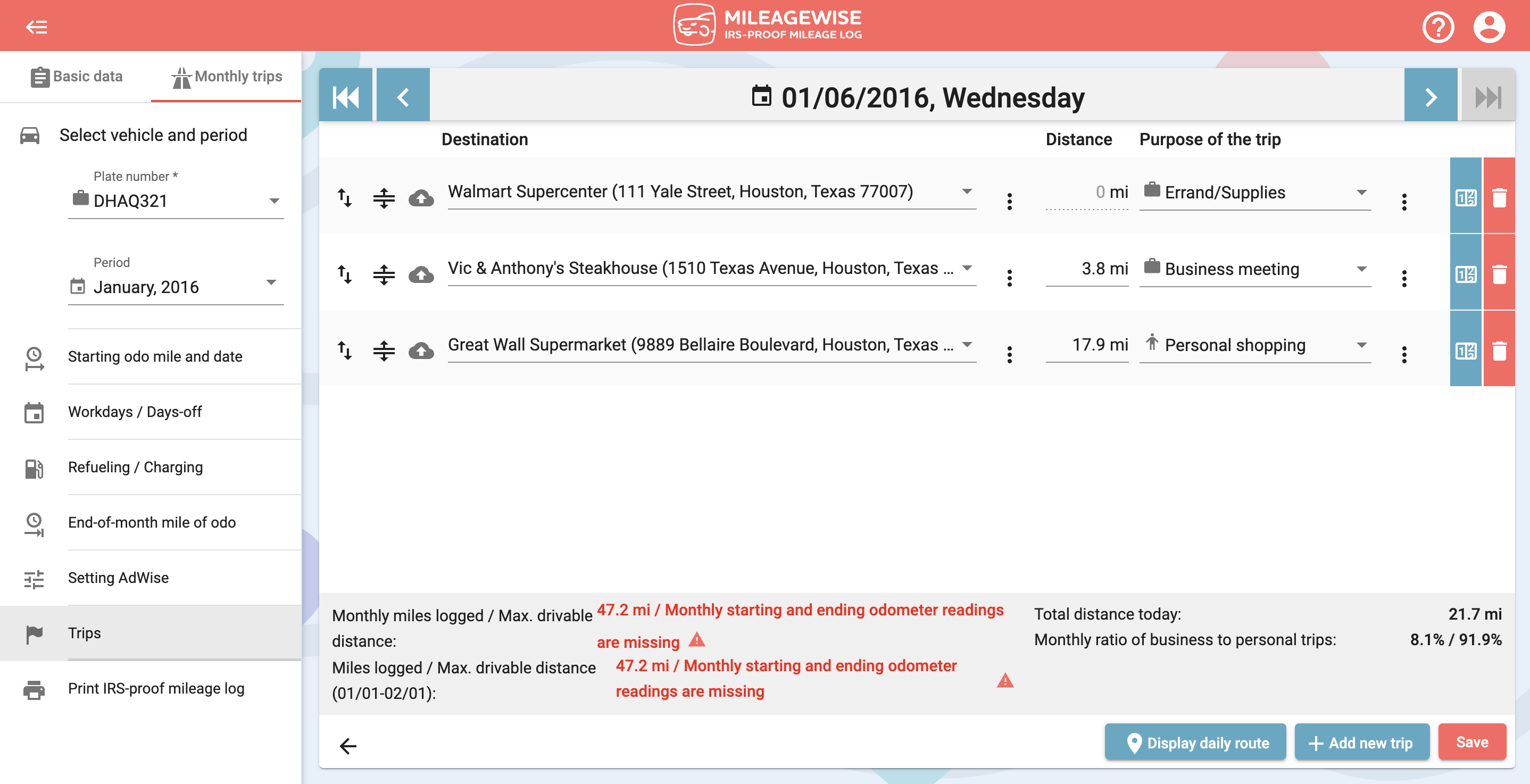
You also have the option to delete all imported fixed trips. In the Fixed trips / Mobile app, select Delete all imported trips from the Useful tools menu.