What do you want to find out?
You can modify your recorded trips in the iOS and Android Mileage Tracker App by clicking on the 
In List view, simply click on one of the trips or click the calendar icon in the top left to select the day you would like to edit.
By clicking on the selected trip, you are given five options; to modify client, modify trip, modify distance, change trip to refueling, and to delete the trip. You can make the necessary changes here, as described in the “Recording trips with the Mileage Tracker App” help article.
You can also change the order of the trips using the “Drag and drop” method. Keep your finger on the trip you would like to modify for a few seconds, and then, without lifting your finger, move it to the place of your choosing.
You can also change the order by clicking on the 

To delete a previously recorded trip, click the “Trash” icon that appears by swiping the row to the left.
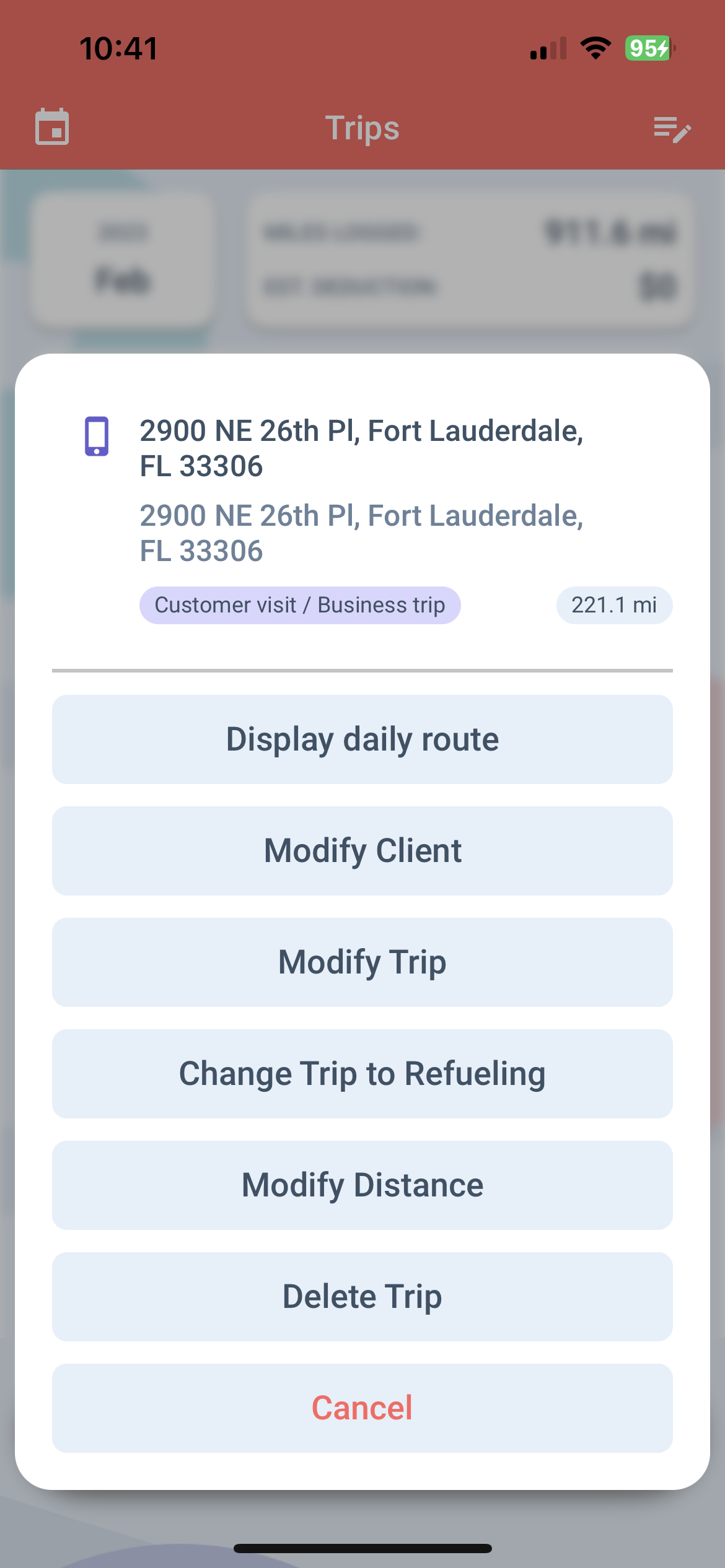
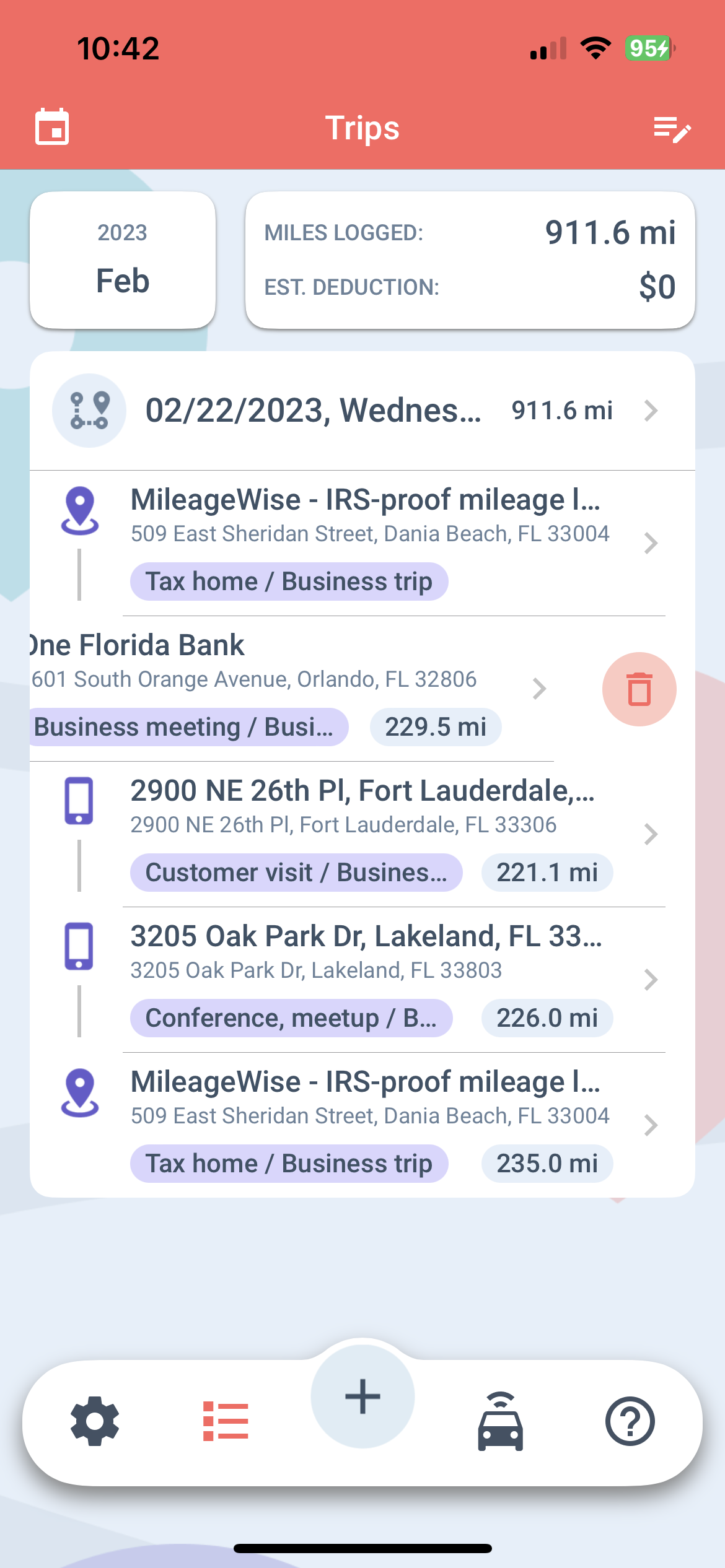
You are able to change a trip to a refueling by clicking on the trip, clicking on Change trip to refueling, and then entering the required data.
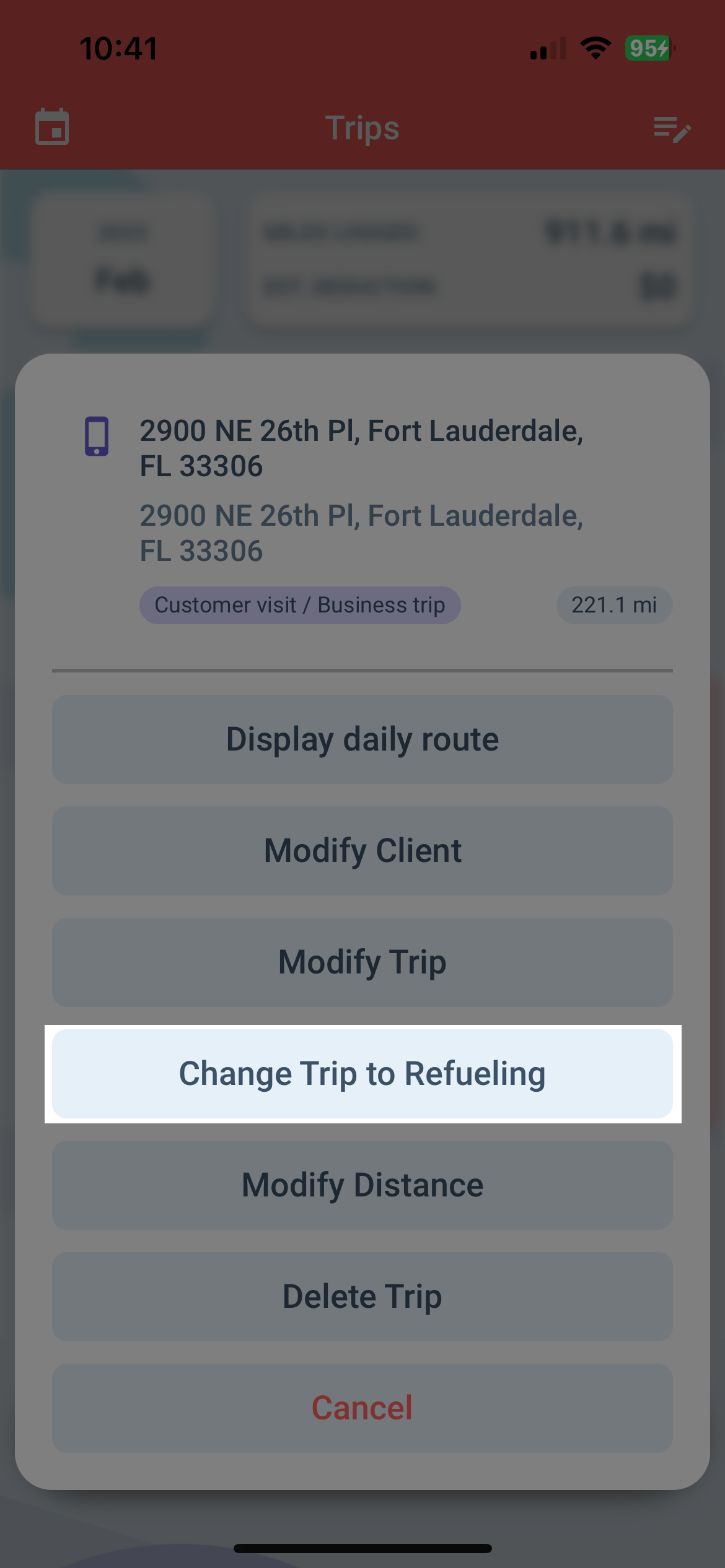
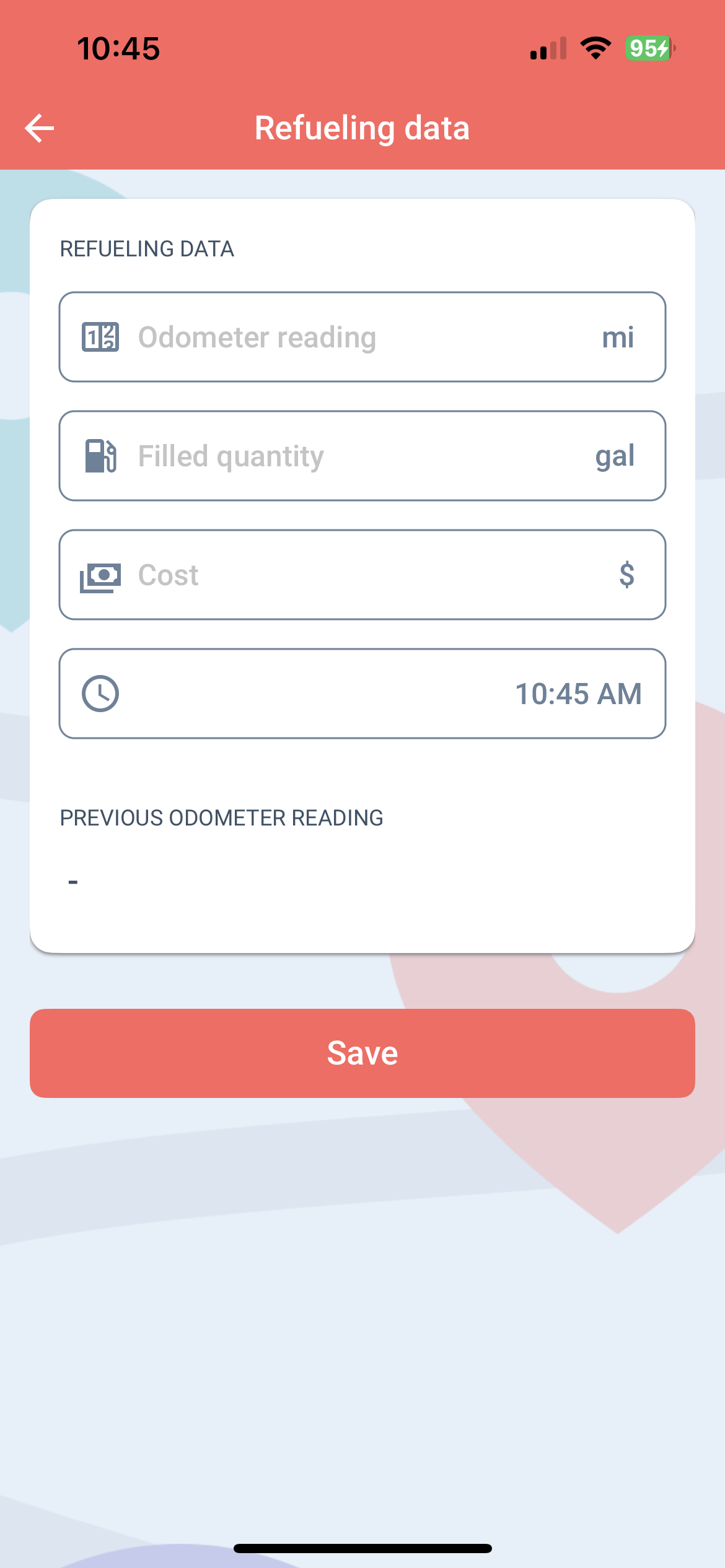
Save it by clicking the Save button.



