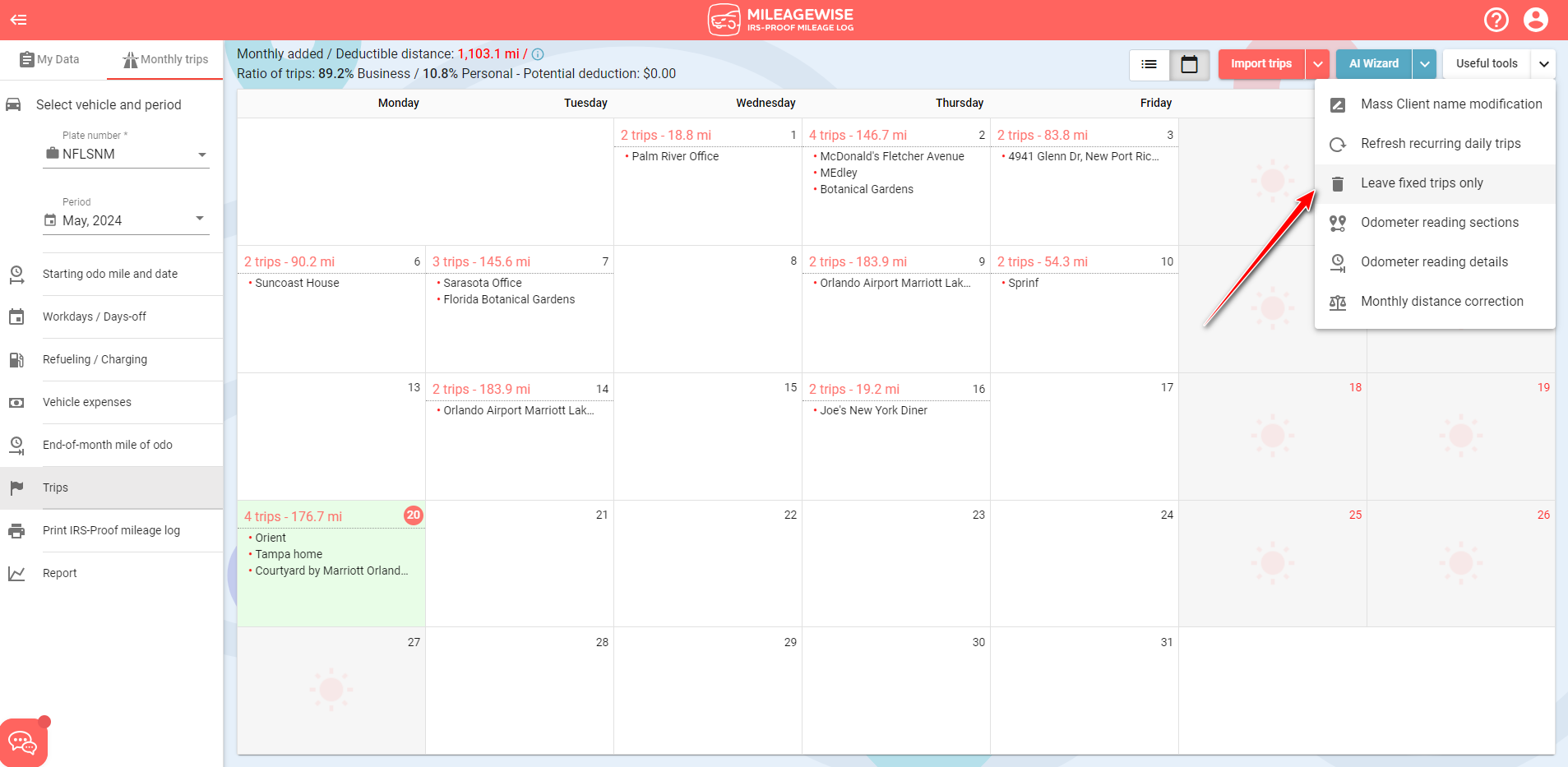What do you want to find out?
AI Wizard Tutorial Video:
AI Wizard Summary
Use the AI Wizard feature to fill in your trip gaps or generate entire mileage logs from scratch.
You can set your parameters based on your vehicle usage habits to reach your desired miles traveled and/or business-to-personal trip ratio. Based on your set parameters the AI Wizard feature will create a mileage log draft that you can review, correct, or accept right away if it fits your preferences.
Note: Adding a refueling / charging is only necessary when using the Actual Expense Method. In the case of using the Standard Mileage Rate, you only need to log your arrival at the gas / charging station (the trip itself), as you would with any other client / location.
Setting the AI Wzard for vehicles using the Standard Mileage Rate as their calculation basis
Set the parameters for the AI Wizard feature by clicking on the ‘Setting AI Wizard’ button.
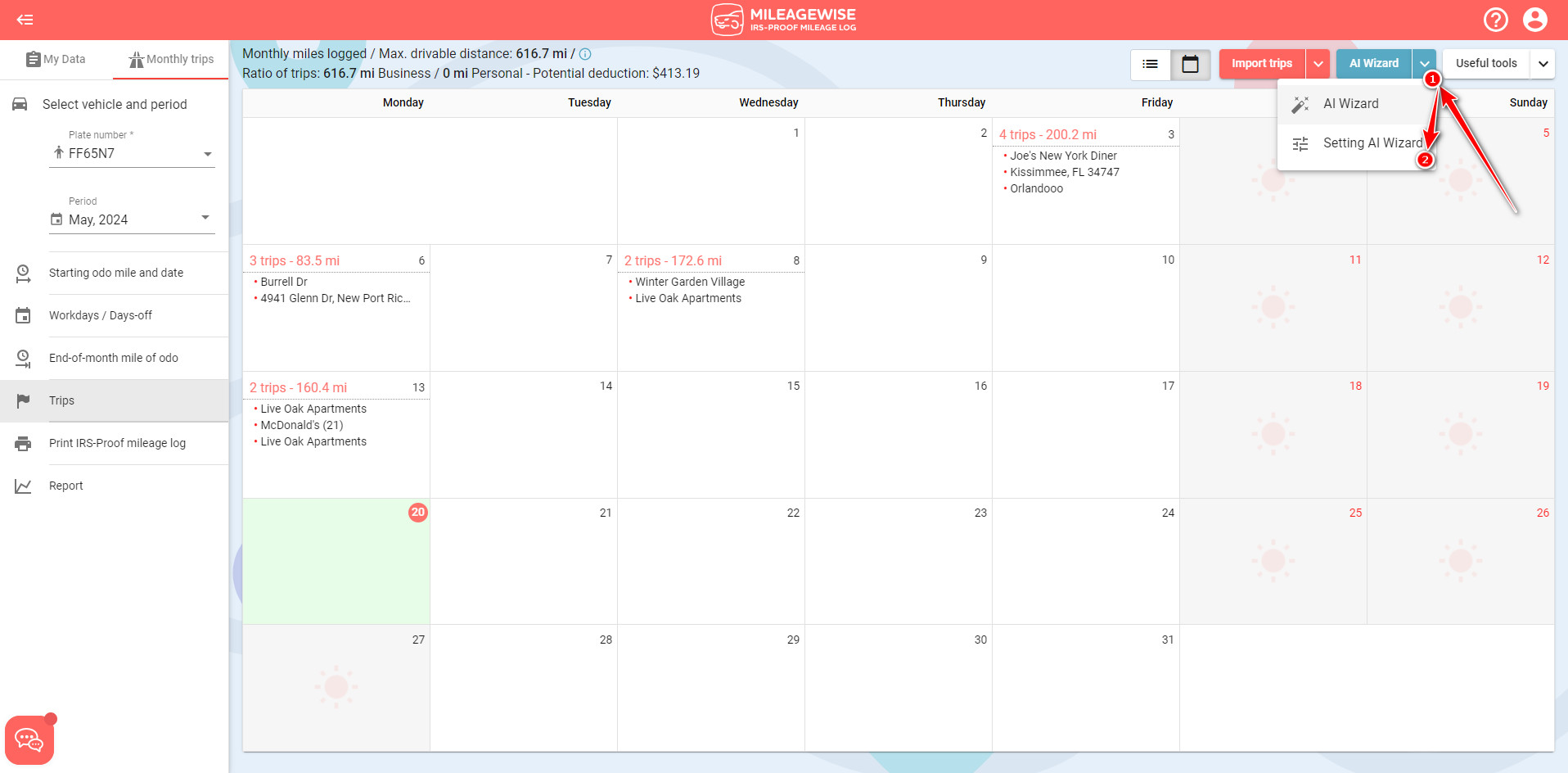
Pro Tip: Utilize the ‘Vehicle-client pairing’ function to select specific clients/locations within a certain vicinity (e.g. ZIP), so that the AI Wizard will only utilize these when auto-populating your mileage log.
First, you need to choose your calculation basis.
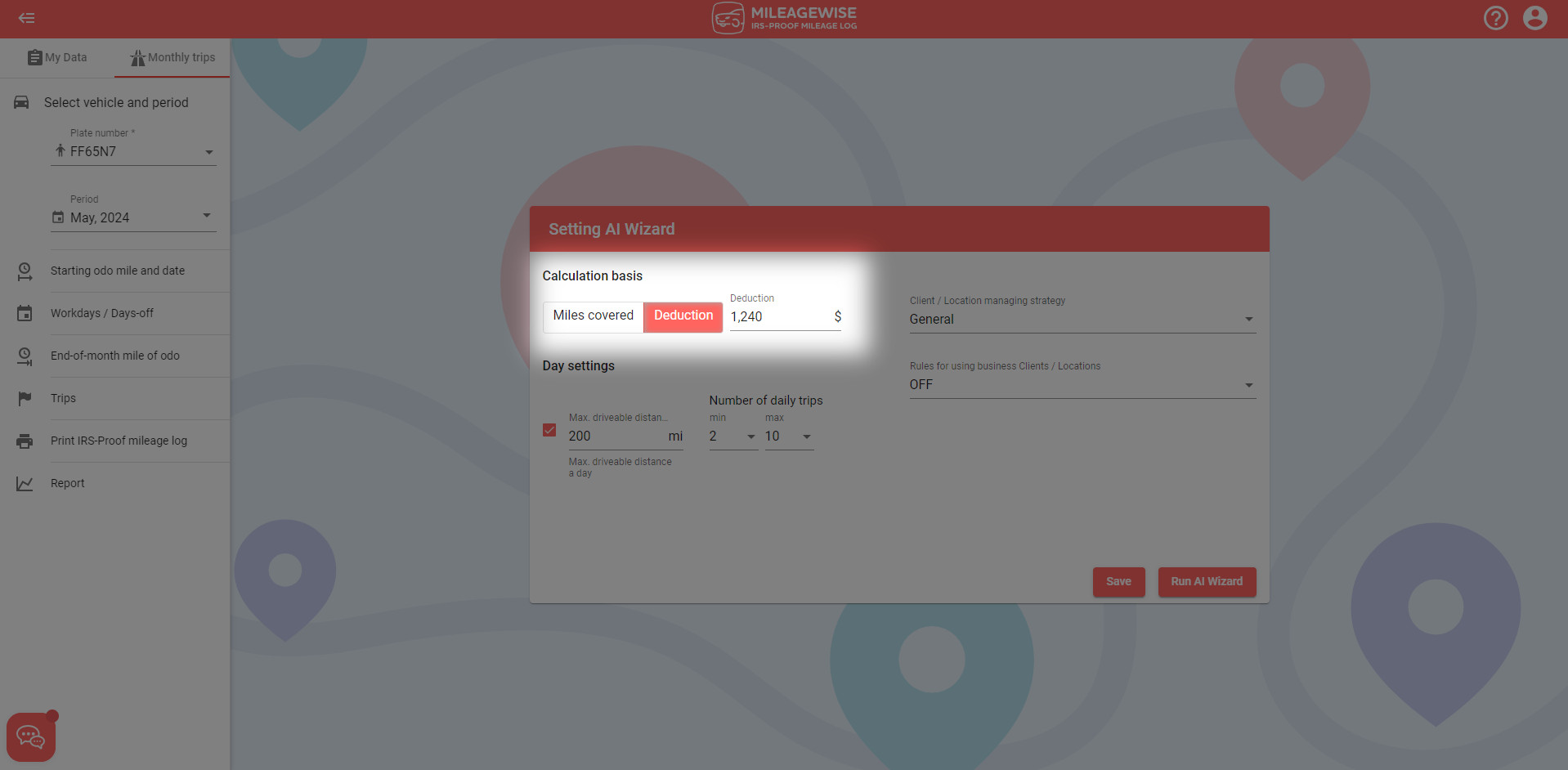
You can either choose for the Wizard to try and reach a specific number of desired miles traveled or a desired deductible amount for the selected month.
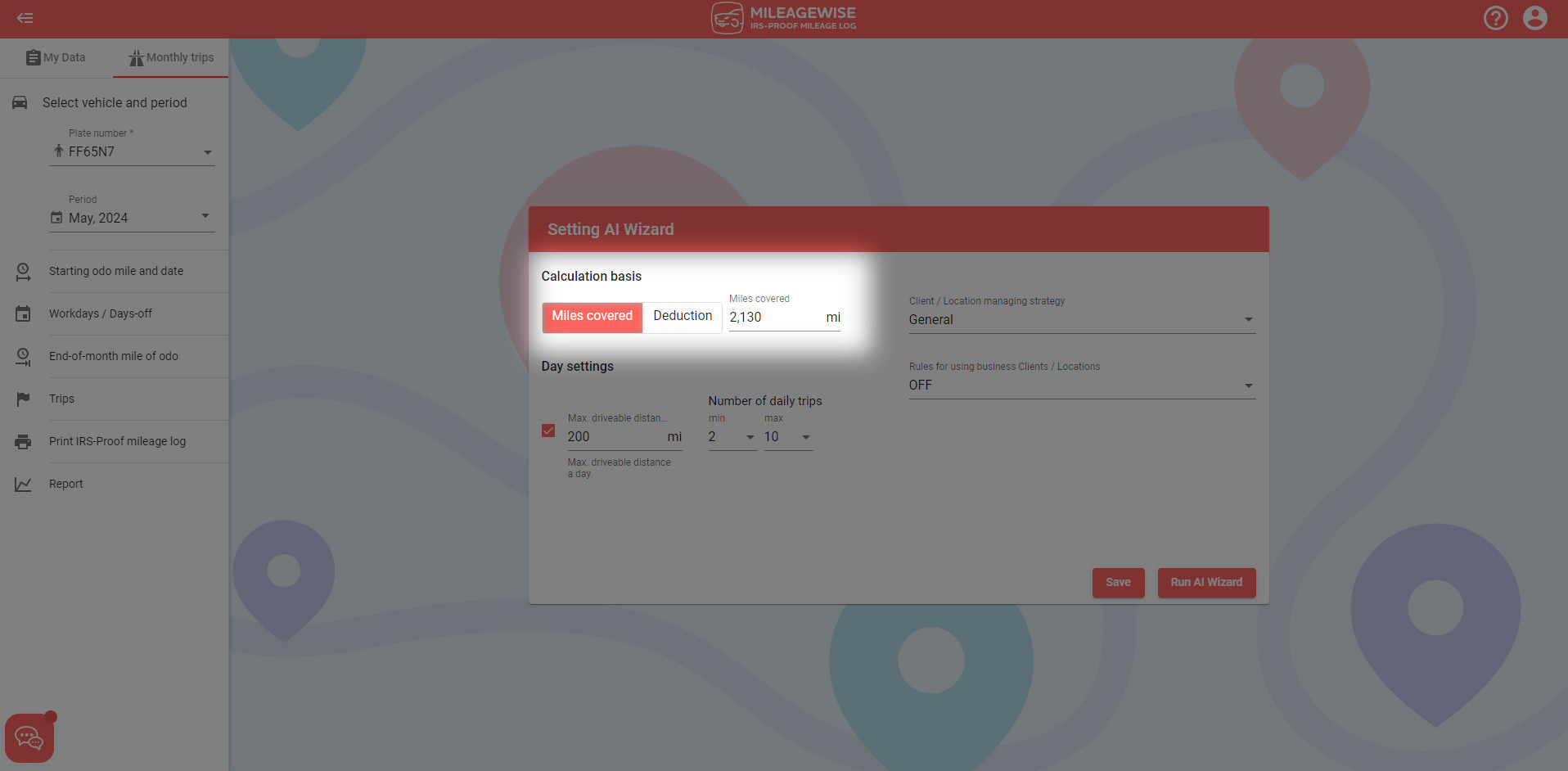
The next step is to set the daily minimum and maximum number of trips recorded on a day. Next, specify your maximum daily mileage or uncheck the box if there’s no limit.
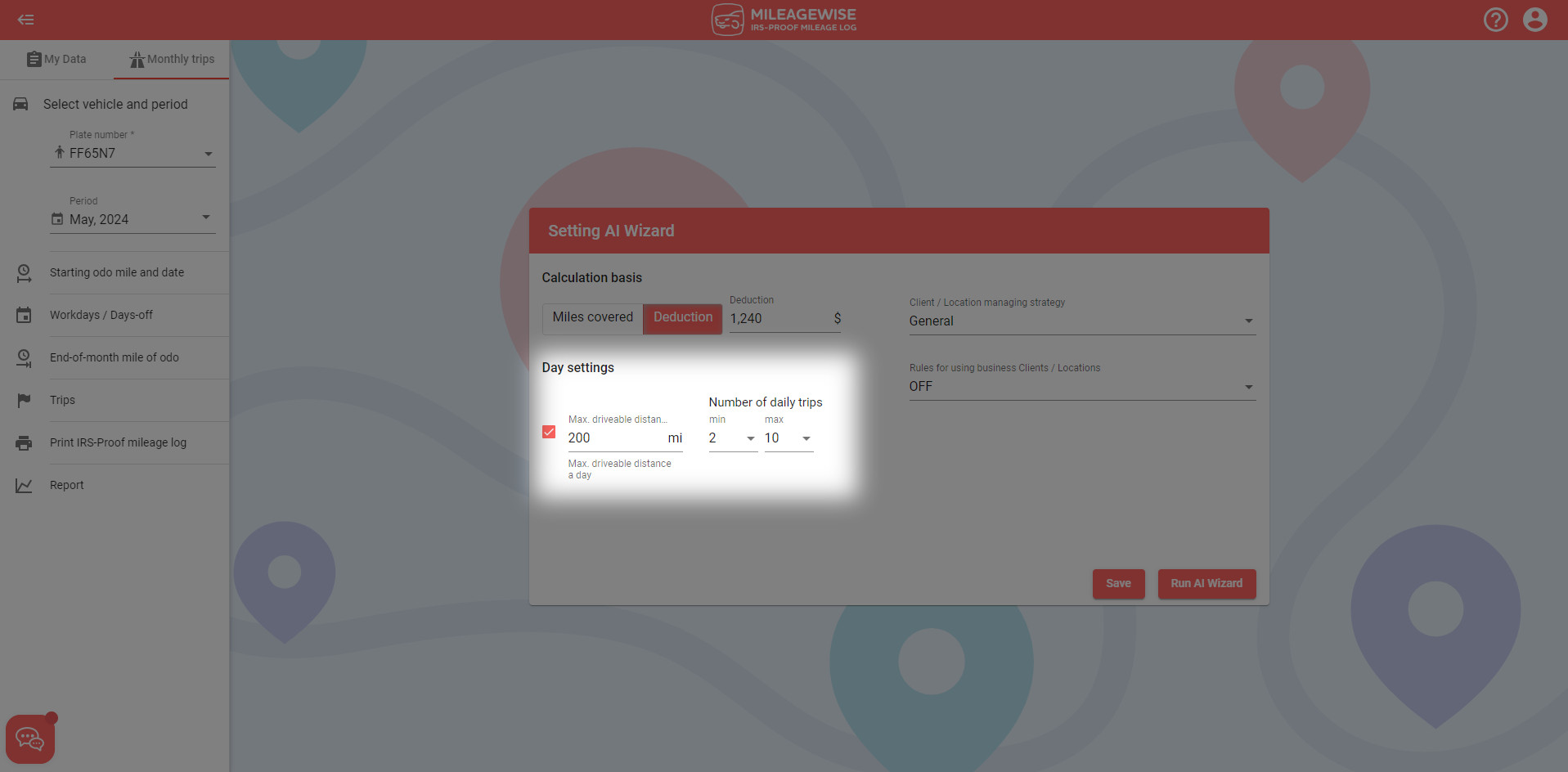
The next step is to set your Client / Location managing strategy. This parameter focuses on whether you’d like the Wizard to use nearby or distant clients / locations more often.
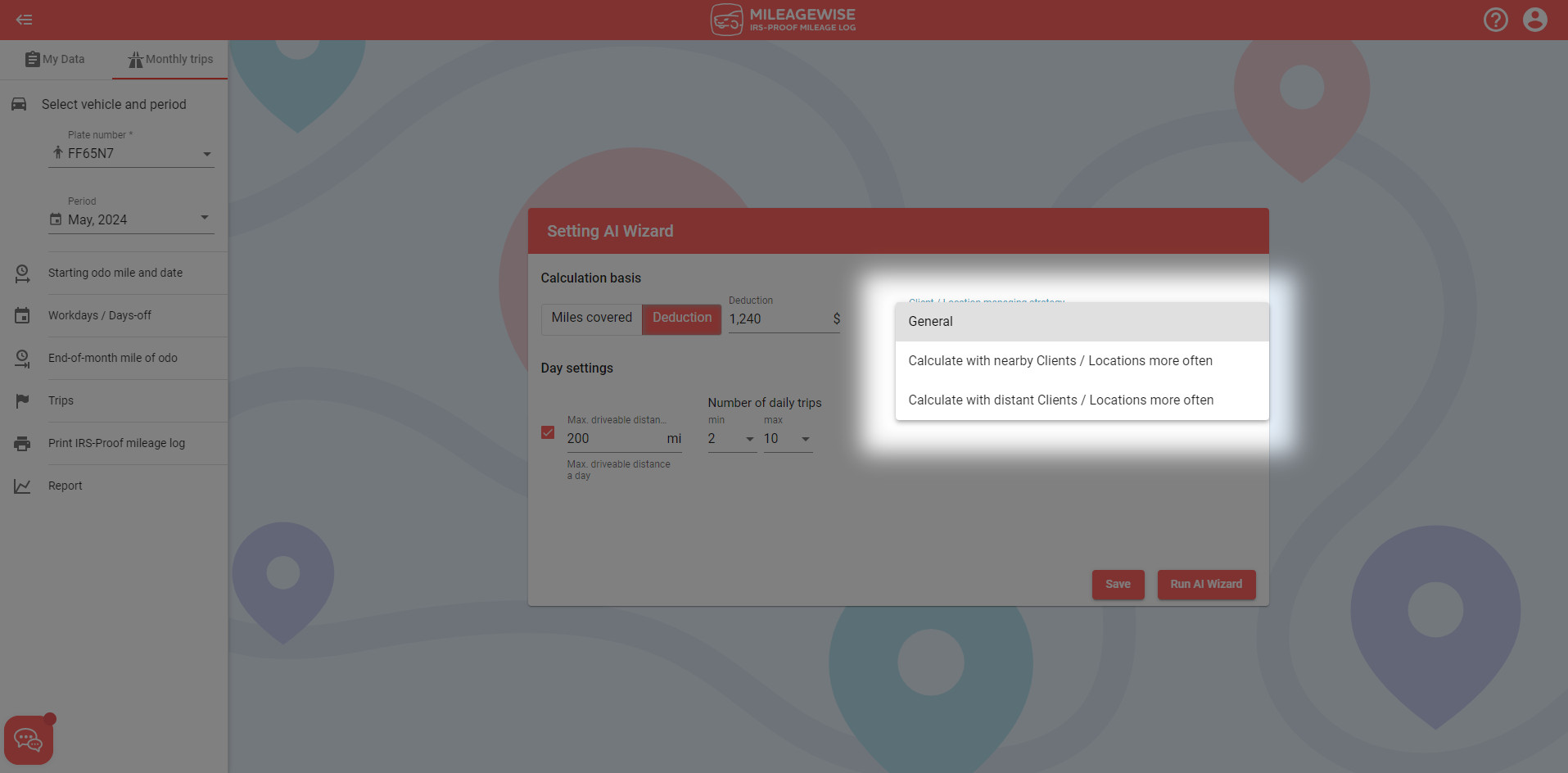
You can also specify how often the AI Wizard should insert a business client / location in your mileage log in the given month.
If the frequency of your client visits is irrelevant to you, you can turn this option off. In this case, the AI Wizard feature will work with a random client-visit frequency.
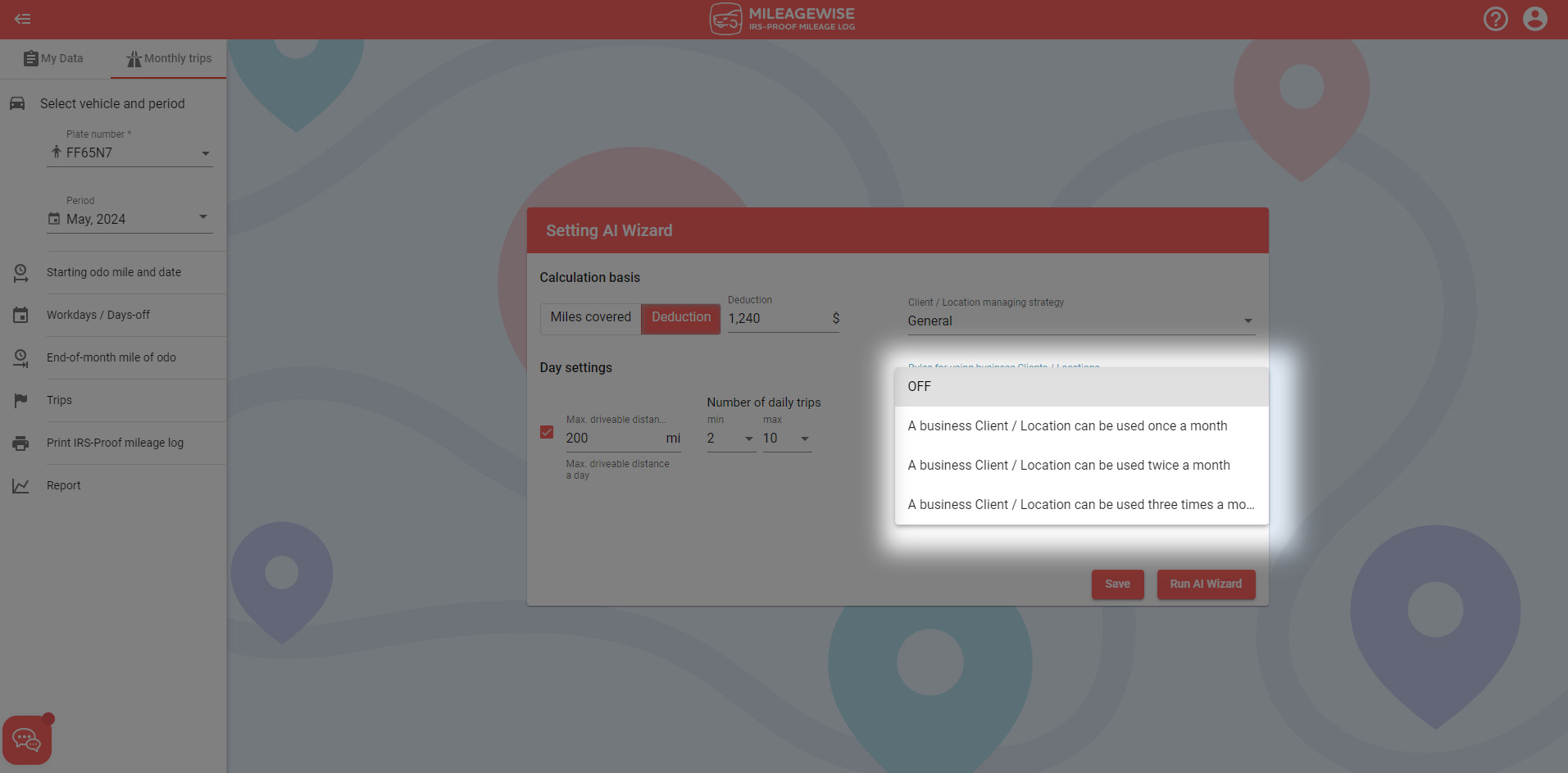
The specified parameters will be saved and if you do not change them then your next month’s mileage log will be based on these settings as well.
When you have finished entering the parameters, click on the ‘Run AI Wizard’ button, which will save your settings and run the Wizard simultaneously. The system will then run a check on the mileage log draft.
You can run the Wizard as many times as you’d like until you’re satisfied with the results.
Setting the AI Wzard for vehicles using the Actual Expenses method as their calculation basis
If you use the Actual Expenses method, it is recommended that you add your refuelings and fixed trips manually as the first step.
Then you need to set the parameters for the AI Wizard feature by clicking on the ‘Setting AI Wizard’ button.
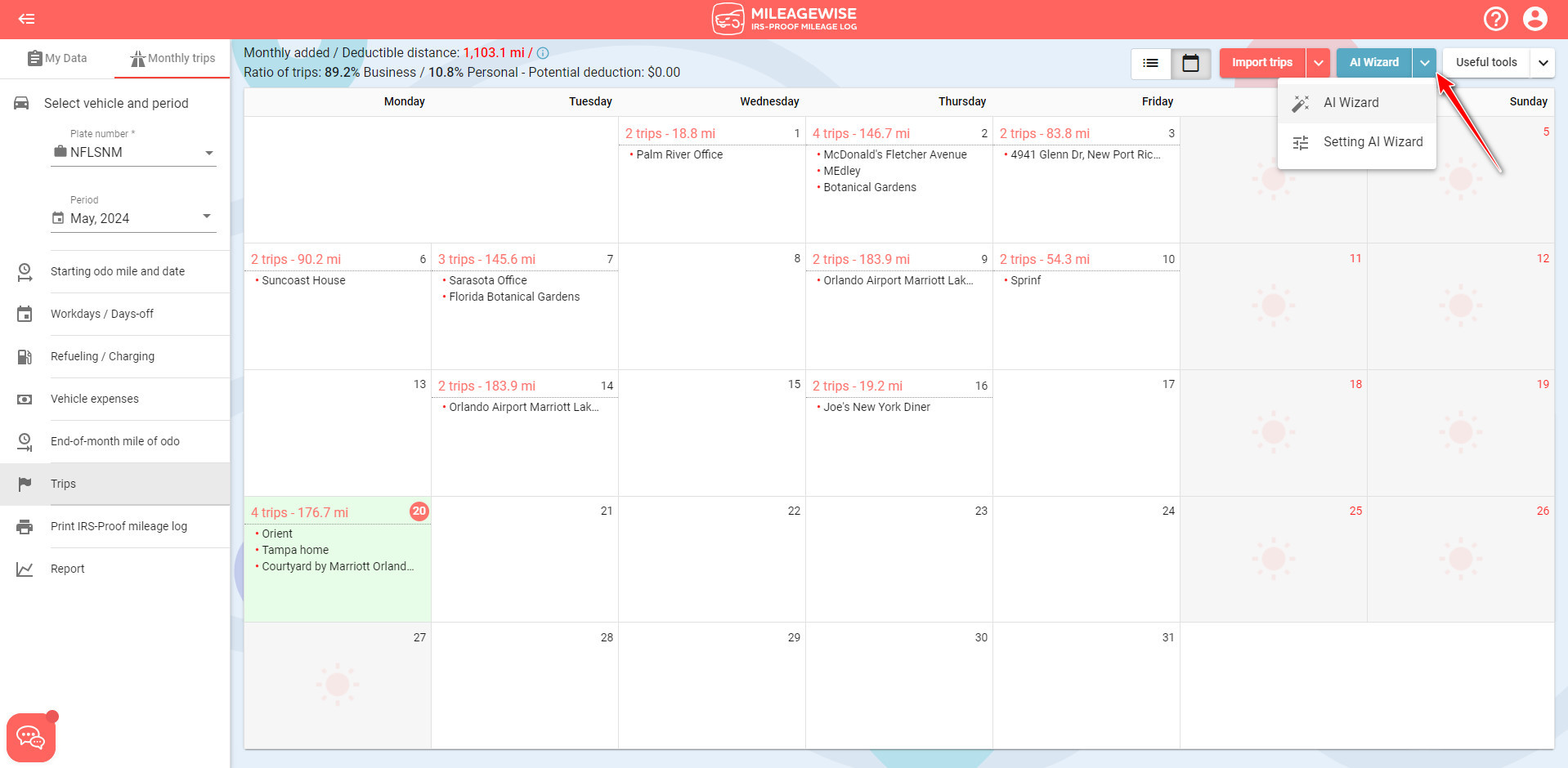
Pro Tip: Utilize the ‘Vehicle-client pairing’ function to select specific clients/locations within a certain vicinity (e.g. ZIP), so that the AI Wizard will only utilize these when auto-populating your mileage log.
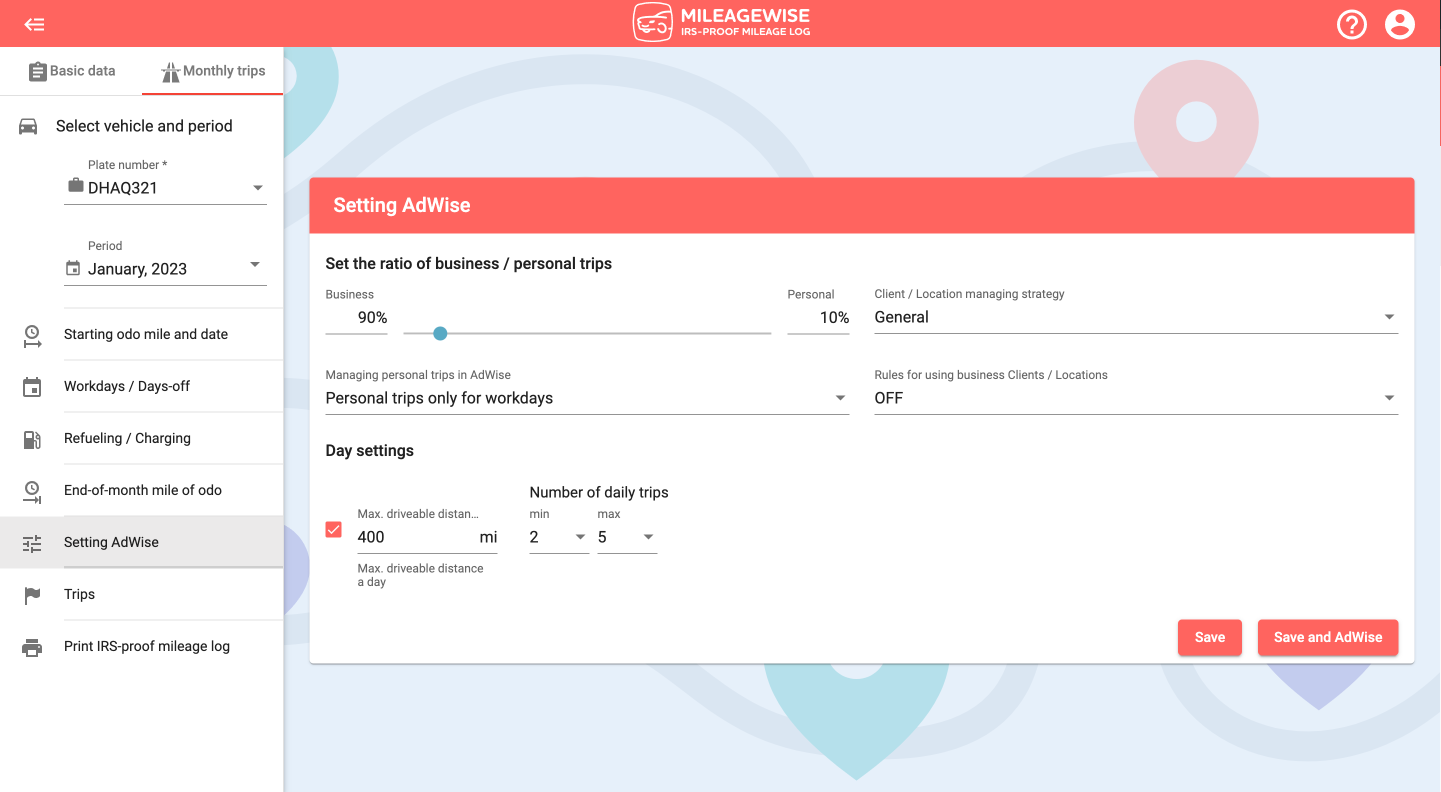
As the first step, set the ratio of business and personal trips by entering the numbers or using the slider.
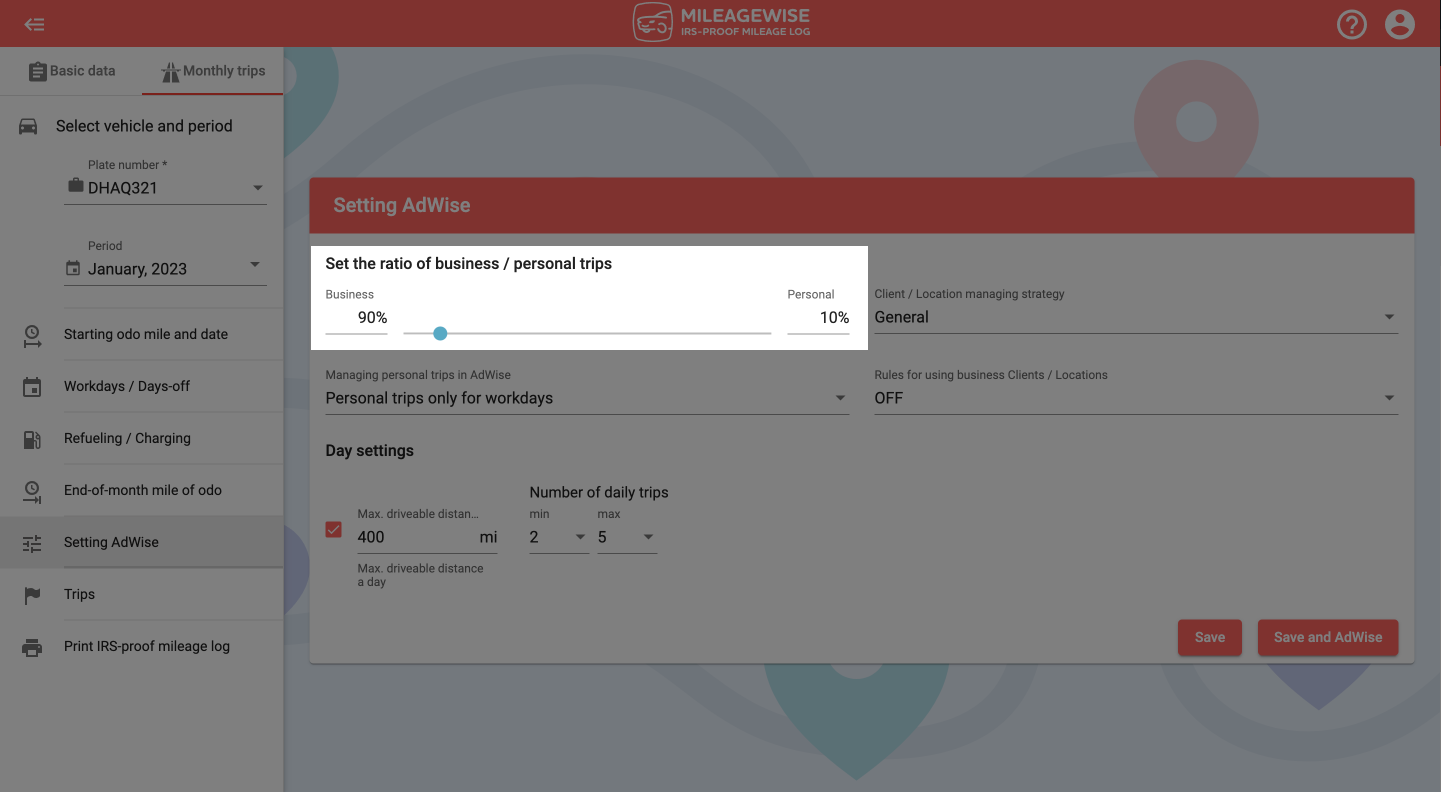
Then set how you would like the AI Wizard feature to handle your personal trips.

The next step is to set the minimum and the maximum number of places you would like to visit with your car in a day. Set this to a higher number if you have more nearby clients and to a lower number if you have more distant clients. 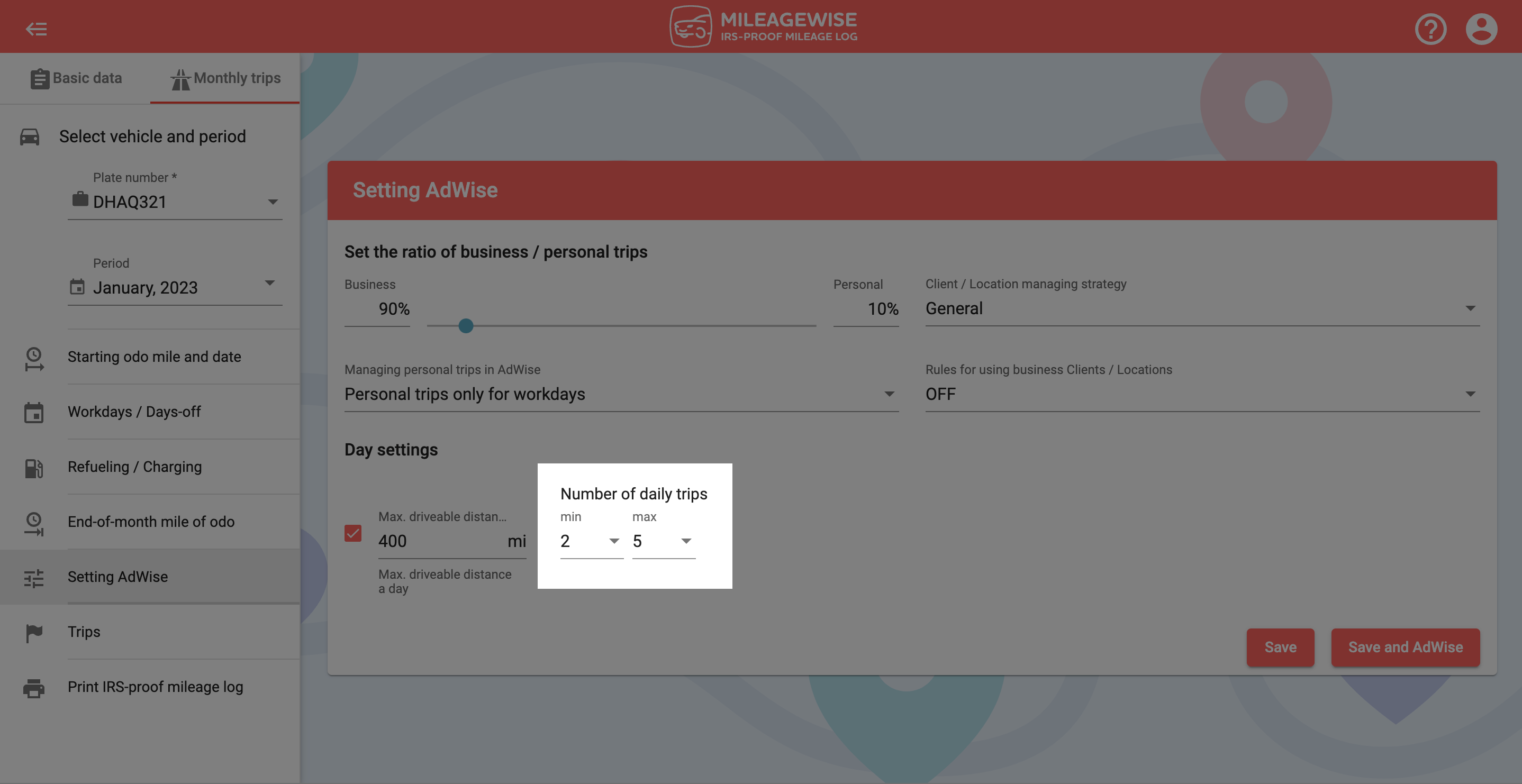
As the next step, enter the maximum number of miles you would like to travel per day. If you don’t have a maximum number when it comes to your average driveable miles, just uncheck the box.
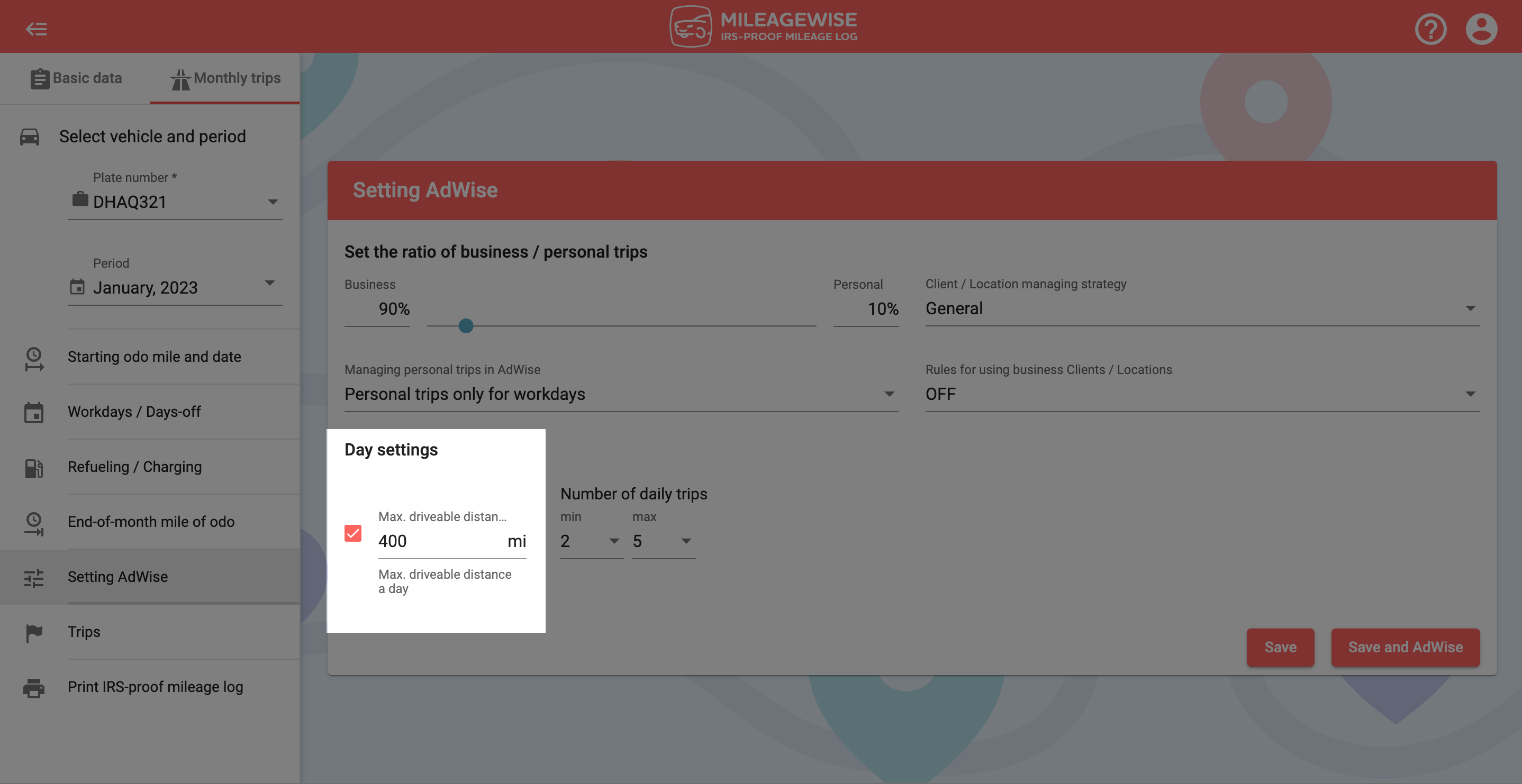
The next step is to set your Client / Location managing strategy. This parameter focuses on whether you’d like the Wizard to use nearby or distant clients / locations more often.
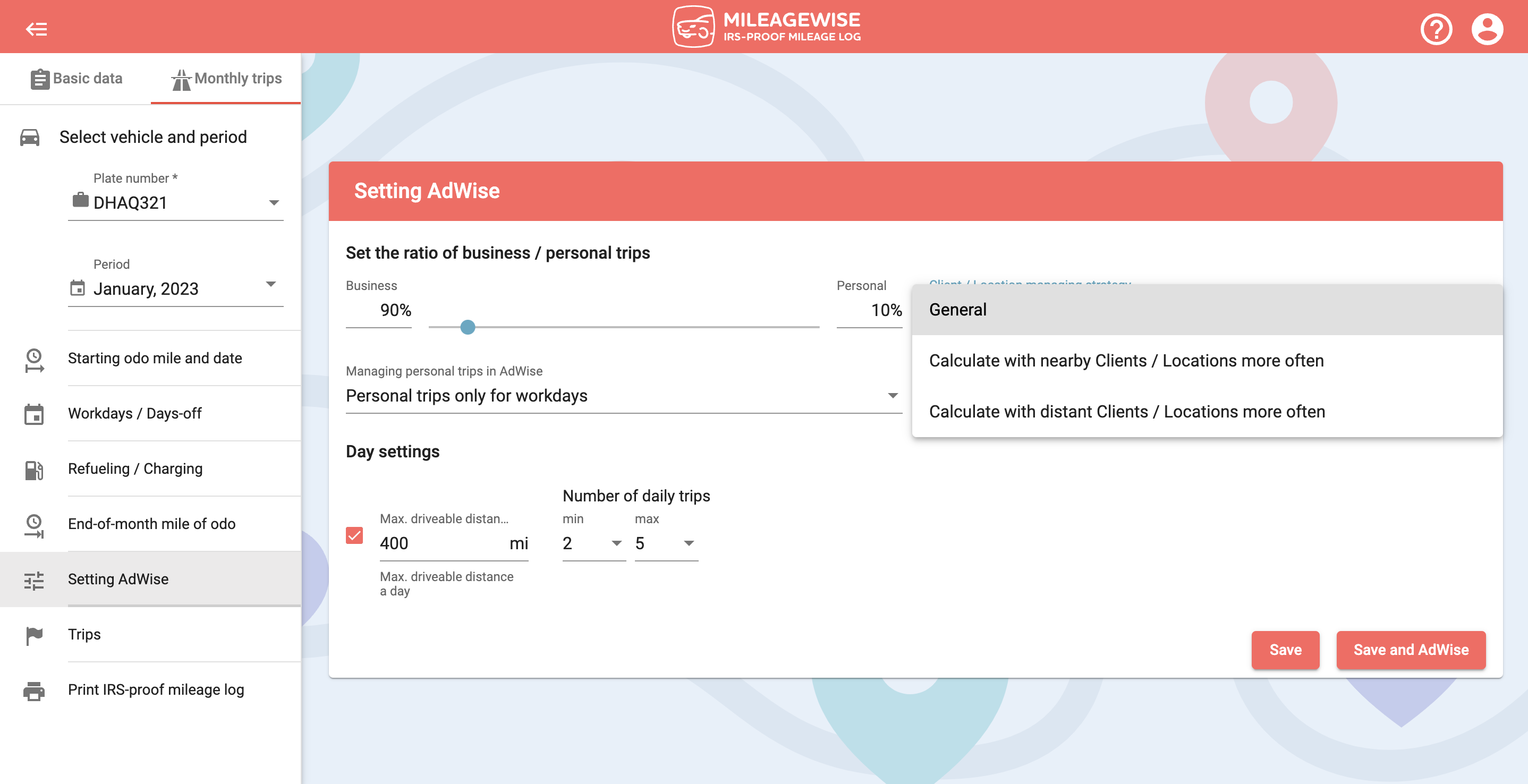
You can also specify how often the AI Wizard should insert a business client / location in your mileage log in the given month.
If the frequency of your client visits is irrelevant to you, you can turn this option off. In this case, the AI Wizard feature will work with a random client-visit frequency.
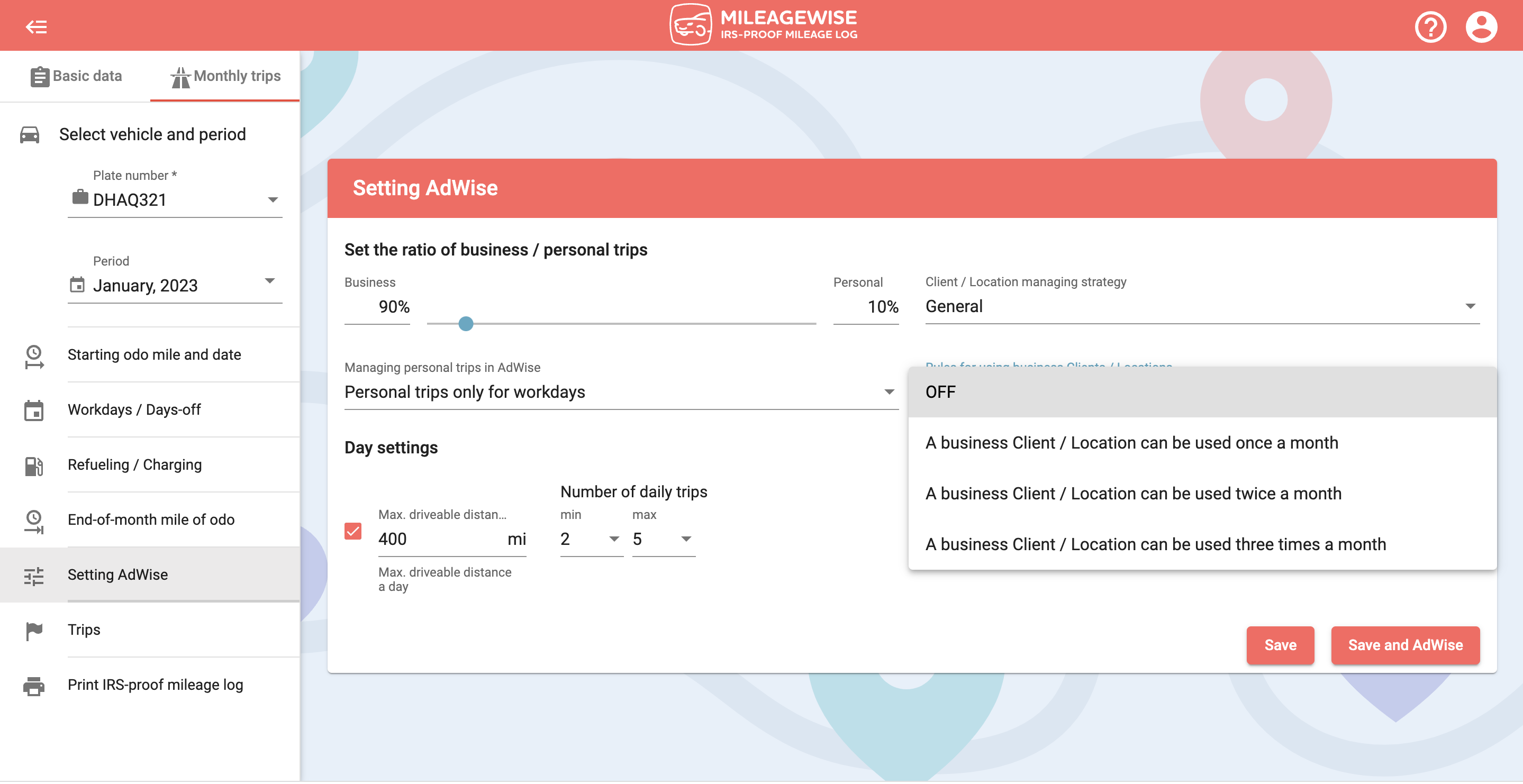
The specified parameters will be saved and if you do not change them then your next month’s mileage log will be based on these settings as well.
When you have finished entering the parameters, click on the Run AI Wizard button, which will save your settings and run the Wizard simultaneously. The system will then run a check on the mileage log draft.
Errors and Warnings
If an error is found during the check, we’ll let you know what the reason is behind the error and where you need to go to make the required changes.
There are errors with which the AI Wizard cannot start. In case of warnings, you can continue without correcting them by clicking the Continue AI Wizard button.
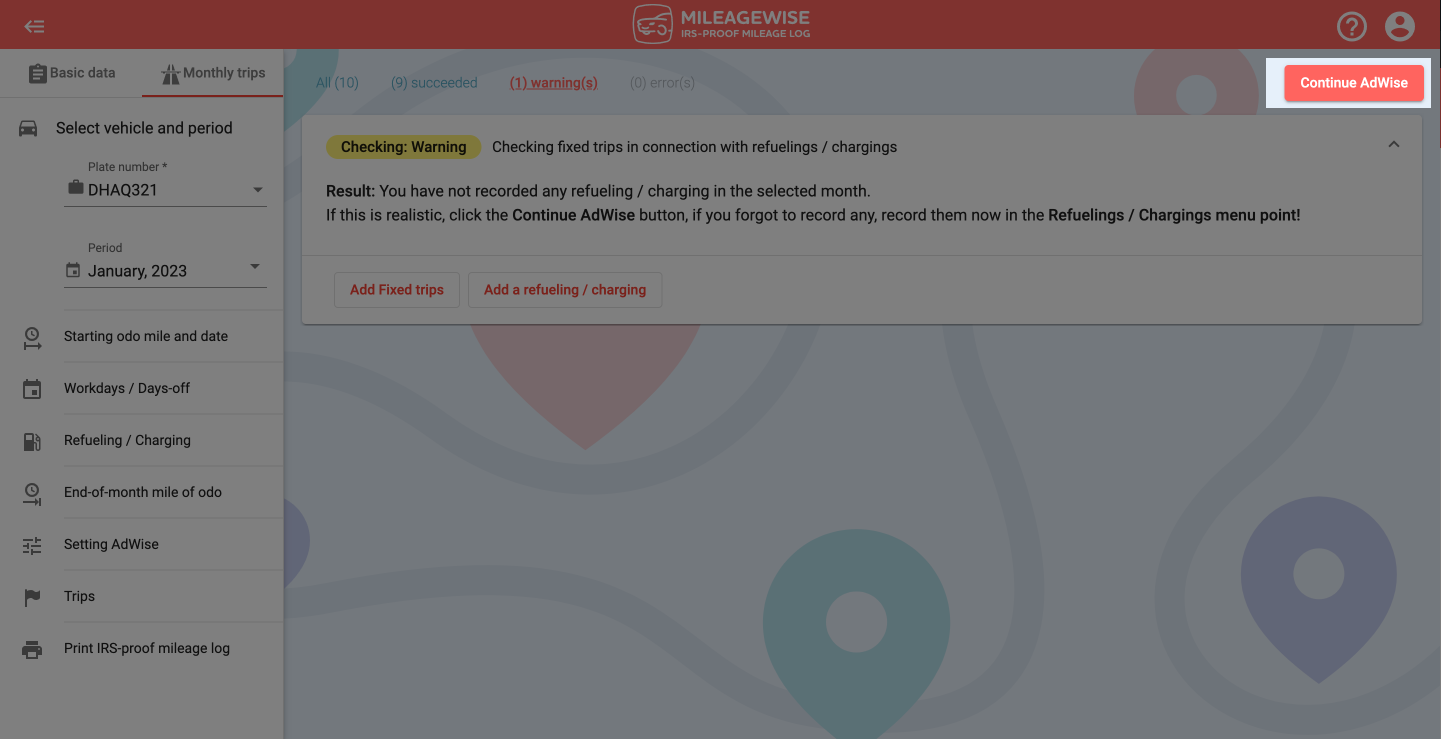
After resolving the errors and warnings, click to run the AI Wizard again.
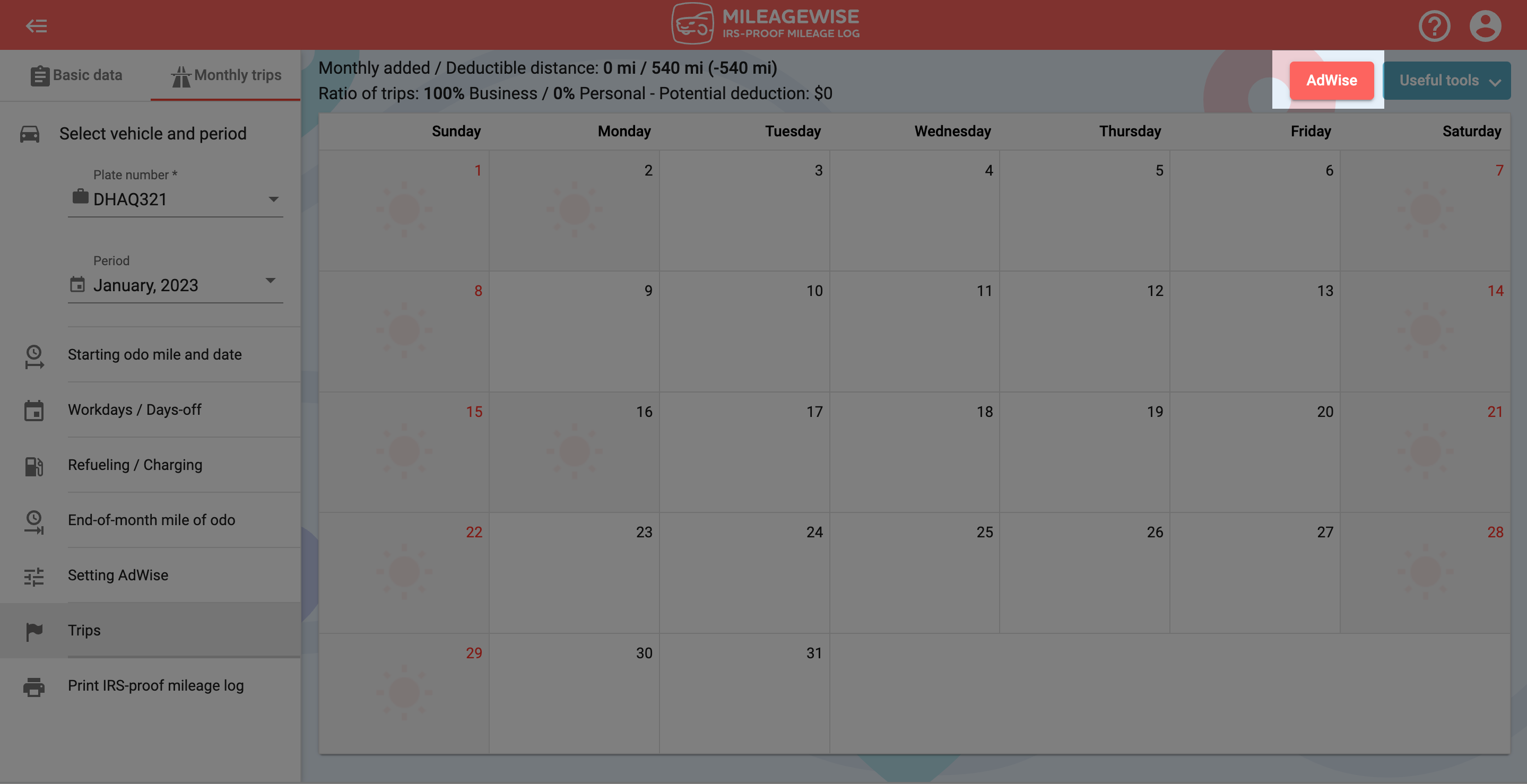
You can read more about our warning messages by clicking on the image below.
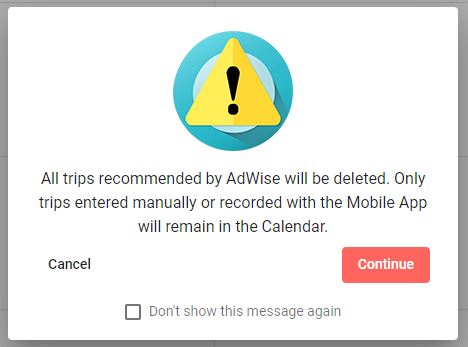
If the program doesn’t find any more errors, the AI Wizard feature will begin to auto-populate your monthly log to fill the gaps.
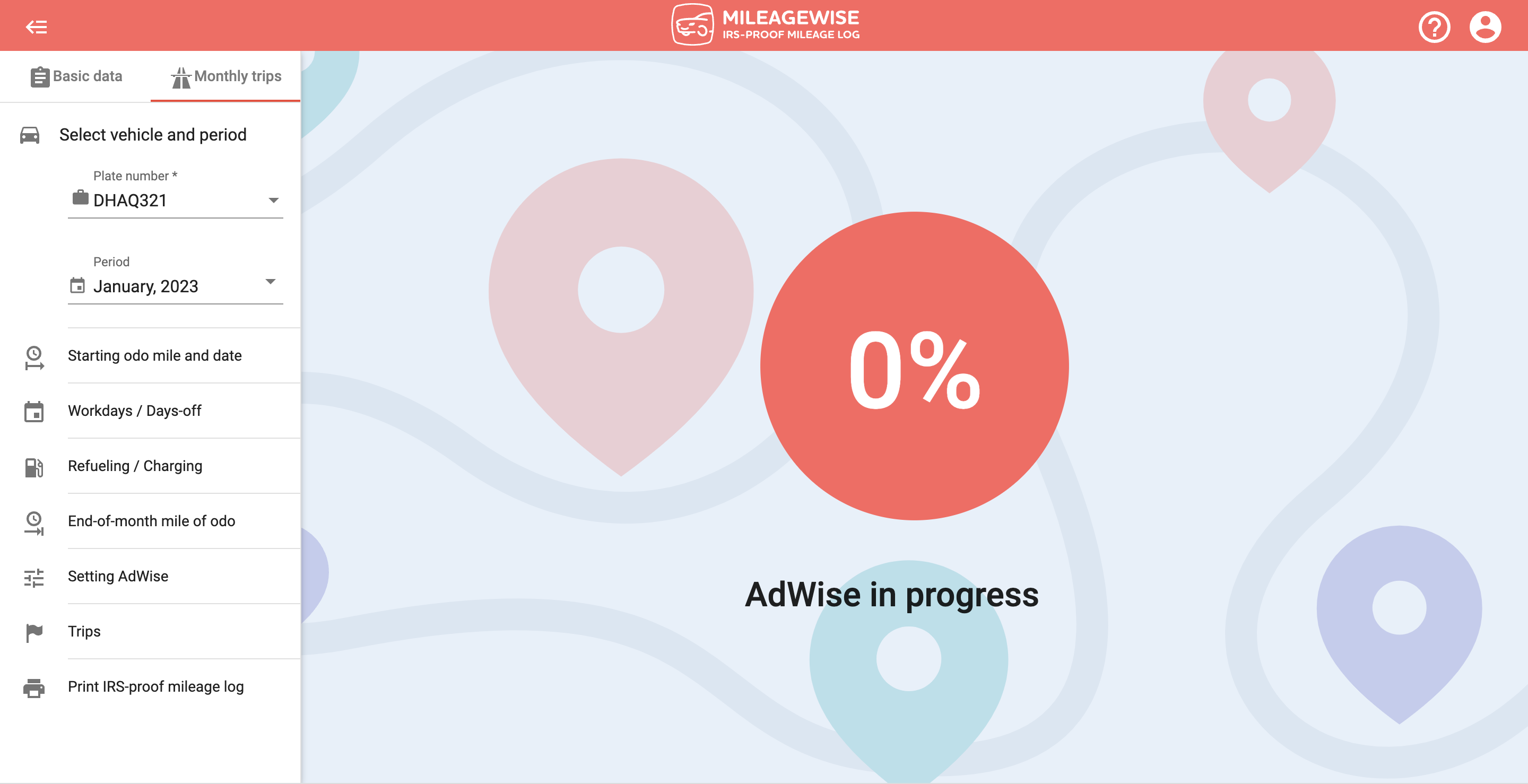
If the AI Wizard process is completed successfully, distance corrections will be made and you will see the following message on the screen:
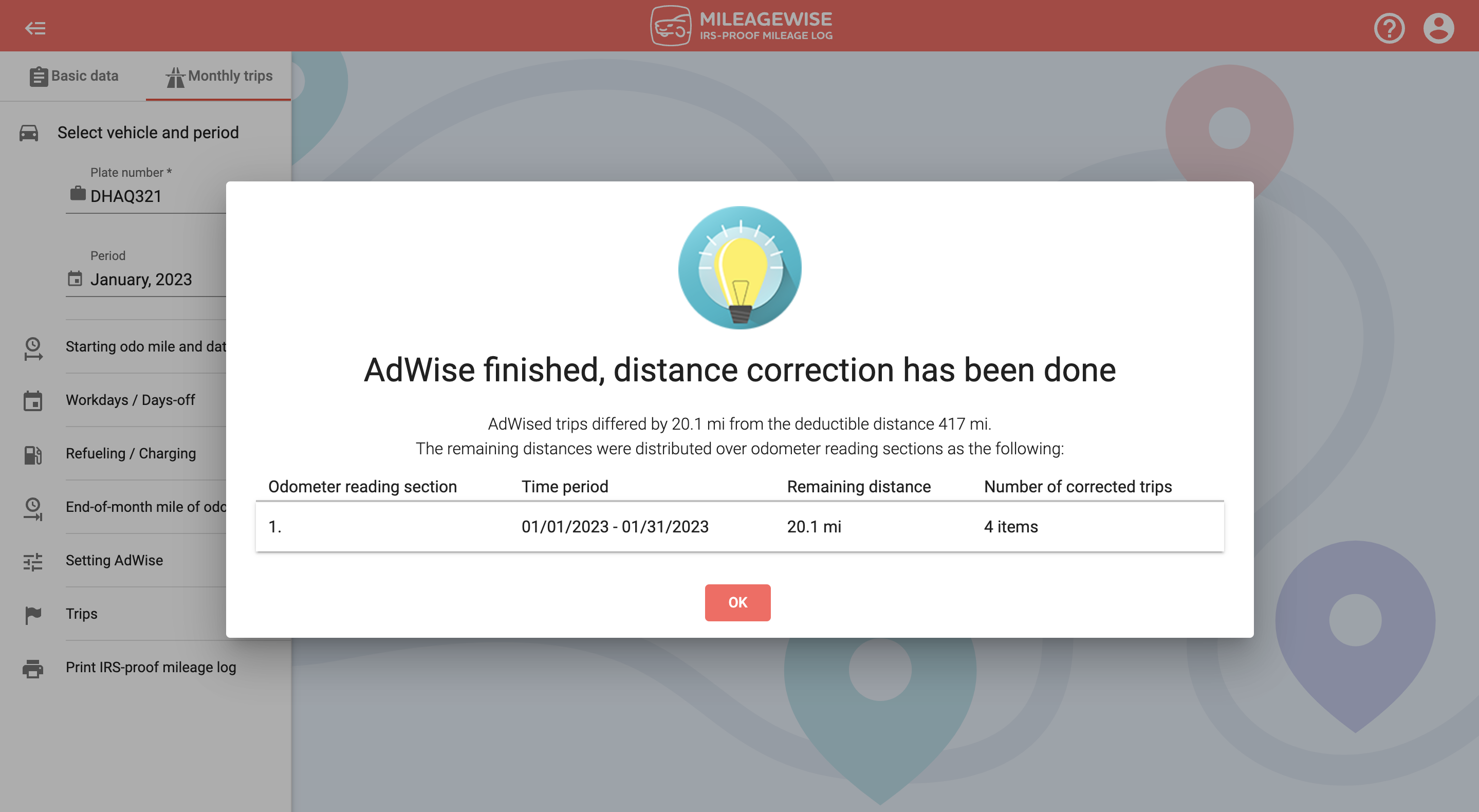
You can run the AI Wizard as many times as you need to until you reach your desired result.
Click the ‘Leave fixed trips only’ button via the ‘Useful tools’ drop-down menu to delete all of the AI Wizard trips for the selected month in one go.