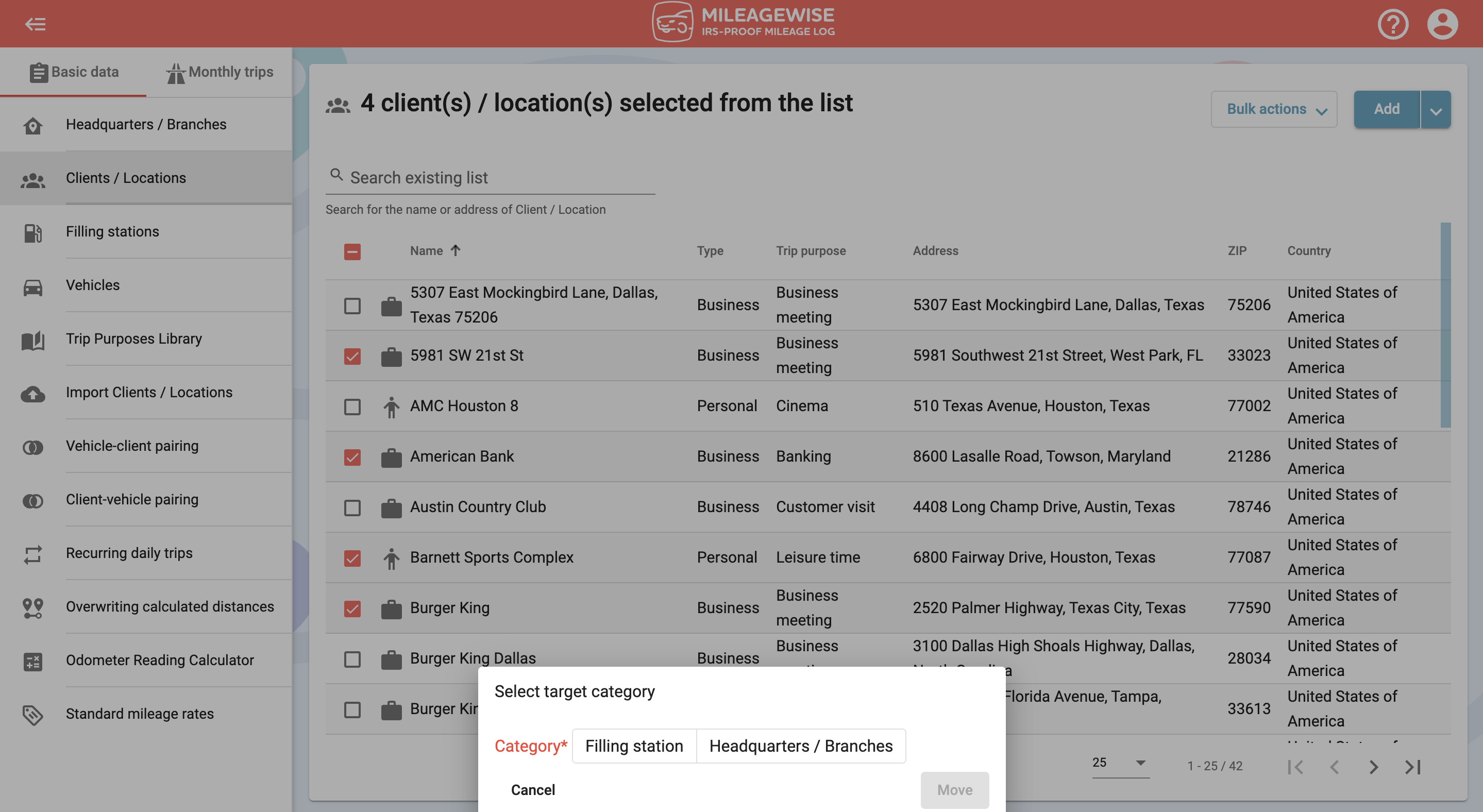What do you want to find out?
To modify the data of the previously added clients simply double-click on the row you want to modify or right-click on the name of the client and in the drop-down menu and select Modify.
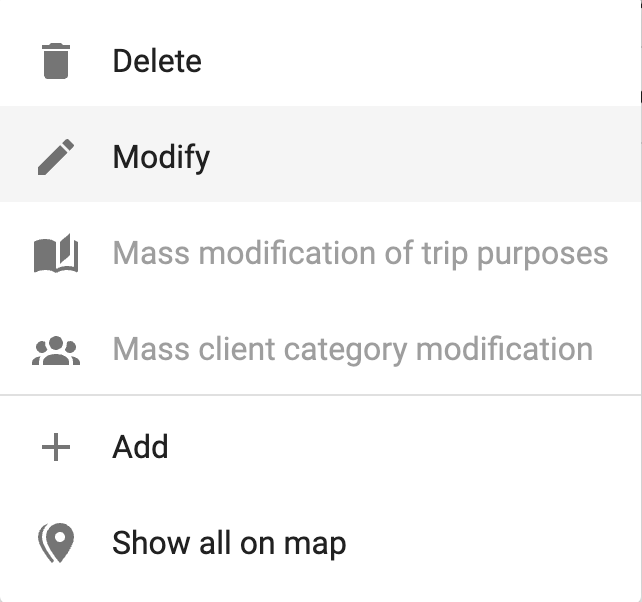
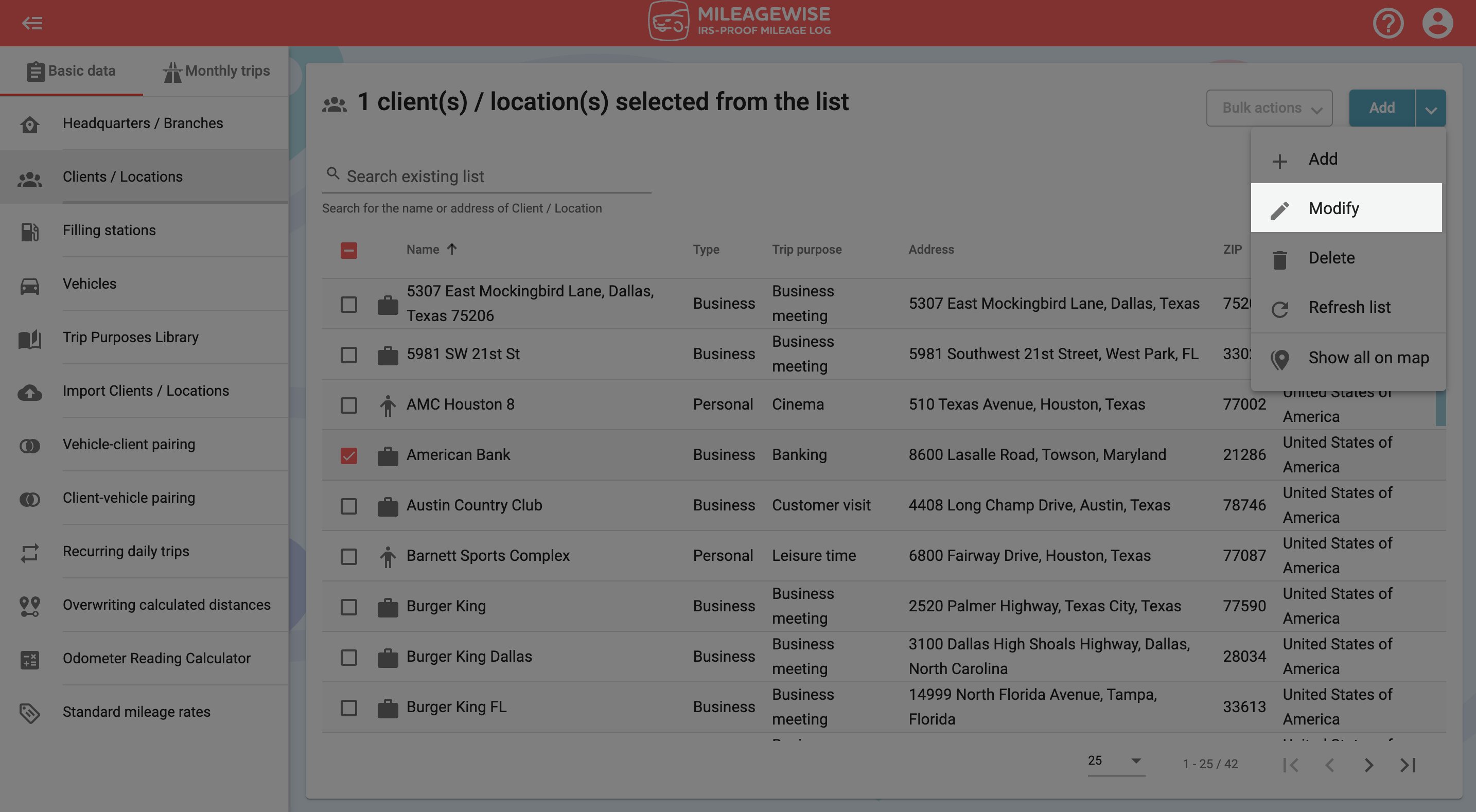
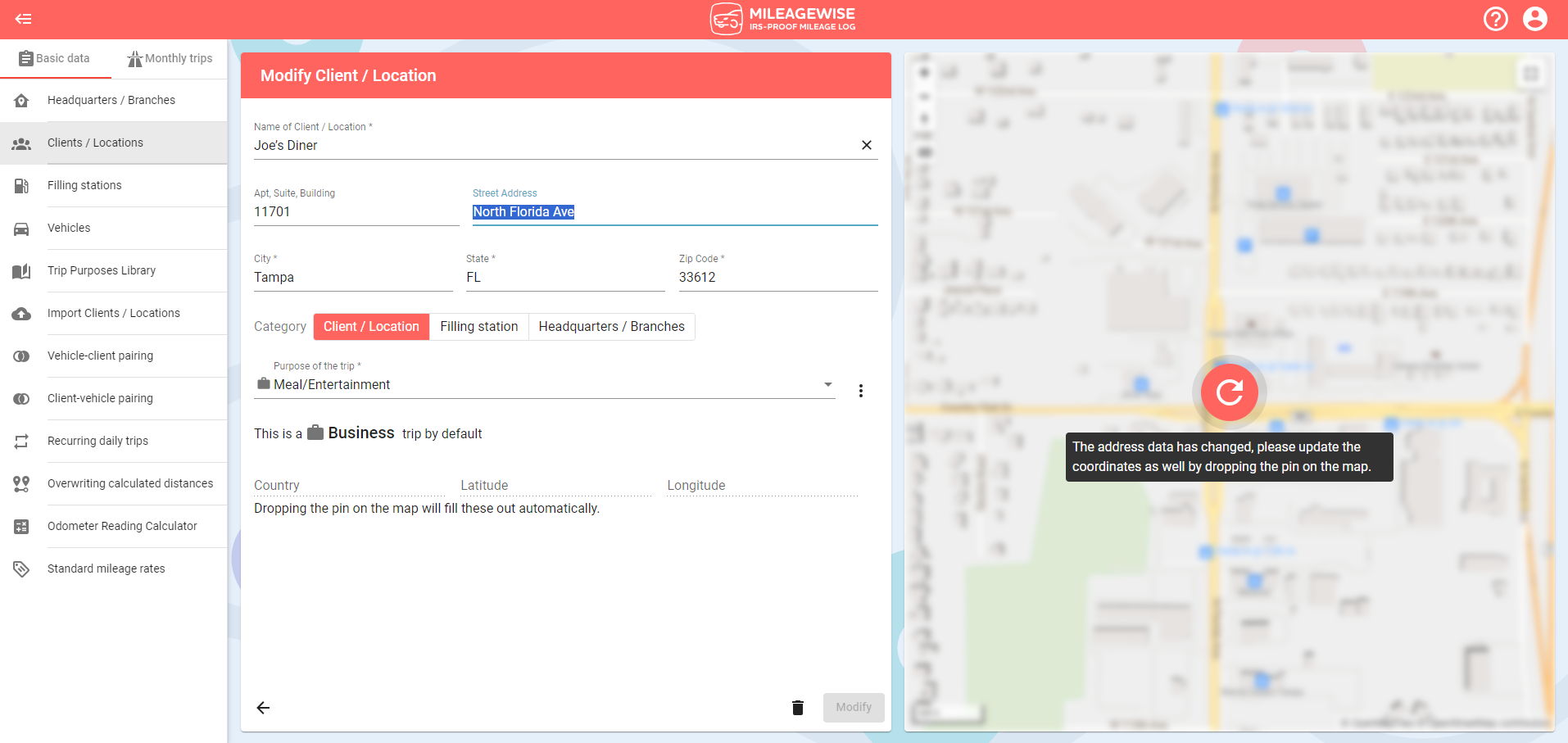
If you modify the address data, don’t forget to press the refresh button to update the marker on the map.
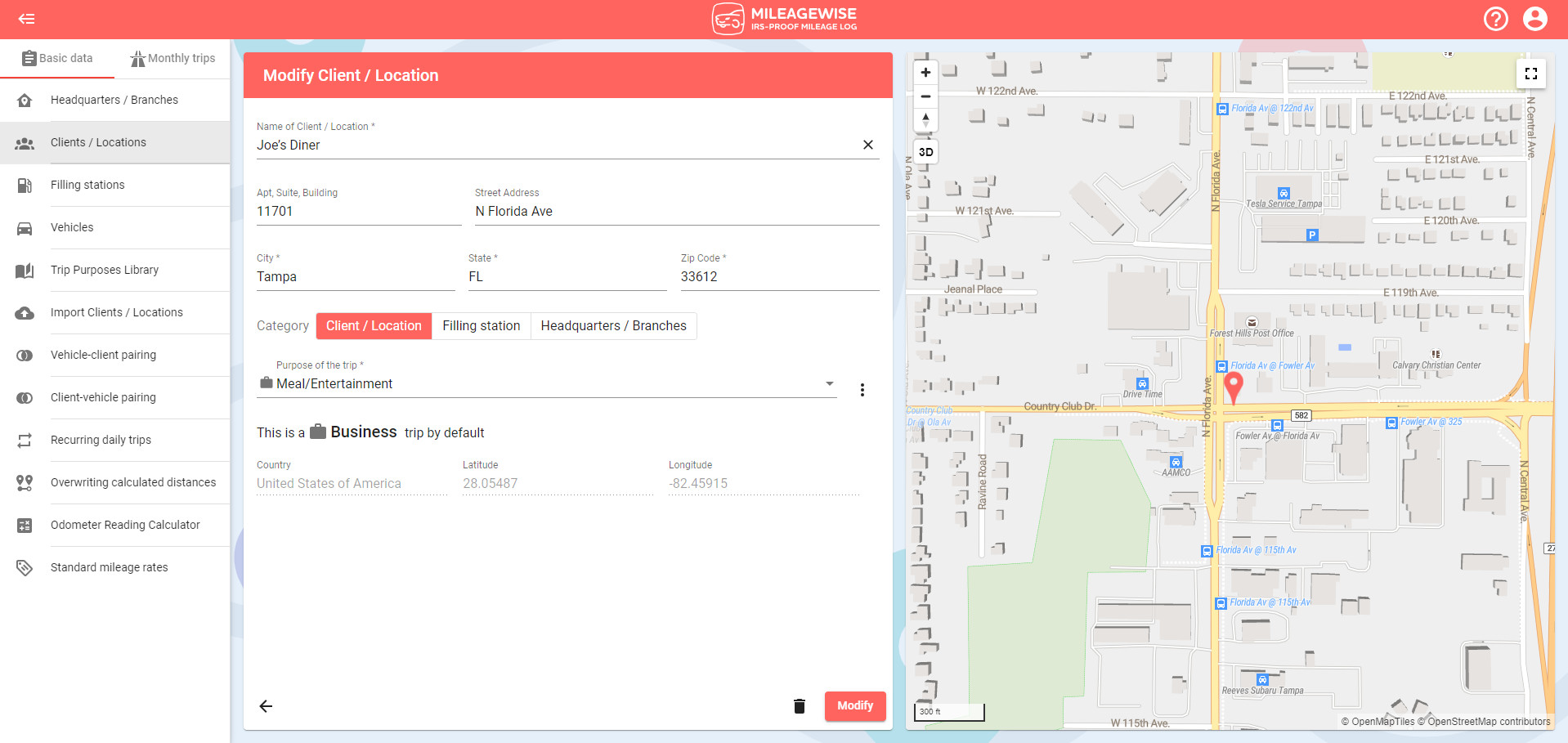
After making the necessary changes, click the Modify button.
Trip Purpose Bulk Modifications
When modifying a trip purpose, you are given the option to choose between having the modification take effect for future trips only, or to also take effect on past trips already in the system in bulk.
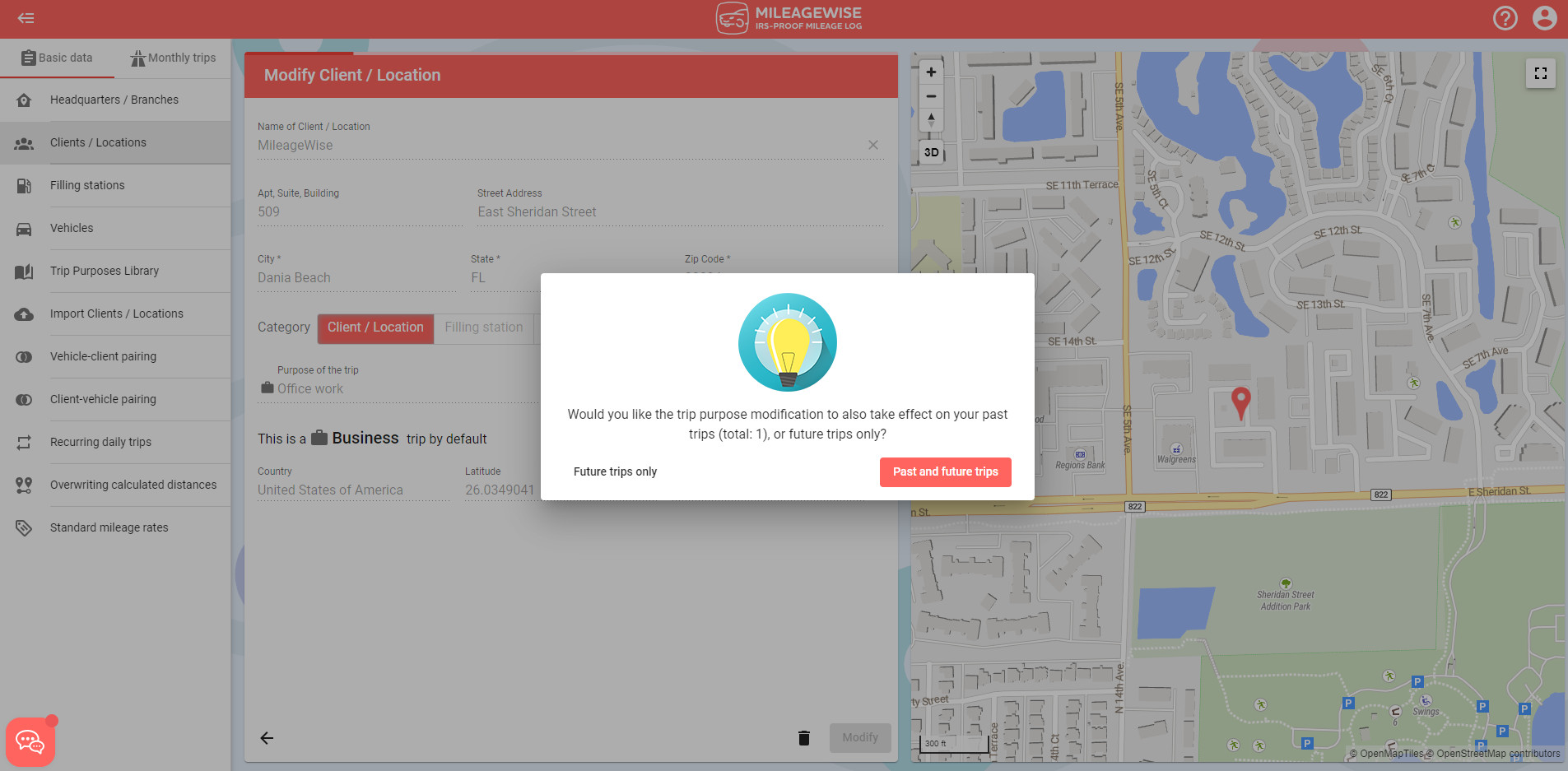
You can change the trip purposes of the selected clients in bulk by clicking “Mass modification of trip purposes”. If needed, select or click the + button to create your new trip purpose and click the Modify button.
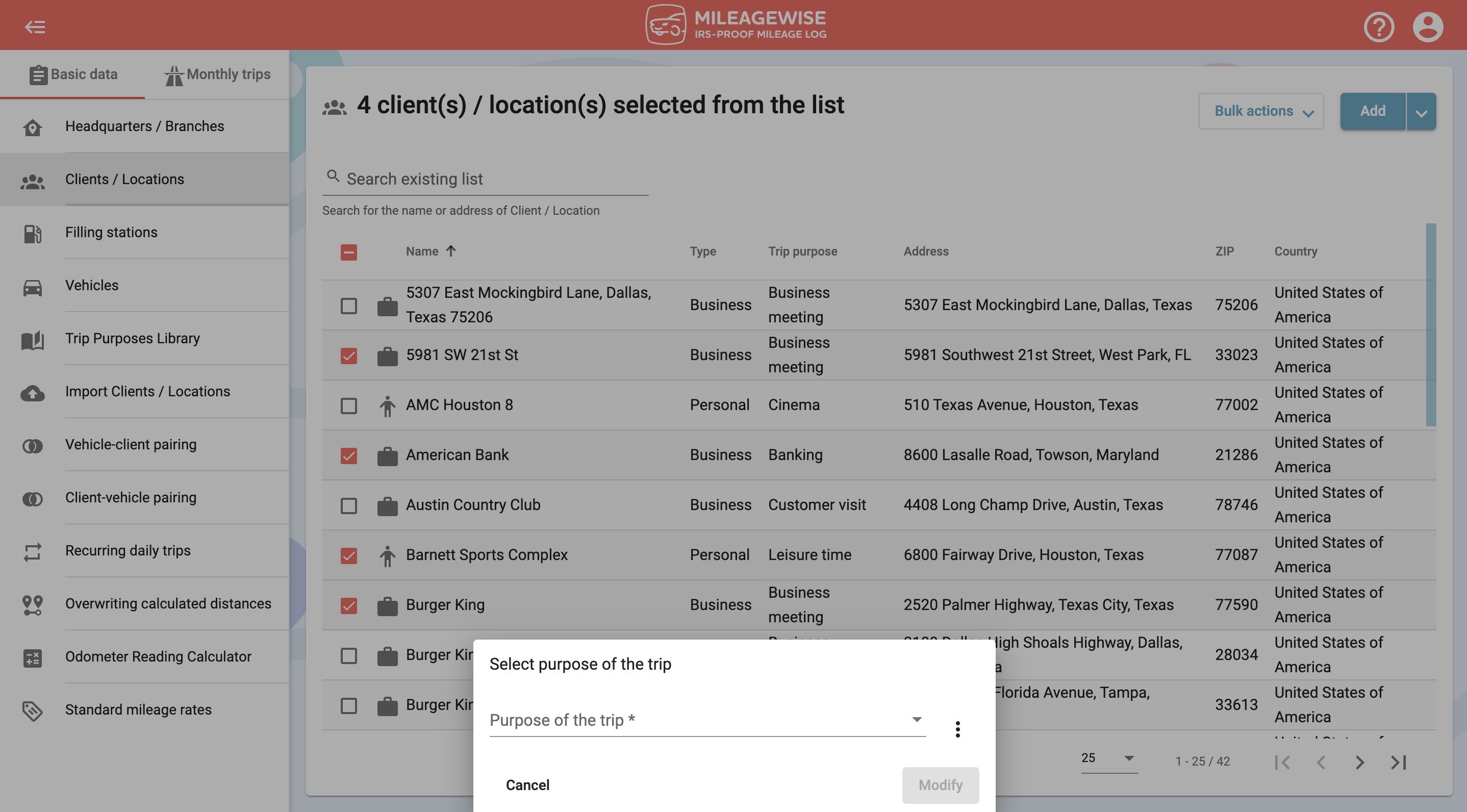
Click “Mass client category modification” to change the category of your selected clients.