What do you want to find out?
By activating our new vehicle movement monitoring function, your client visits will be recorded fully automatically, without having to press a single button.
You can find the Vehicle Movement monitoring feature in the MileageWise Mileage Tracker App in the Recording options menu. We use GPS positioning and Data to record the arrival at your destination, so it’s battery and power saving.
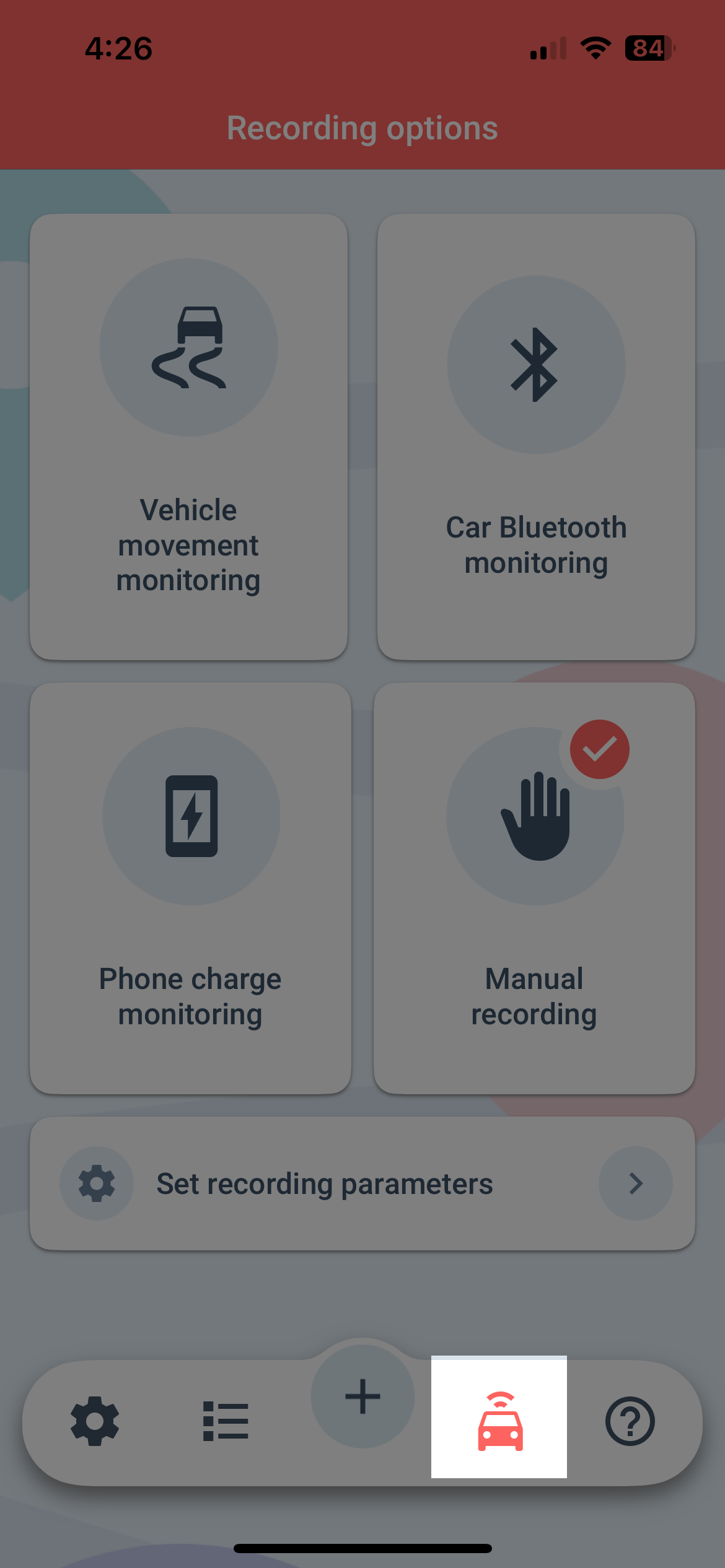
Click on the Vehicle Movement monitoring box to read about the advantages and disadvantages of this feature.
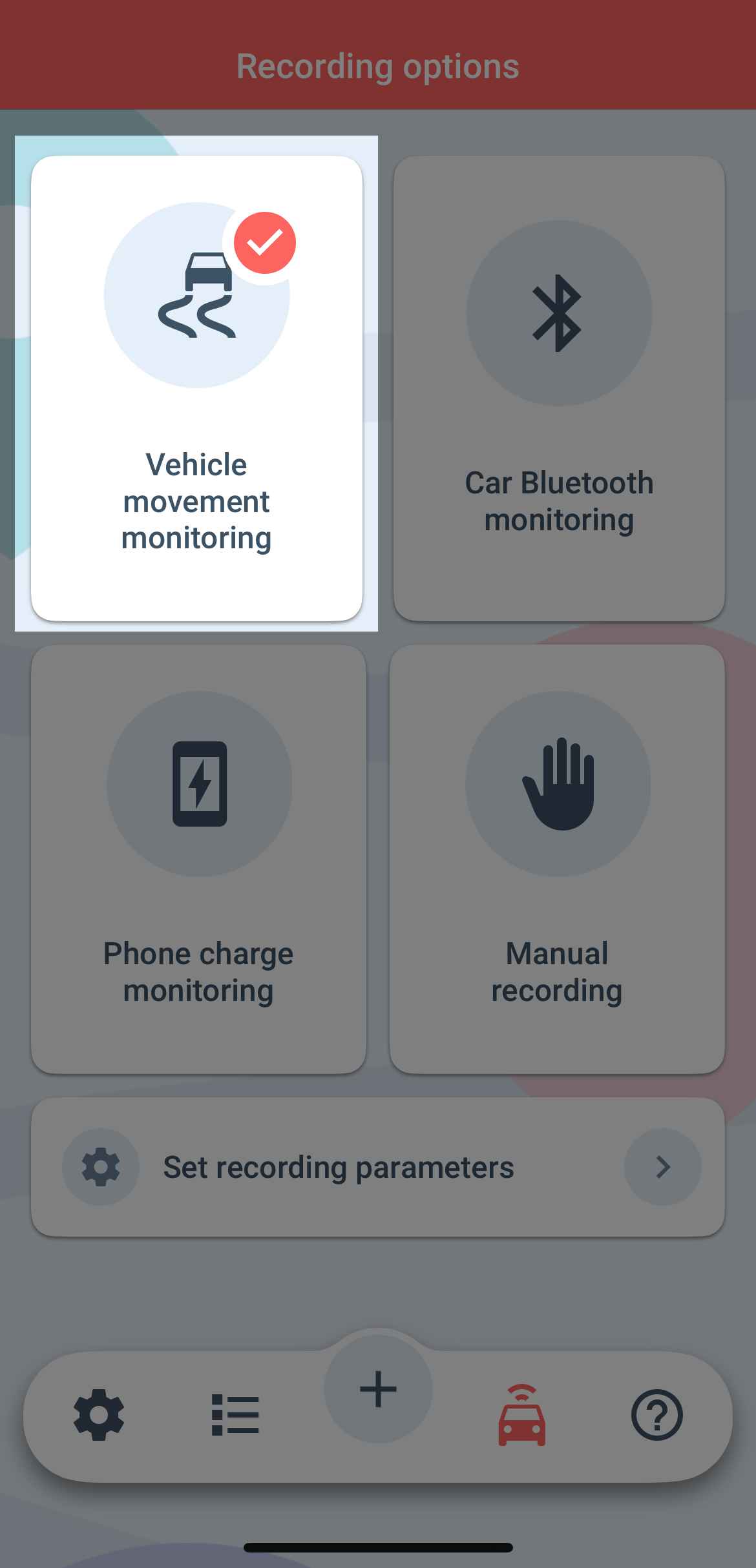
Read both to see if this recording option is the right one for you.
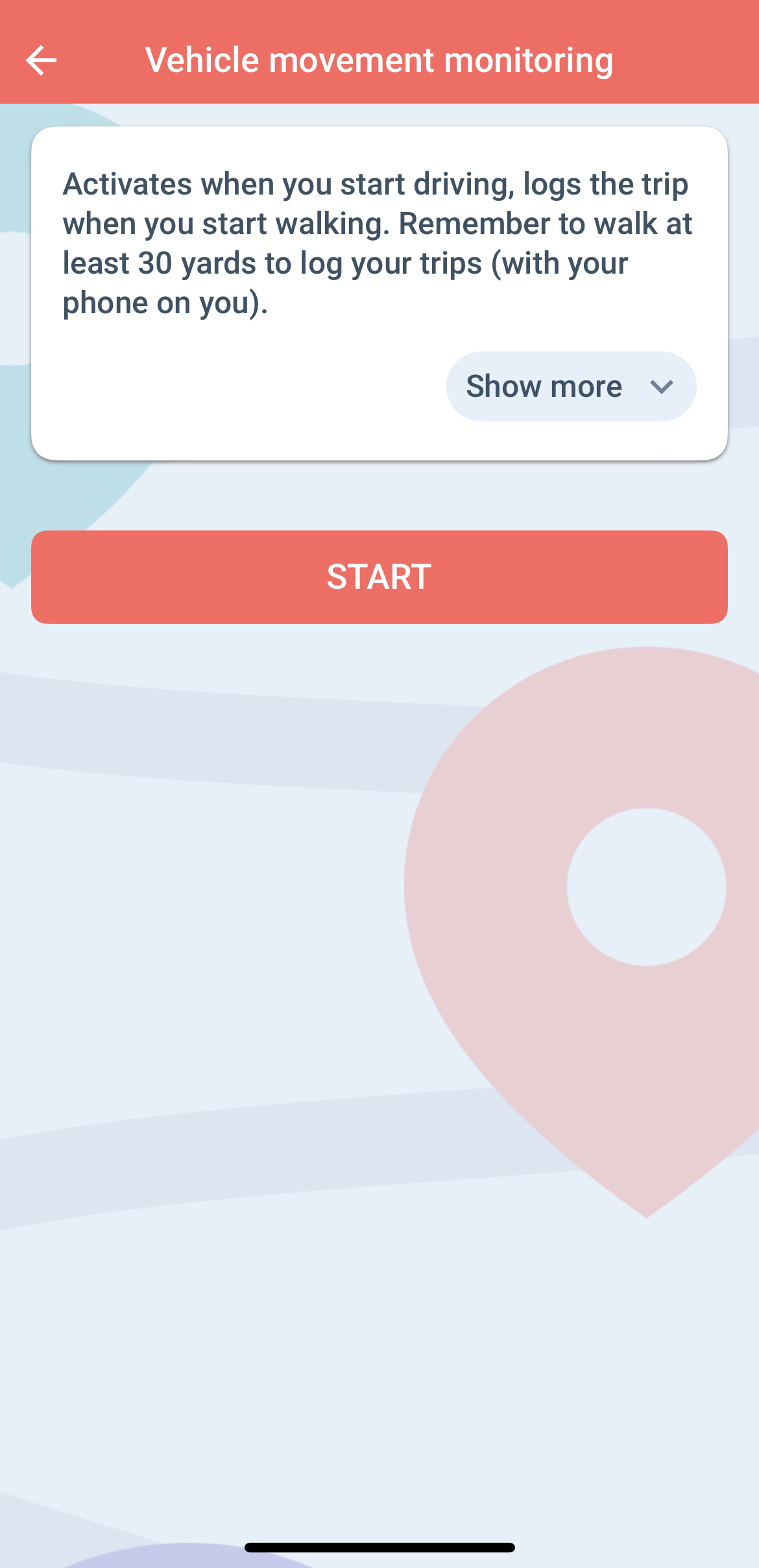
You can set when do you want the app to automatically record your trips.
Click on the “Set Auto Recording time period” field, then click on the day of the week you would like to modify and by using the slider set between which hours you would like to record your trips.
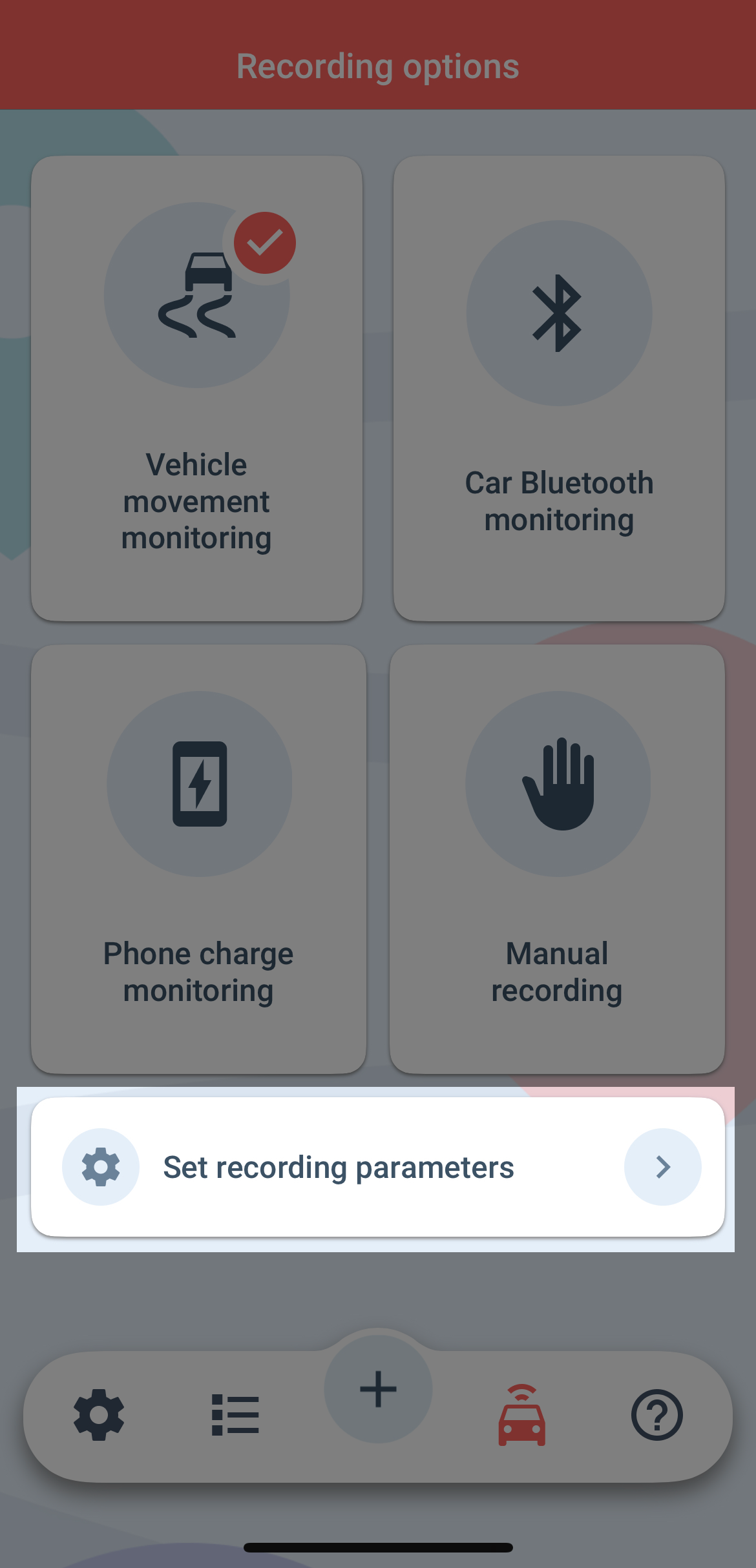
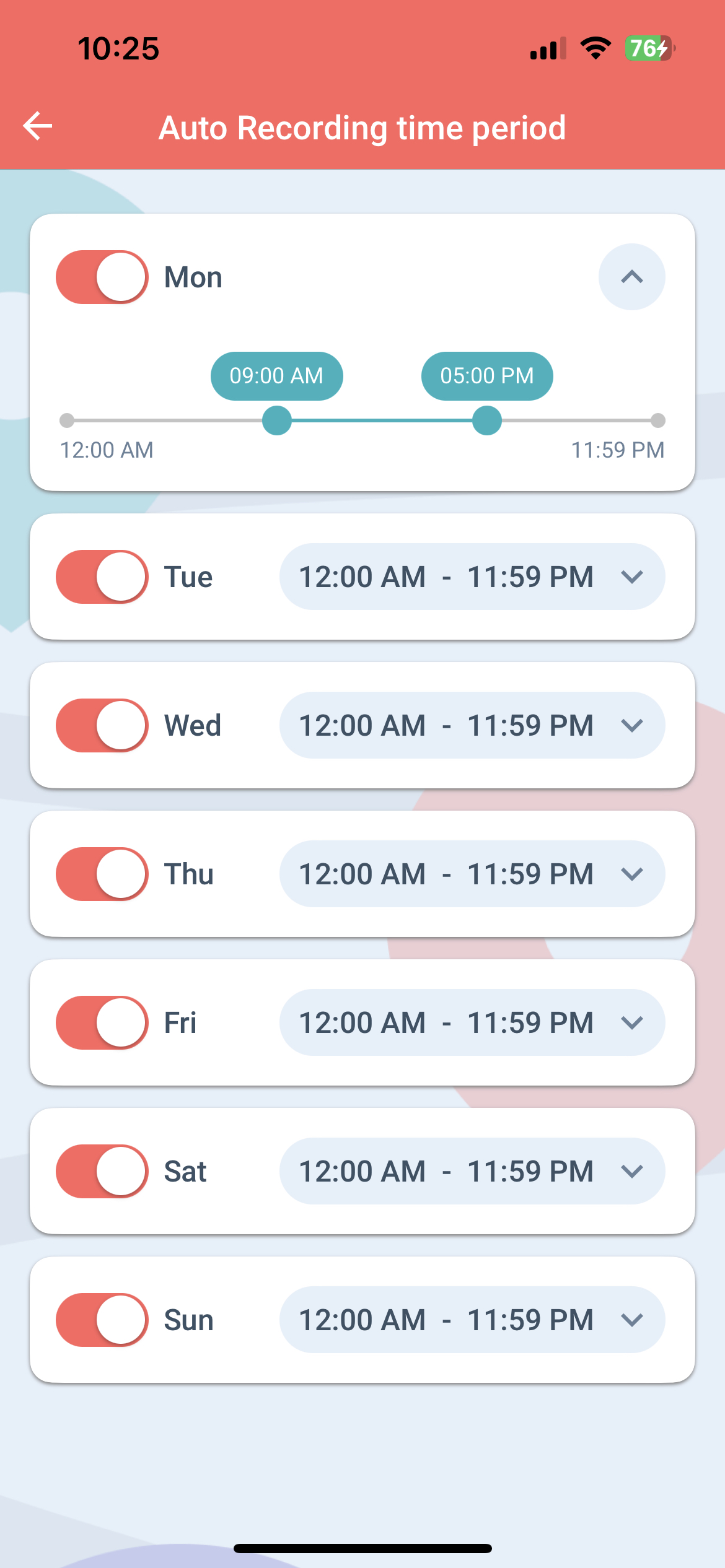
If you have decided this recording method is the best option, you can click on the Start button.
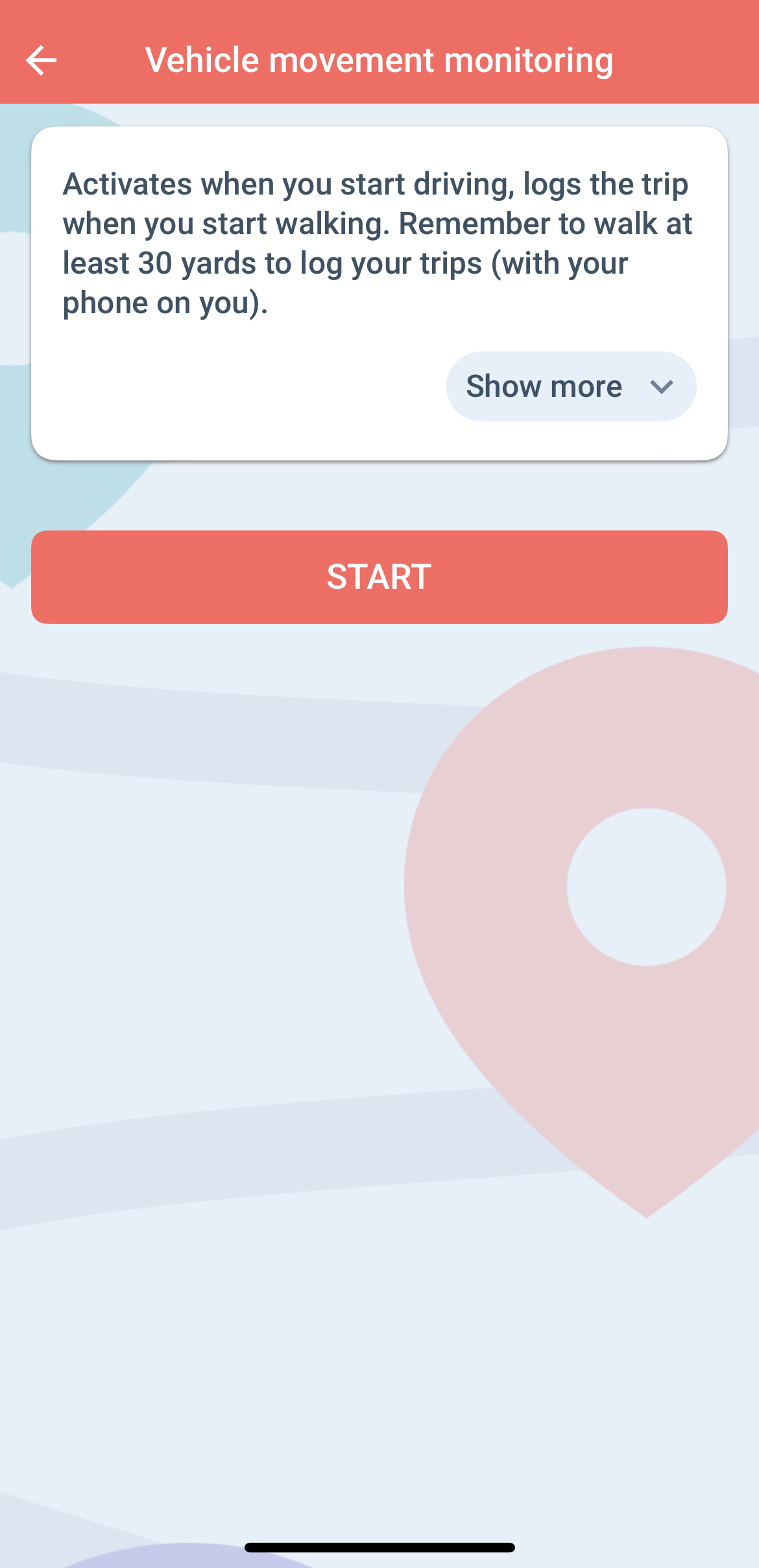
A pop-up window will open informing you about your location data usage when using this recording option. Click ok, if you agree with the conditions.
If you have iOS or Android 10 or up a pop-up window will come up. Set it to “Allow all the time”.
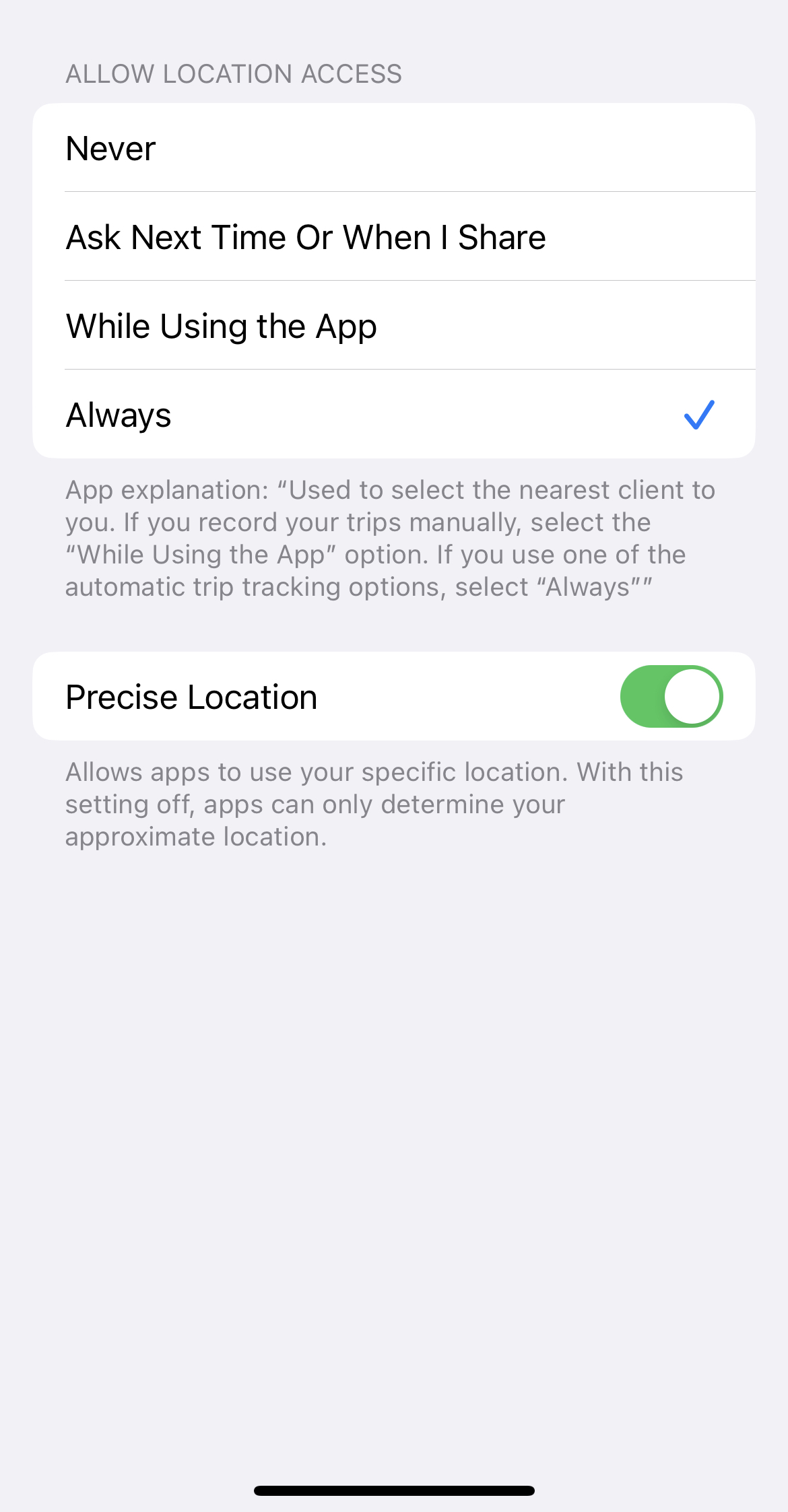
Then set “Allow” in the next pop-up window.
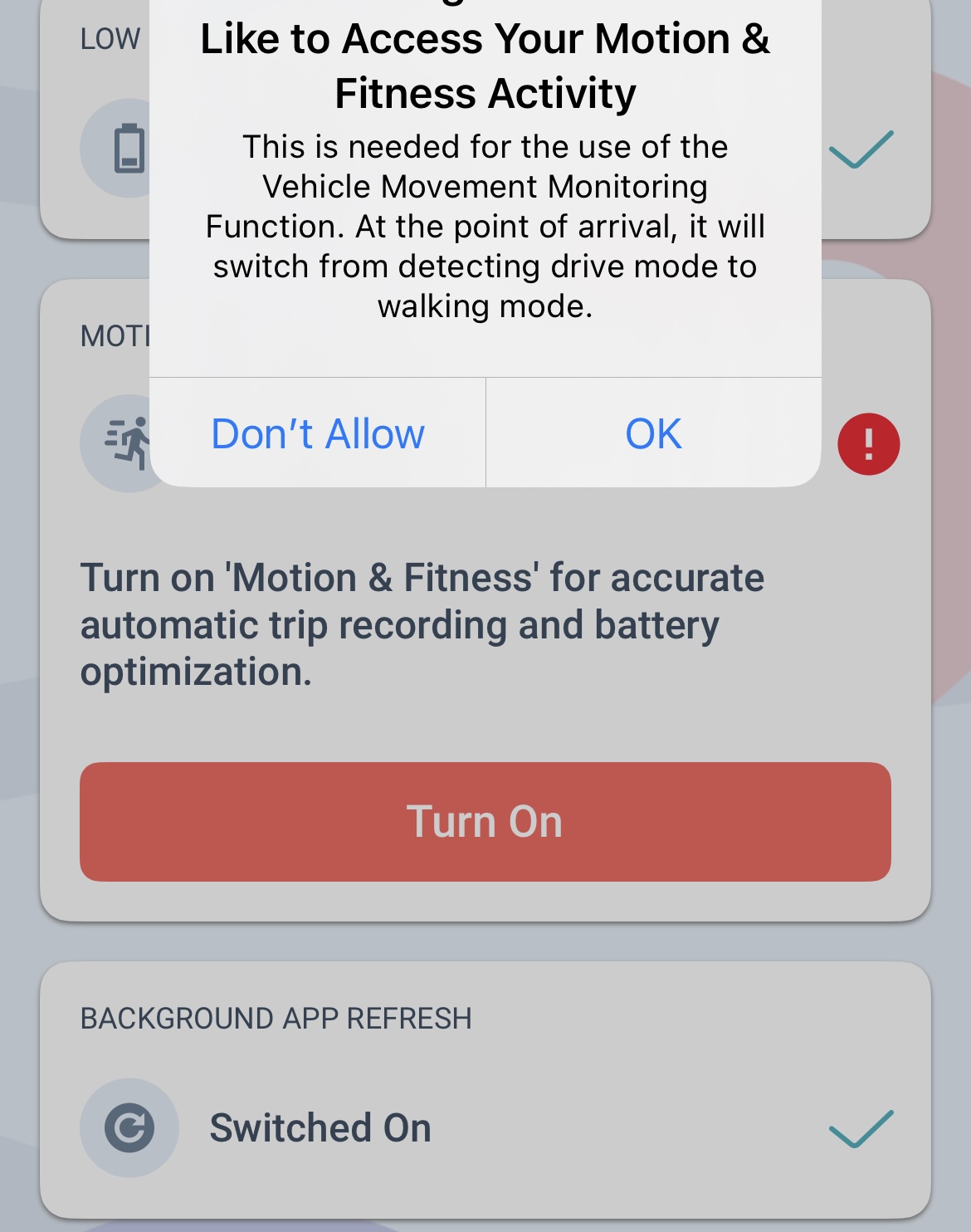
After granting permission to the app and setting your automatic recording hours, when you arrive at a client already in your client database and you get out of your car and start walking the app will sense this as a client visit and the data of your client visit will be saved automatically.
If your nearest client is within 0,6 mi of your arrival point, your client visit will be recorded with that client data.
If no client is found within this range, the app will automatically record the location as an unknown v and the client’s name will automatically be filled with the name of the location. The name can be changed later either from the Trips menu in the Mobile App or the Web Dashboard. The client is saved with the default trip purpose, which you can change on the Settings / Profile page.
If the nearest client to your destination is a Filling station, the app will send you an alert, and will immediately navigate you to the refueling / charging data interface to enter in the refueling / charging details.
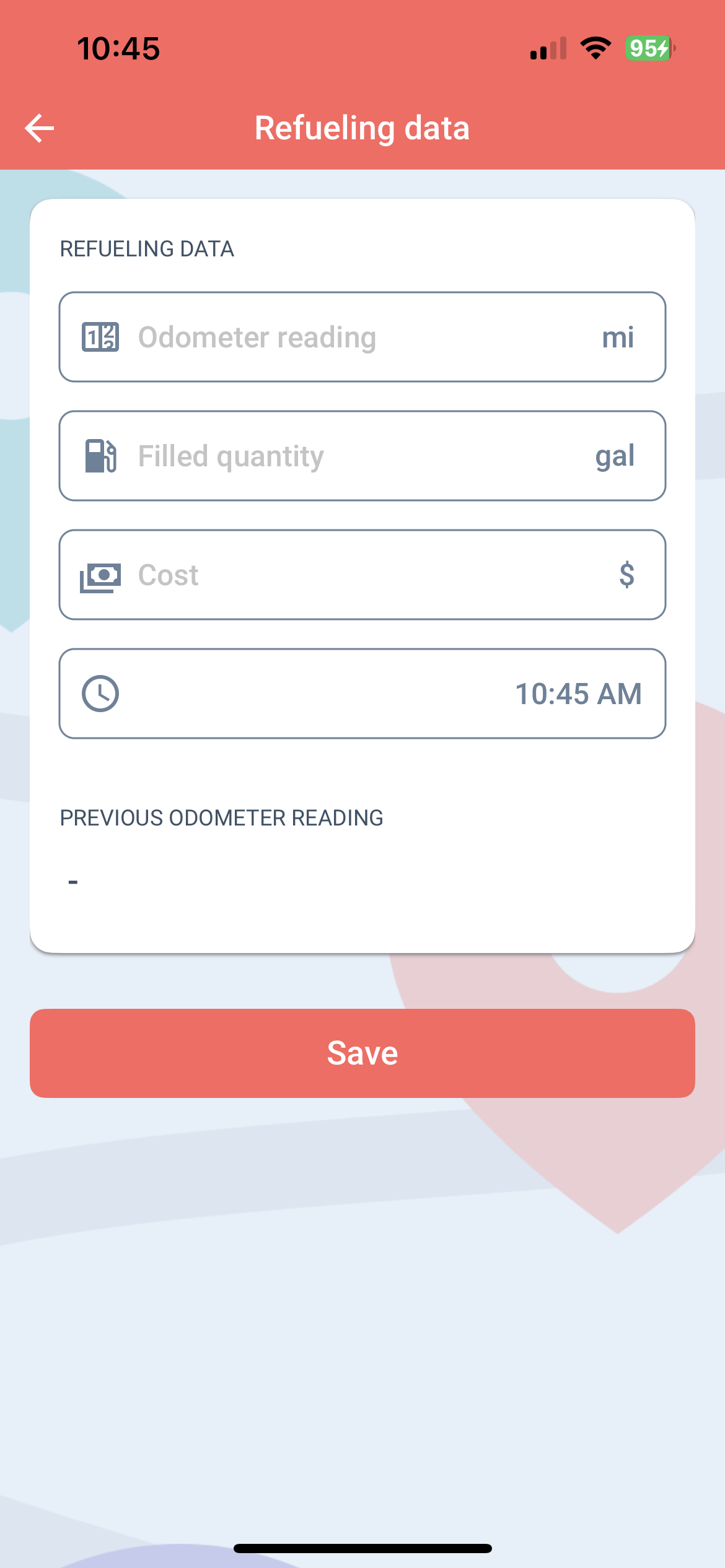
We’ll send you a notification when we start recording your client visit. By pressing and holding the notification for 20 seconds, you have the option to abort the recording by clicking the Abort button that pops up. We’ll automatically notify you when your client visit is saved.
Your client visit will be recorded in the Trips menu as usual.
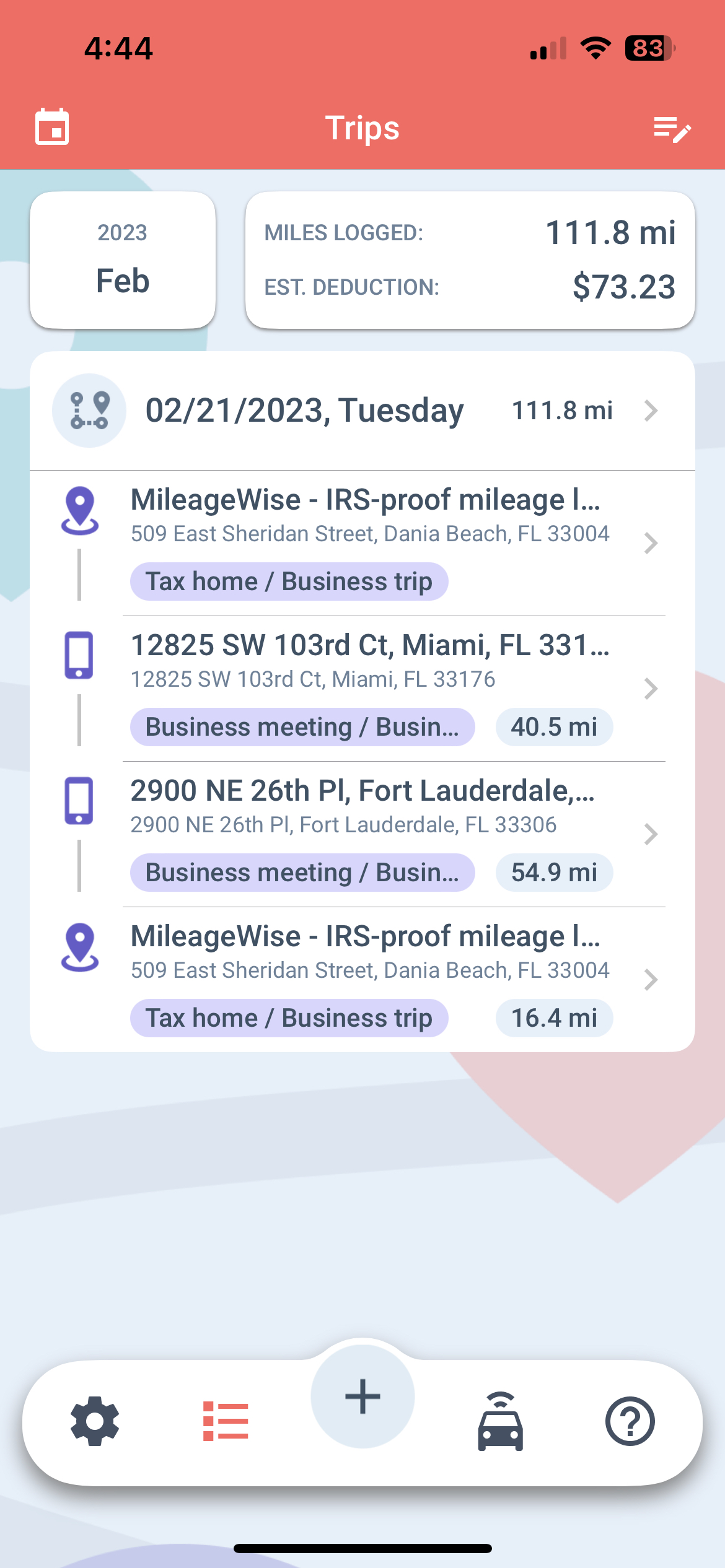
If this is going to be your preferred recording option, we recommend deleting the previously set Recurring daily trips on the MileageWise web dashboard to avoid duplication.