What do you want to find out?
In your MileageWise Mileage Tracker App, you can record your refueling data in addition to your trips.
IMPORTANT! When recording a new Filling station, it is important to set the category to Filling station!
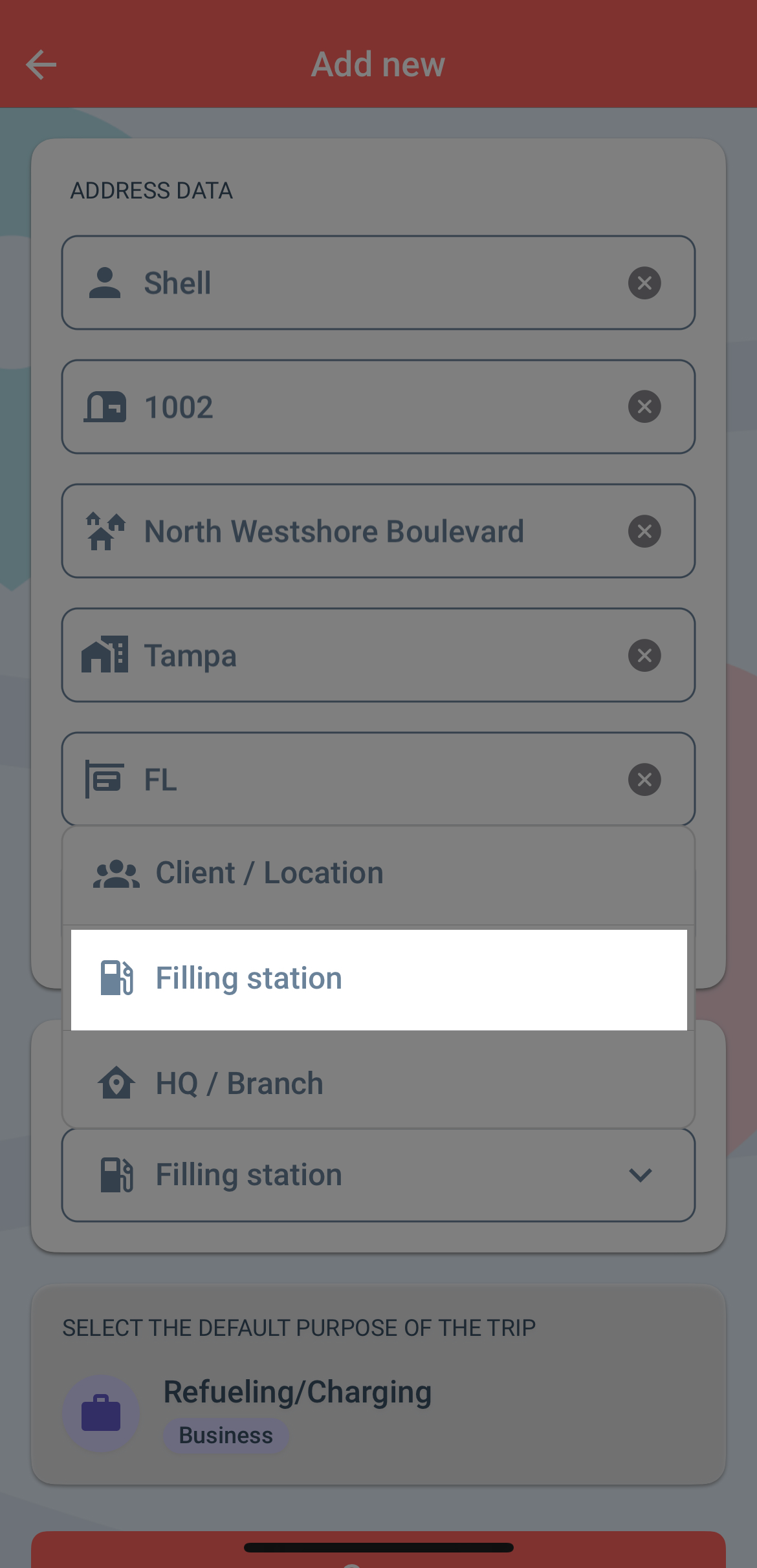
When you arrive at a previously recorded Filling station (if you haven’t already, add it as a new one), you can open the app and click on the lower Check mark icon to proceed with the refueling data:
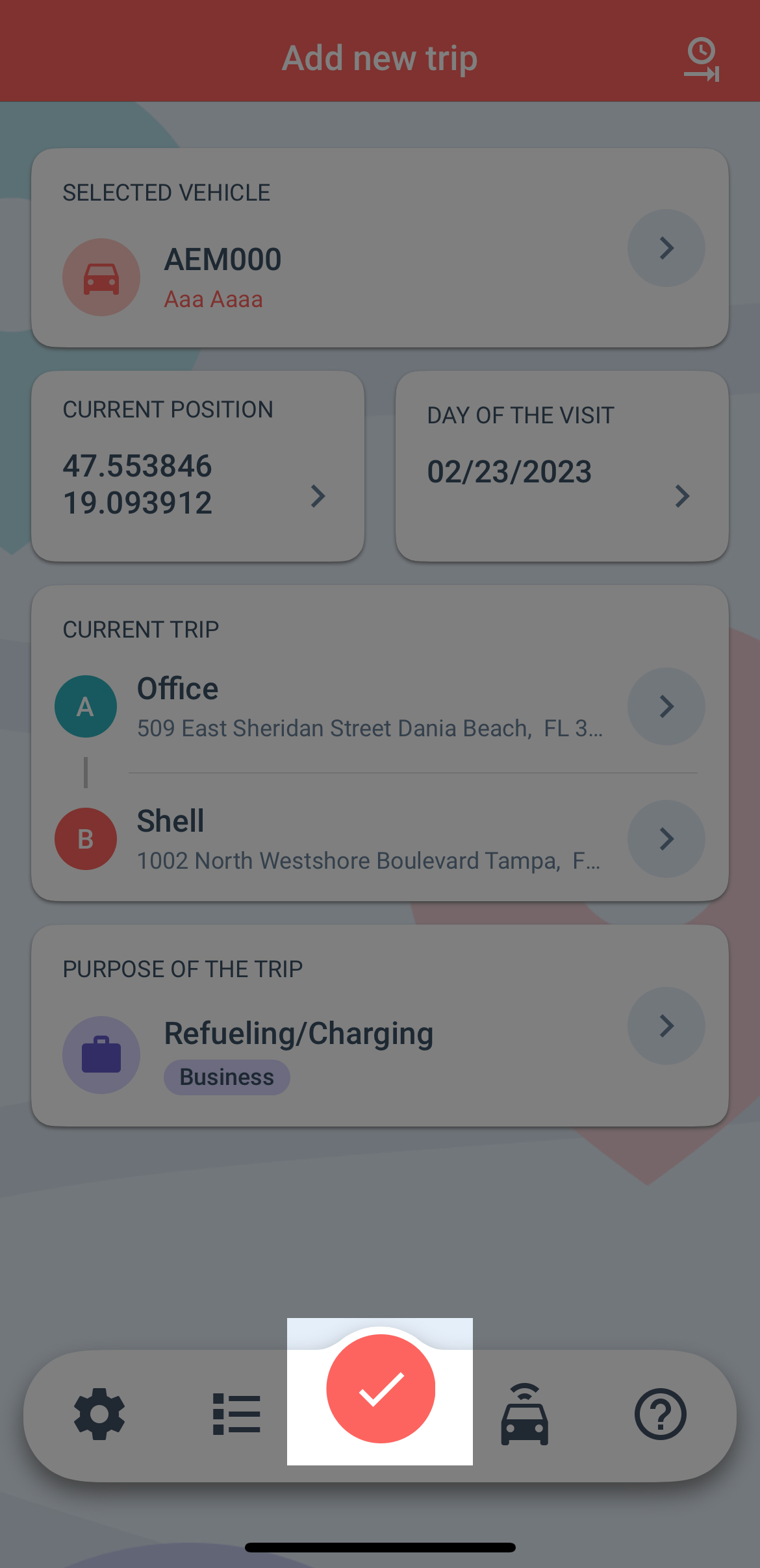
Fill in the data and use the Save button to save your refueling!
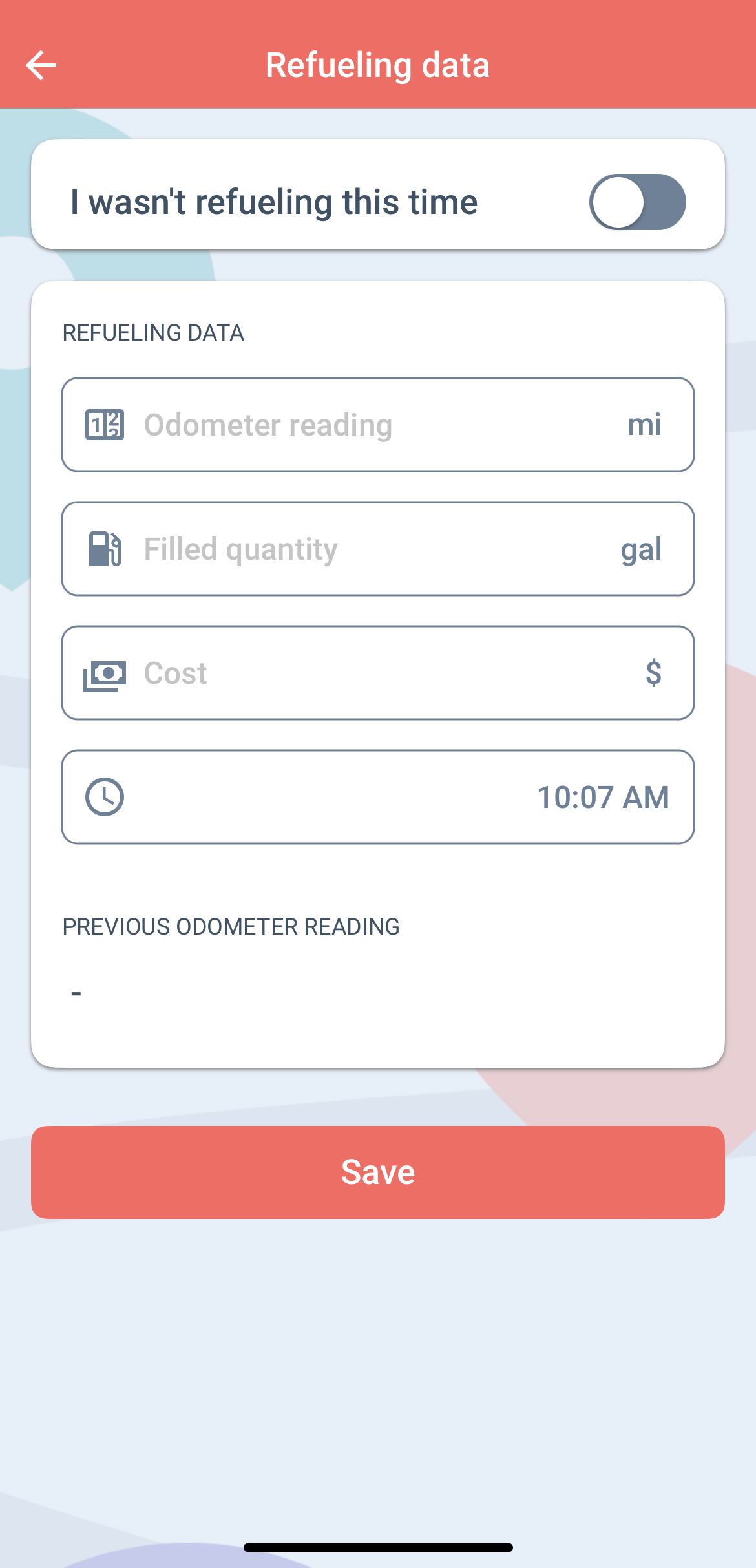
If you went to a gas station, but not to refuel, you are able to select this option as well when recording your refueling trip. Select the trip purpose and click the Save button.
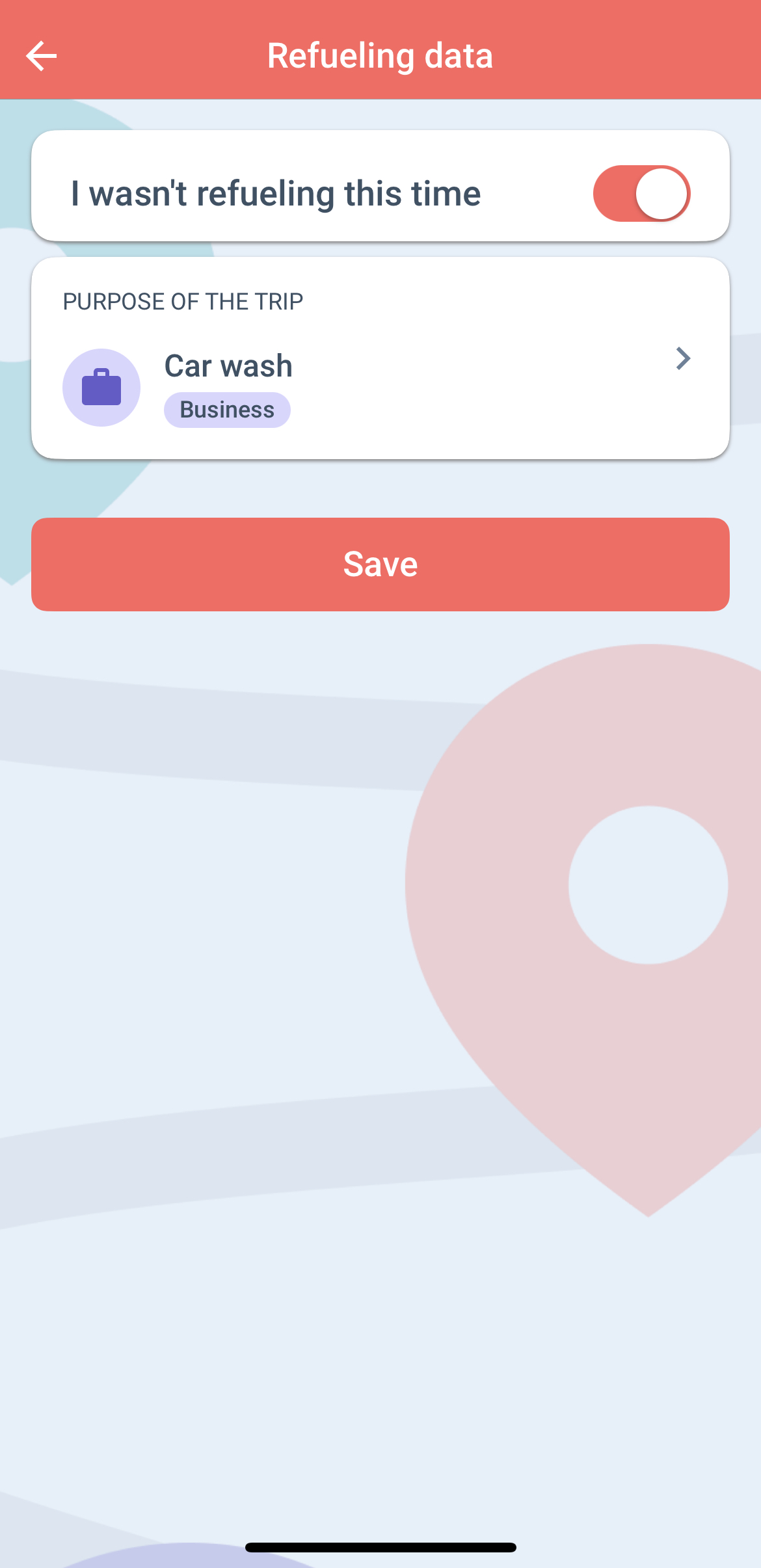
The app alerts you when you have arrived at a Filling station and you likely have to record it as a refueling with refueling data in automatic recording mode. You can manually enter your refueling information by clicking on the notification. You can read more about this here.