What do you want to find out?
By activating our Bluetooth monitoring function your client visits will be recorded fully automatically, without having to press a single button.
However, to use this feature, you need to have cellular data and Bluetooth turned on on your phone, and you need to pair your App with the Bluetooth device in your vehicle. You can find these settings on your phone as shown in the picture below.
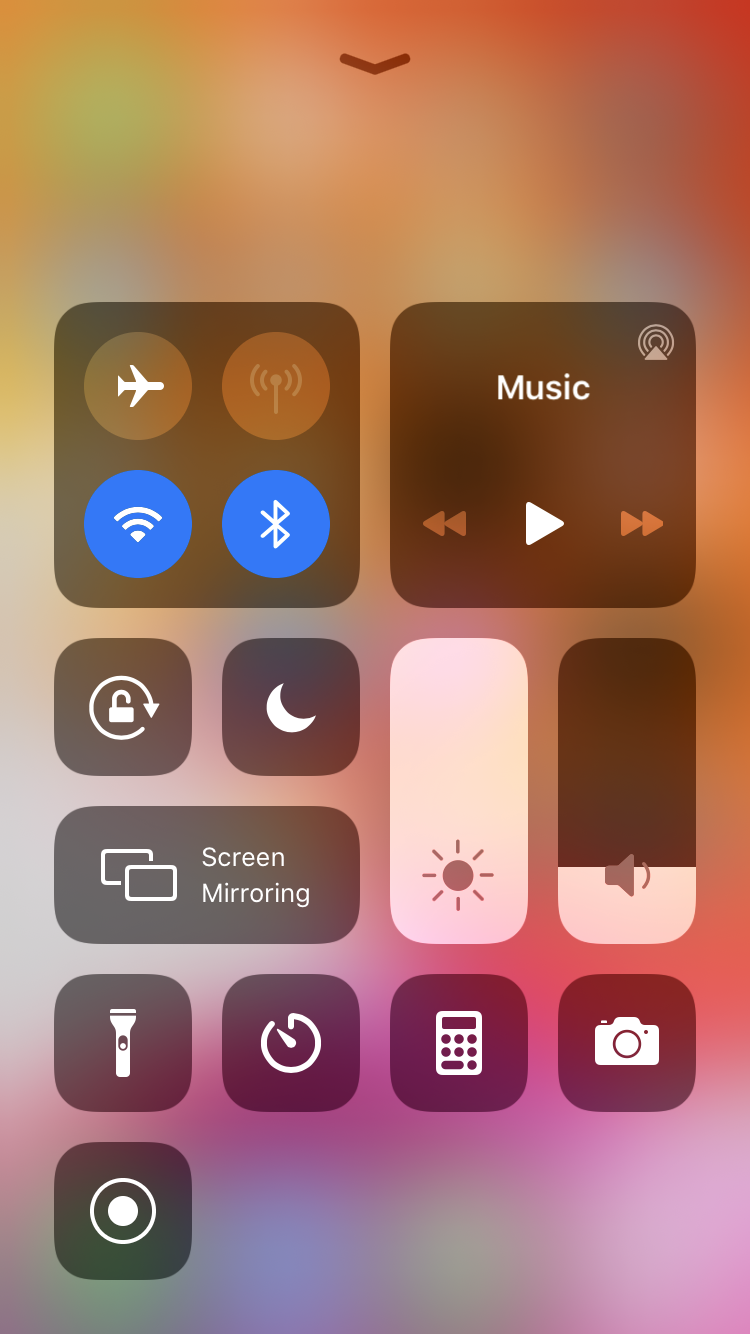
We use GPS positioning and Data to record the arrival at your destination, so it’s battery and power saving.
You can find the Bluetooth monitoring feature in the MileageWise Mileage Tracker App in the Recording options menu.
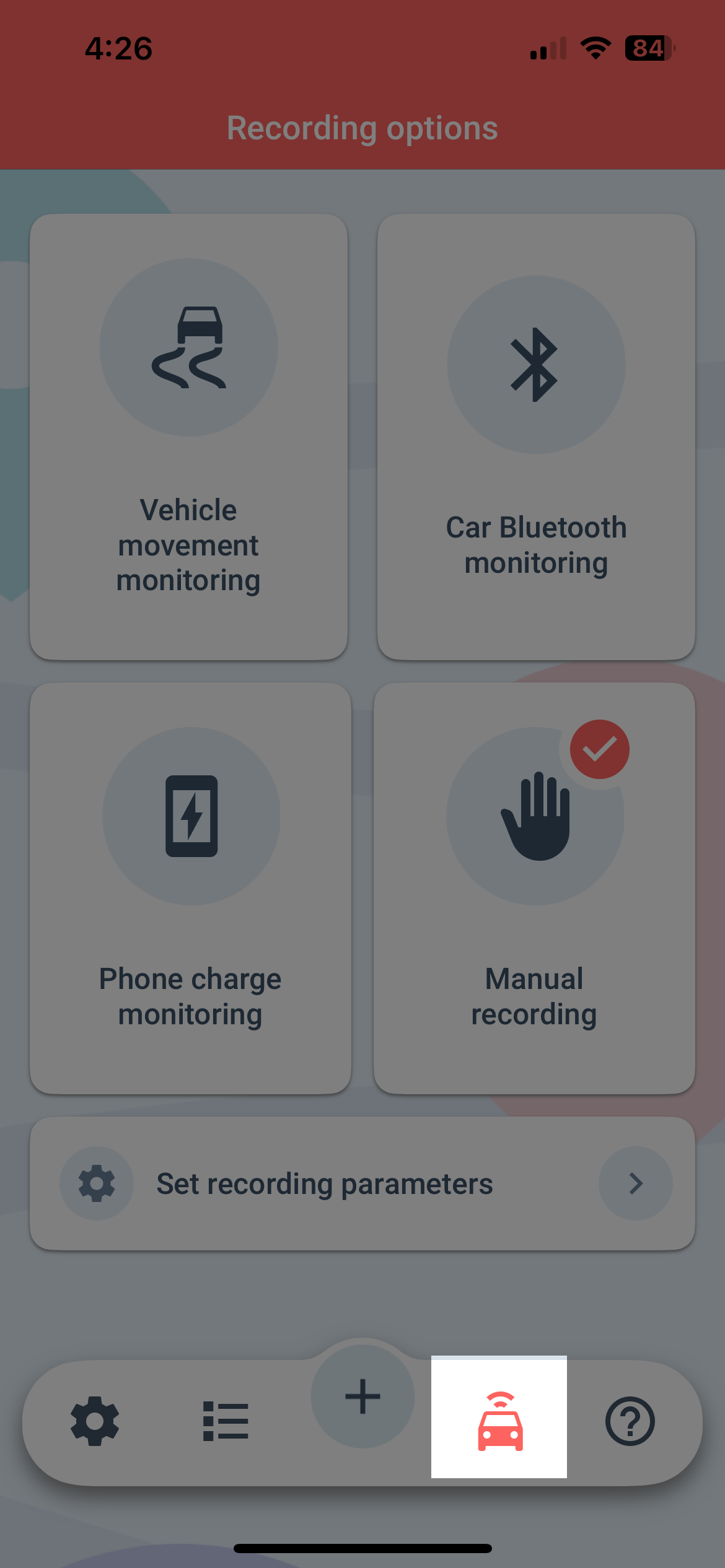
Click on the Car Bluetooth monitoring box to read about the advantages and disadvantages of this feature.
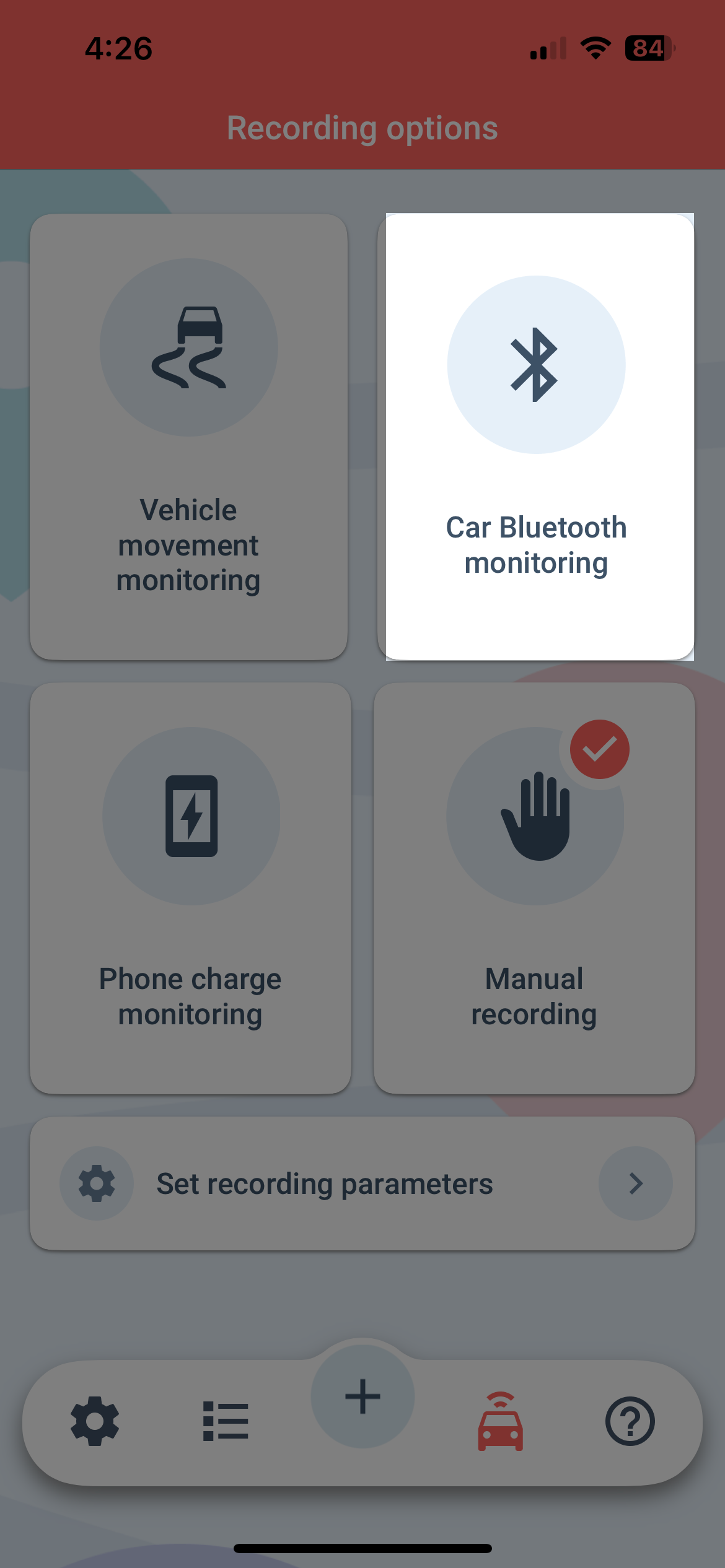
Read both to see if this recording option is the right one for you.
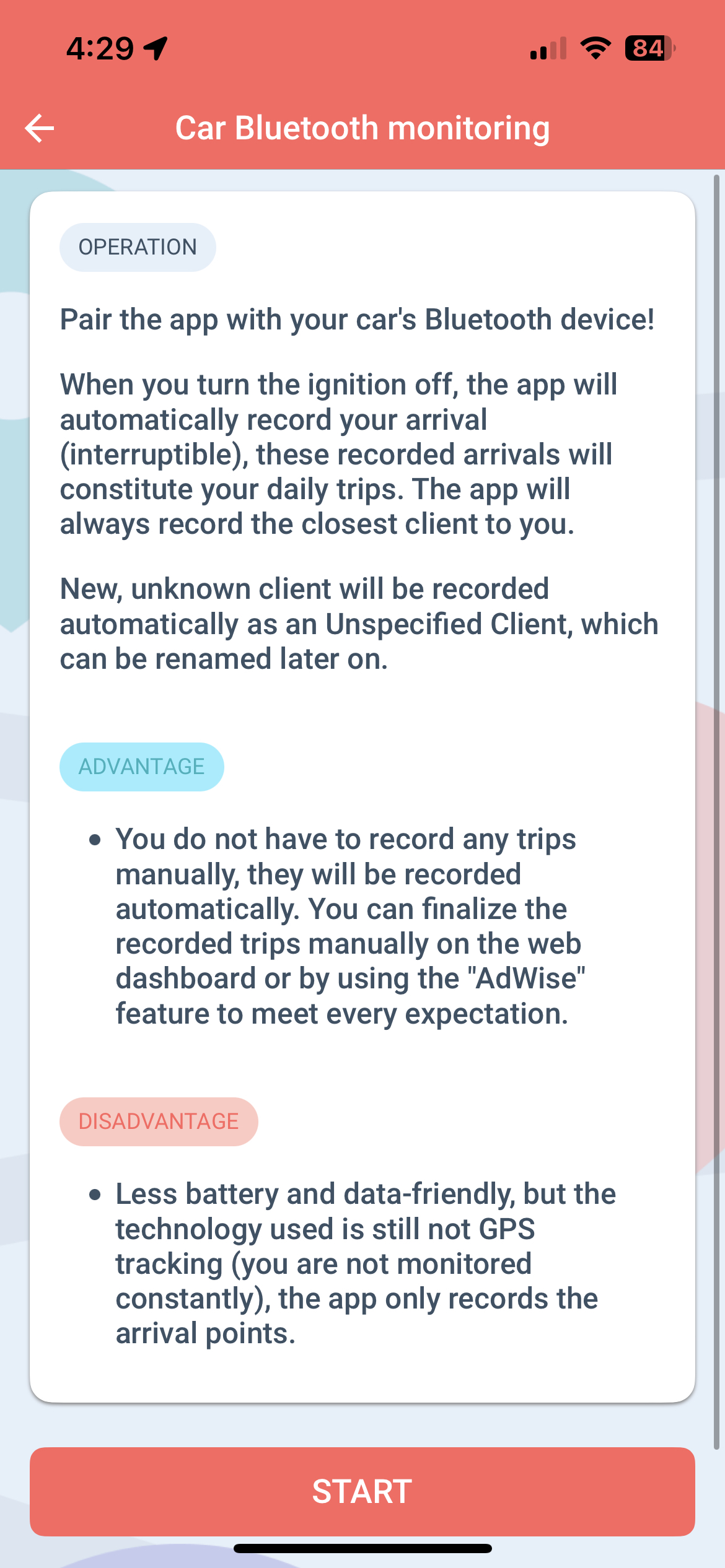
You can also set up an Automatic Recording time period. This tells the app to only activate the recording option during your selected time period.
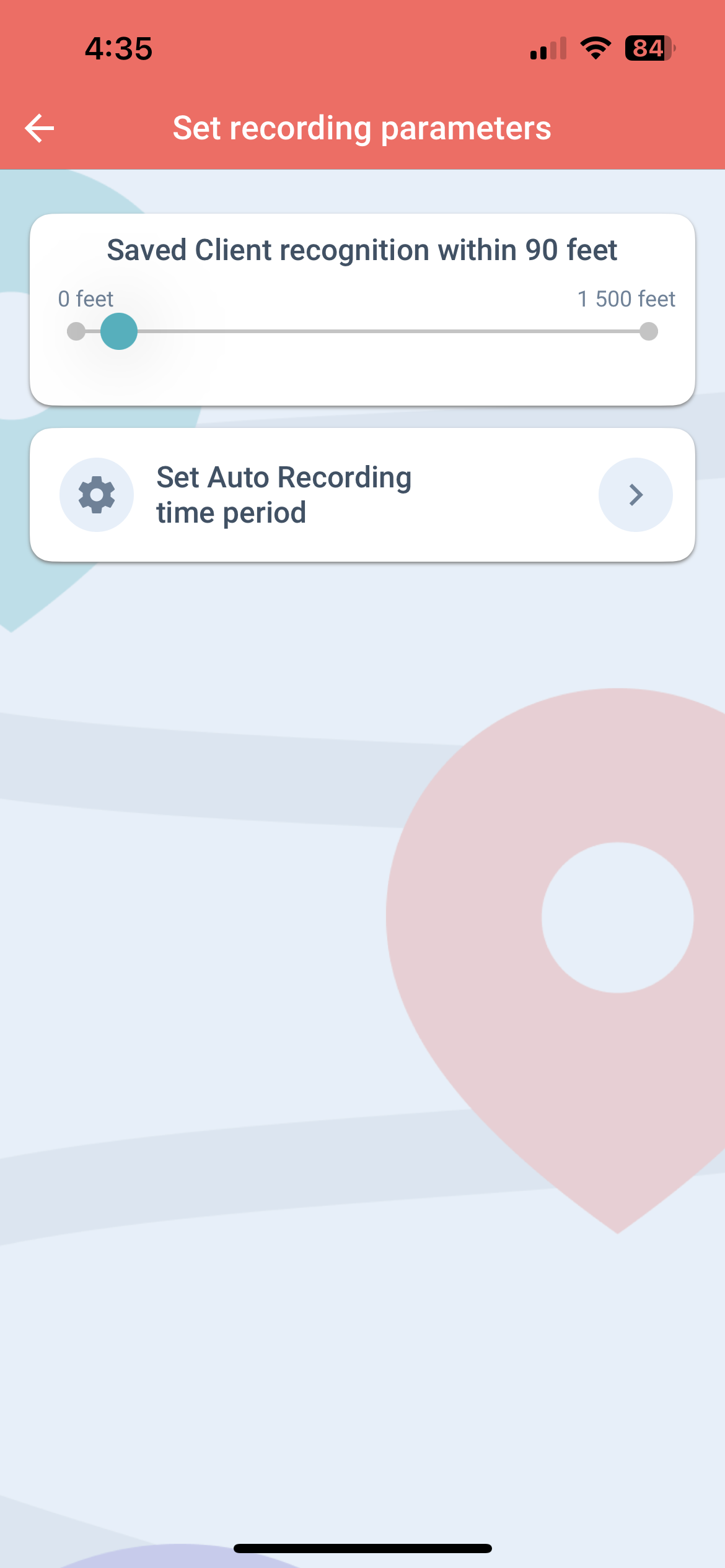
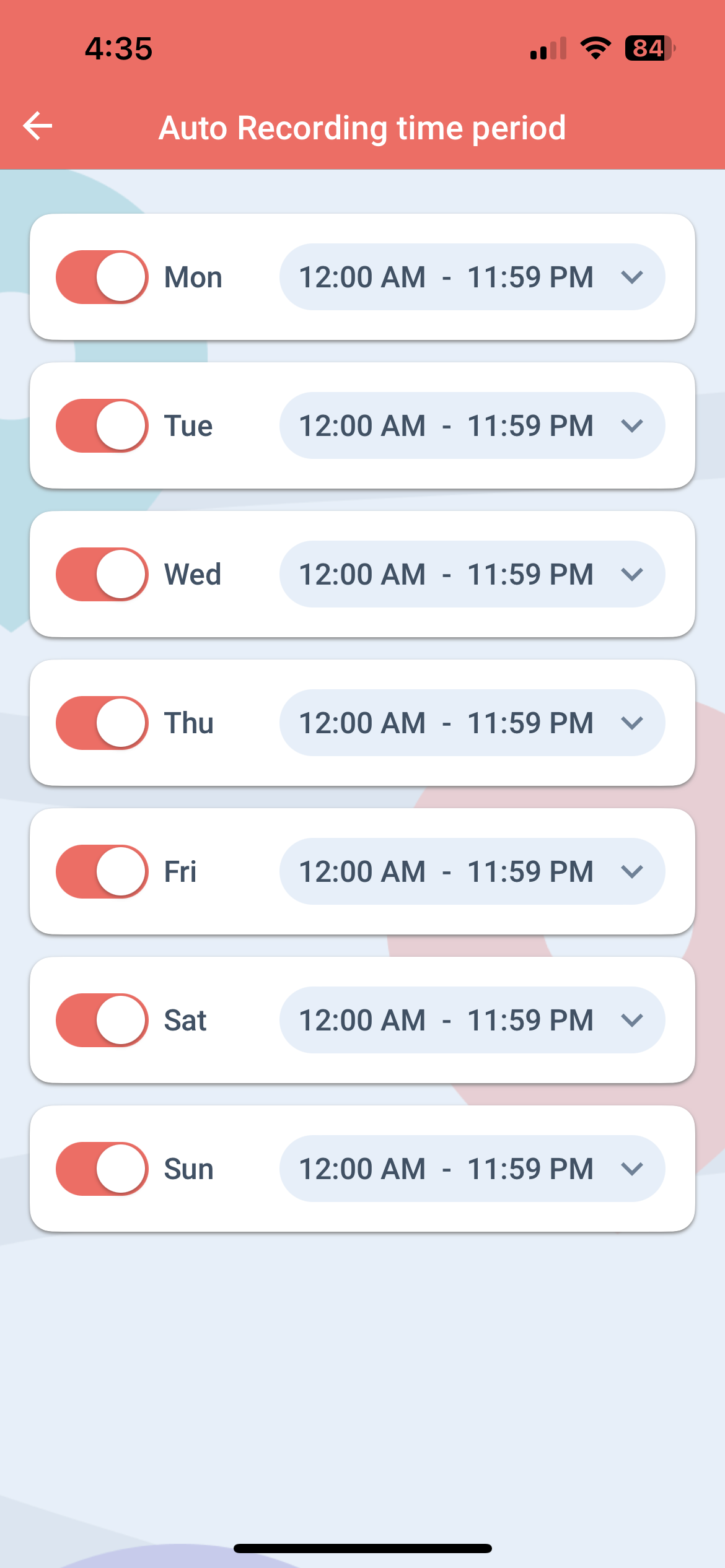
If you have decided this recording method is the best option, you can select which of your Bluetooth devices you would like to pair up your app with to monitor by clicking on the START button in the low right corner.
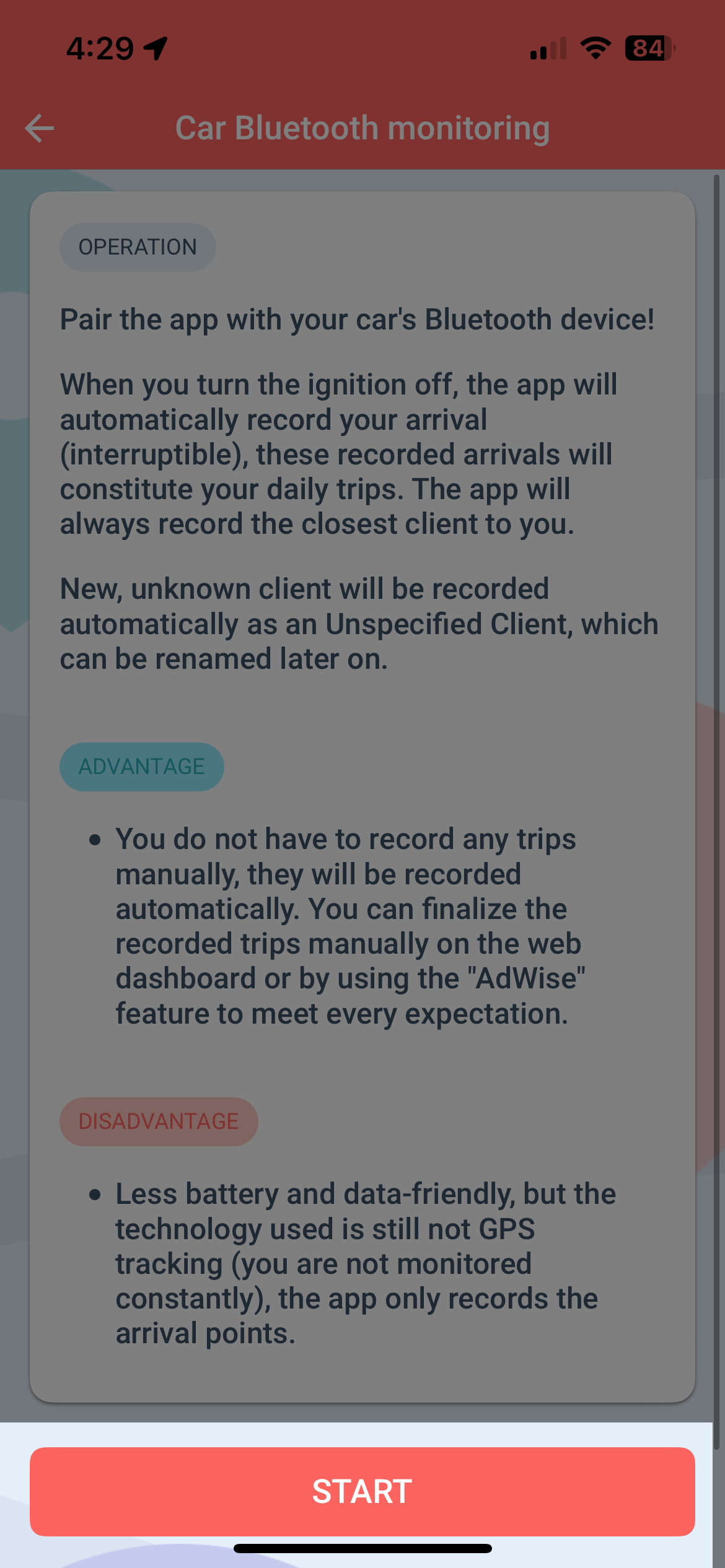
If your vehicle has built-in Bluetooth, click on the name of your vehicle’s Bluetooth to connect to it. Then, in the popup window, click Setup to make sure your location is set to “Always,” or click “I’ve already set it.”


If your vehicle does not have built-in Bluetooth, select the Bluetooth device that you only use and connect to in your vehicle. For example, a Bluetooth speaker that you plug into a cigarette lighter or your vehicle’s USB port.
What should I do if my phone doesn’t recognize a Bluetooth device or I want to add a new Bluetooth device to my phone?
In the Recording options menu, click on the Car Bluetooth button, then click on the checkmark icon. In the Managing Bluetooth device menu, press the red plus button in the lower right corner.
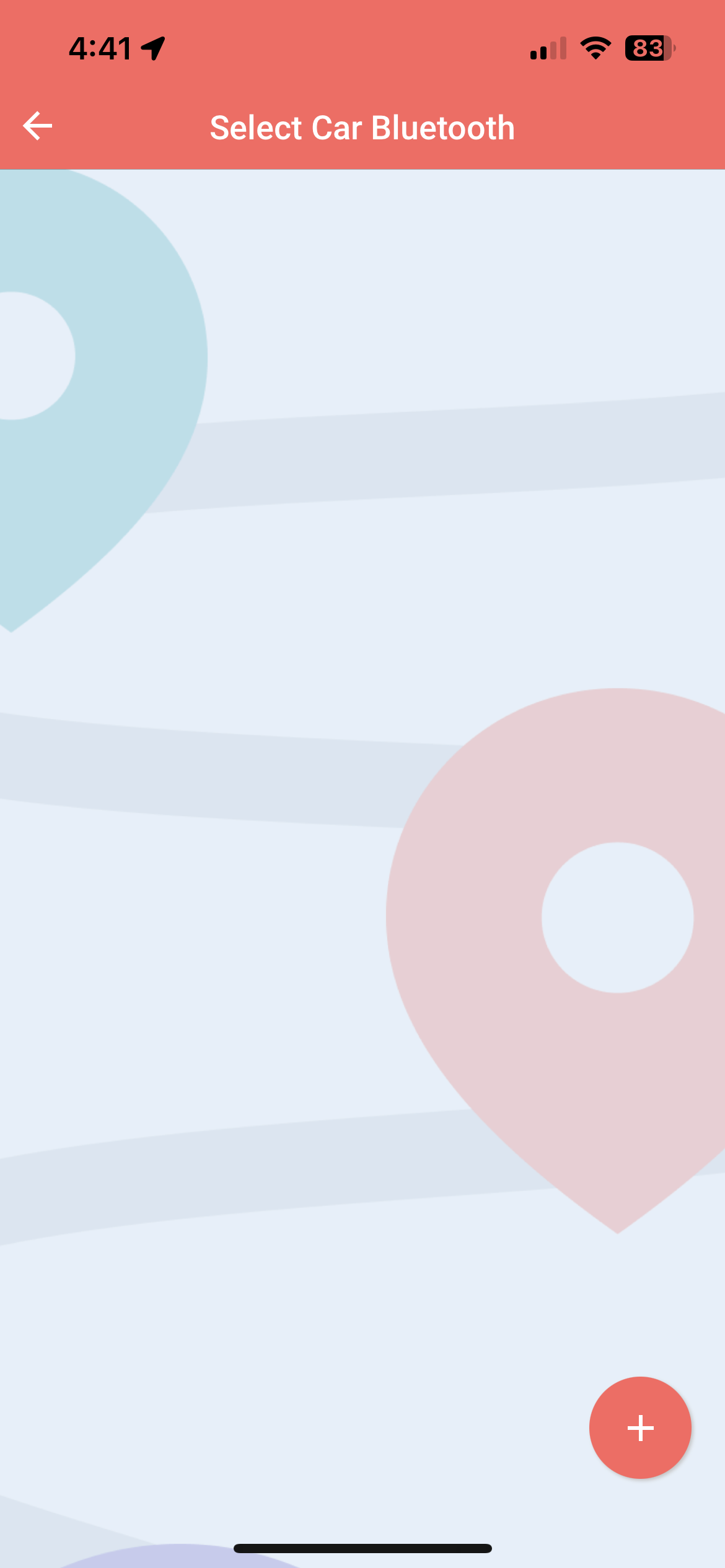
The application will automatically navigate you to your phone’s Bluetooth device interface.
From the Available Devices list, select the device you want to pair with.
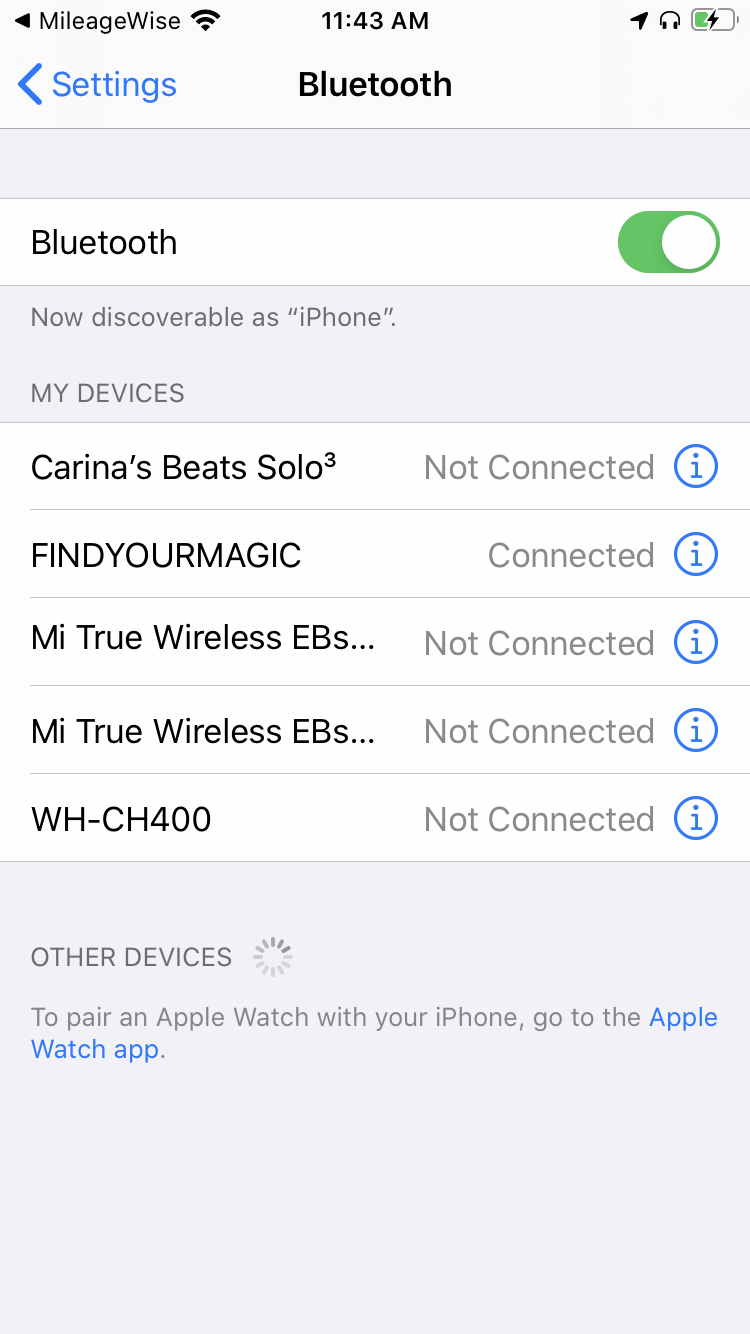
Then go back to the Managing Bluetooth device menu in the MileageWise Mileage Tracker App and select the newly paired device.
After setting up the Bluetooth connection, when you arrive at a client already in your client database and turn off the ignition in your car, your client visit data will be saved automatically.
If your nearest client is within 0,6 mi of your arrival point, your client visit will be recorded with that client data.
If no client is found within this range, the app will automatically record the location as an unknown client and the client‘s name will automatically be filled with the name of the location. The name can be changed later either from the Trips menu in the Mobile App or the Web Dashboard. The client is saved with the default trip purpose, which you can change on the Settings / Profile page.
If the nearest client to your destination is a Filling station, the app will send you an alert, and will immediately navigate you to the refueling / charging data interface to enter in the refueling / charging details.
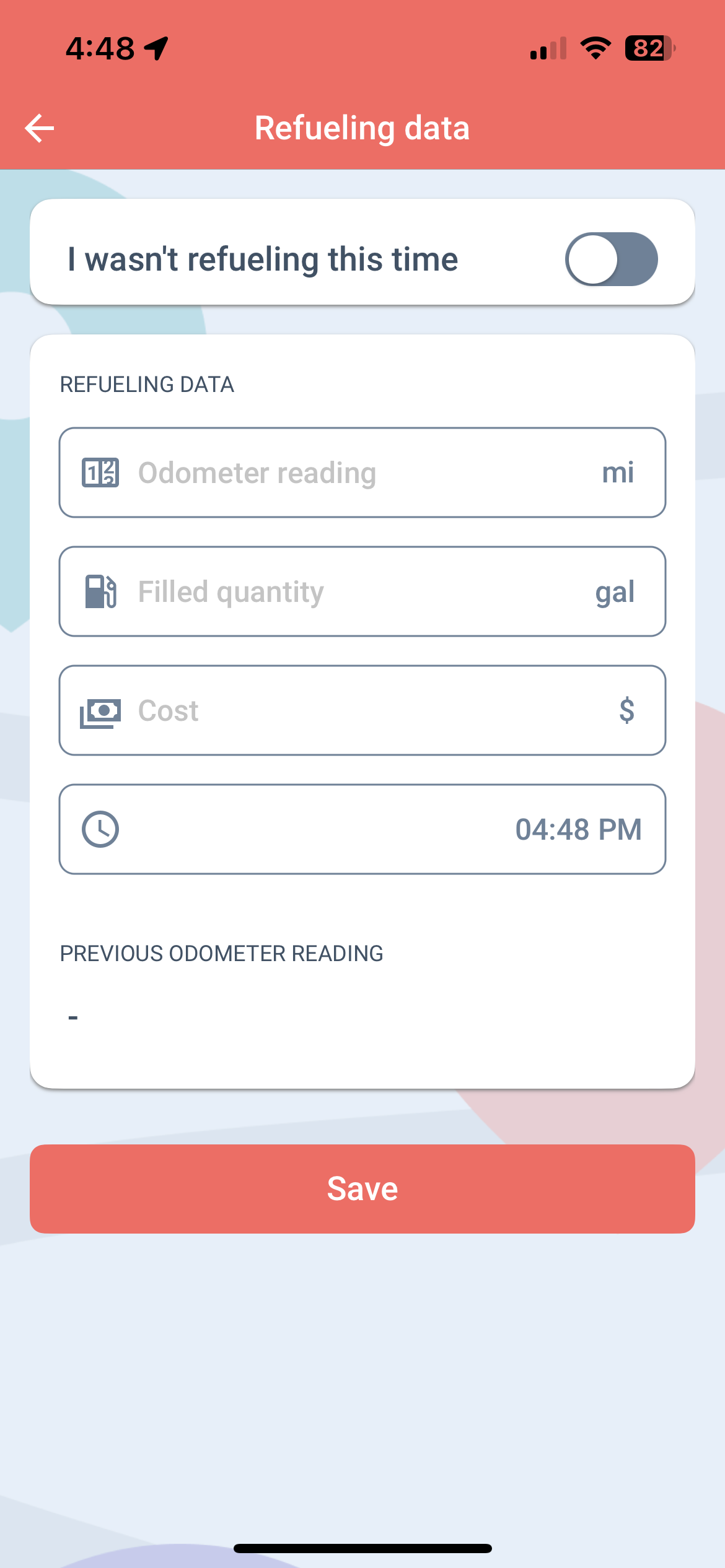
We’ll send you a notification when we start recording your client visit. By pressing and holding the notification for 20 seconds, you have the option to abort the recording by clicking the Abort button that pops up. We’ll automatically notify you when your client visit is saved.
Your client visit will be recorded in the Trips menu as usual.
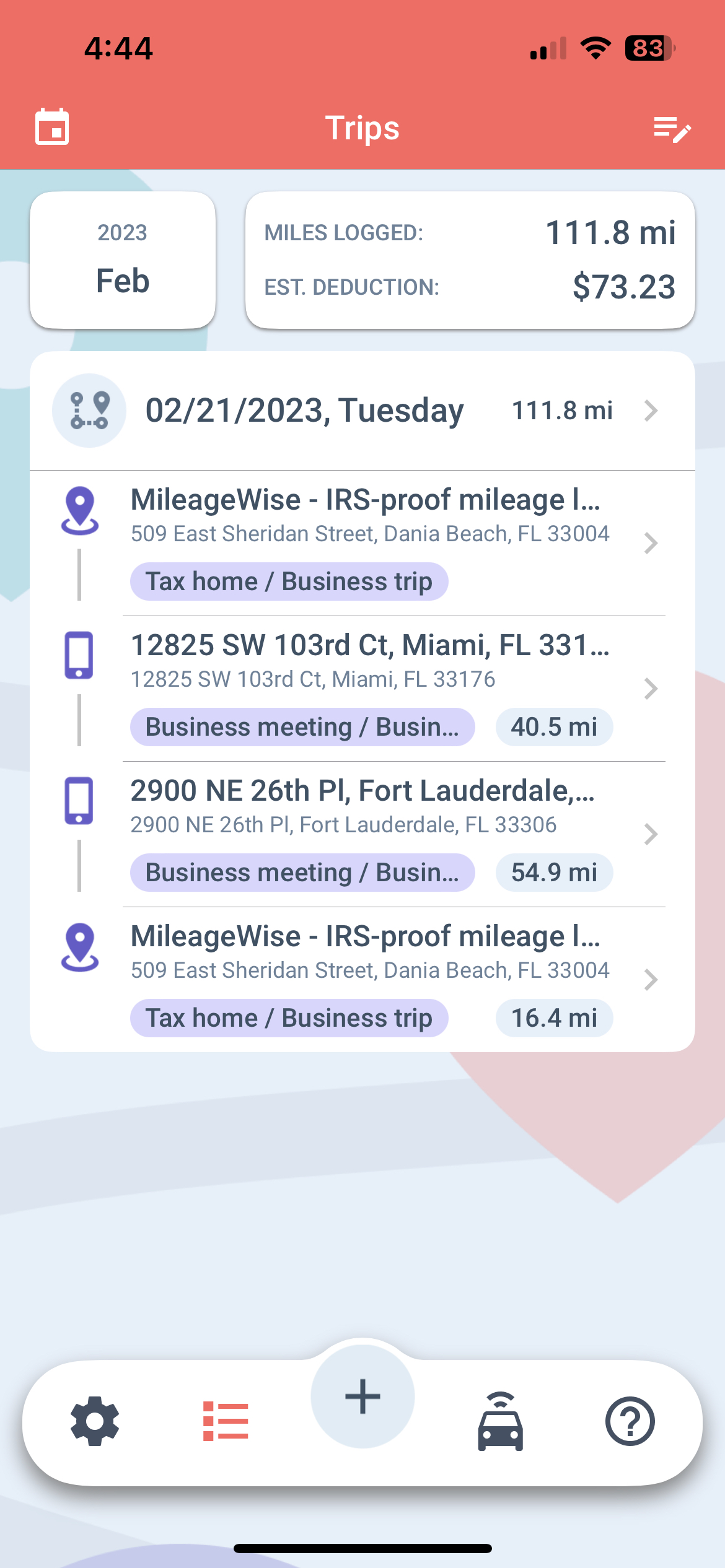
If this is going to be your preferred recording option, we recommend deleting the previously set Recurring daily trips on the MileageWise Web Dashboard to avoid duplication of trips.